How to login FTP with WinSCP by using cPanel login details? [STEP BY STEP]☑️
Today in this tutorial we will show you how to login to FTP with WinSCP by using cPanel login details. Here we will provide you step by step process along with screenshots so that you could easily log into FTP with WinSCP using cPanel login details.
Video Tutorial– How to login FTP with WinSCP by using cPanel login details
Follow the steps to login FTP with WinSCP by using cPanel login details:
Step::1 Start WinSCP. Login Dialog will appear.
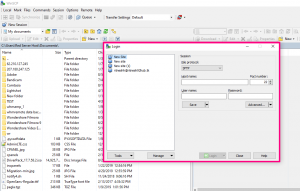
Step::2 Select your File protocol and choose FTP
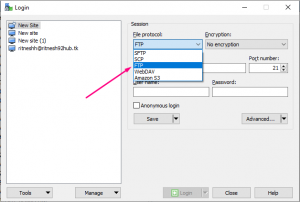
Step::3 Enter your host name to Host name field, 21 in Port Number, username to User name and password to Password (You can also enter your domain name in host field, cPanel username in user name field and cPanel password to password field)
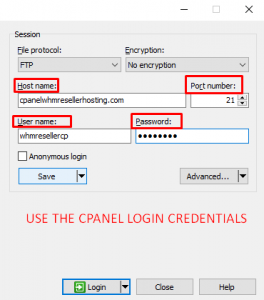
Step::4 You may want to save your session details to a site so you do not need to type them in every time you want to connect. Press Save button and type site name.
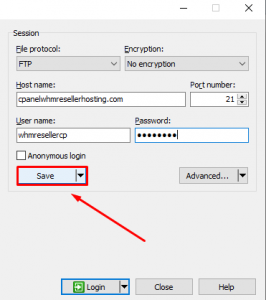
Step::5 Press Login to connect. That’s all!!
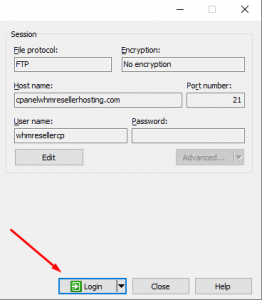
In this way you will be logged into FTP in WinSCP using cPanel login details. Now once it is successfully logged in you will see the remote files on the right side of the window . On the left side are your local files. You can easily drag and drop from left to right and vice-versa.
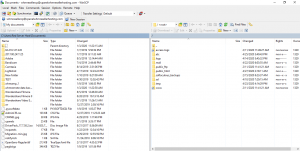
Thanks for Reading this article !!! We hope this was helpful to you all.
For more information, kindly follow us on social media like Twitter and Facebook and for video tutorials, subscribe to our YouTube channel –https://youtube.com/redserverhost.com
Facebook Page– https://facebook.com/redserverhost
Twitter Page– https://twitter.com/redserverhost.com
If you have any suggestions or problems related to this tutorial, please let us know via the comment section below.
Tags: cheap linux hosting, buy linux hosting, cheap reseller hosting, buy reseller hosting, best reseller hosting, cheap web hosting, cheapest web hosting, cheapest reseller hosting, cheap reseller host, cheap linux host, cheapest linux hosting, best linux hosting, best web hosting





