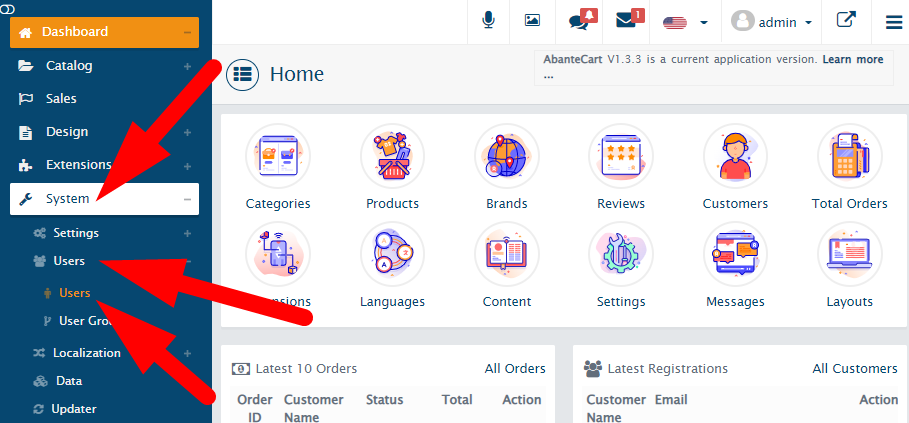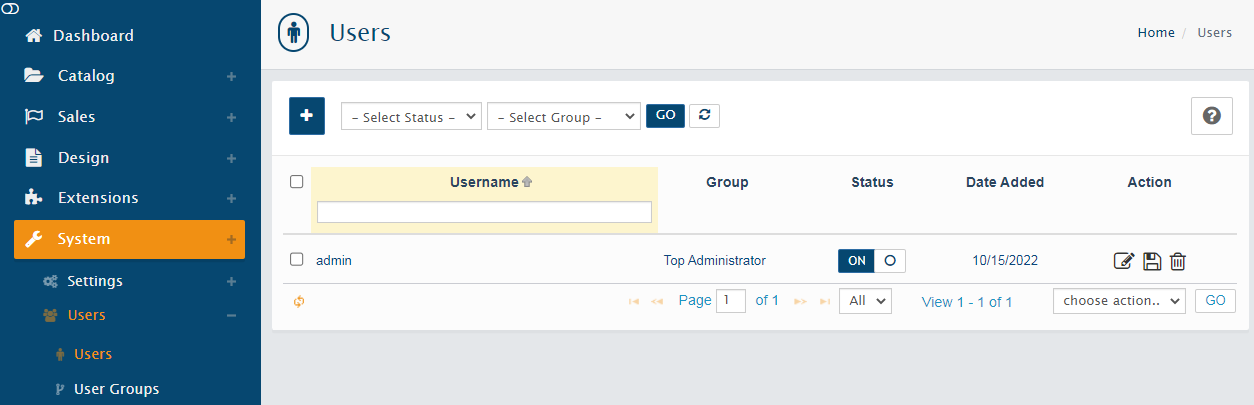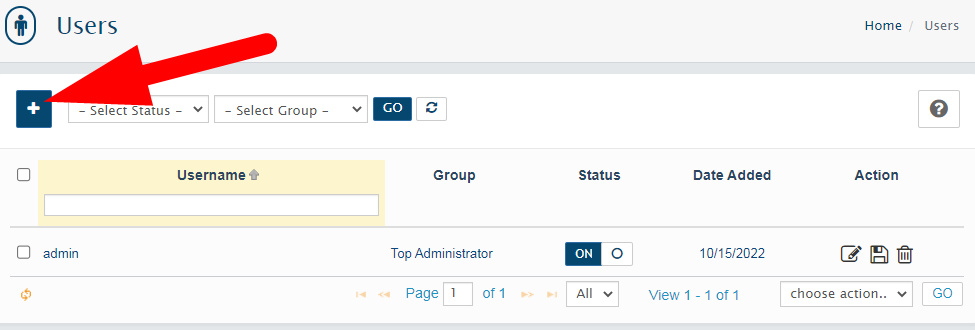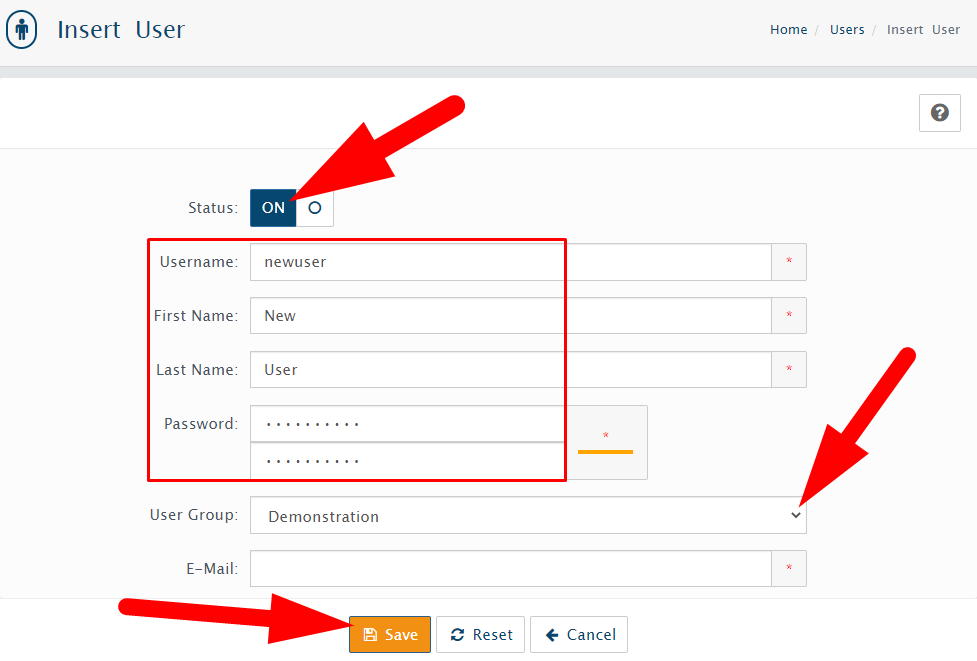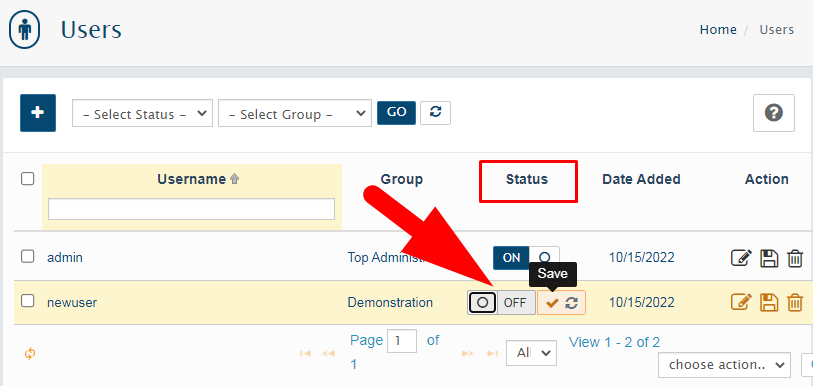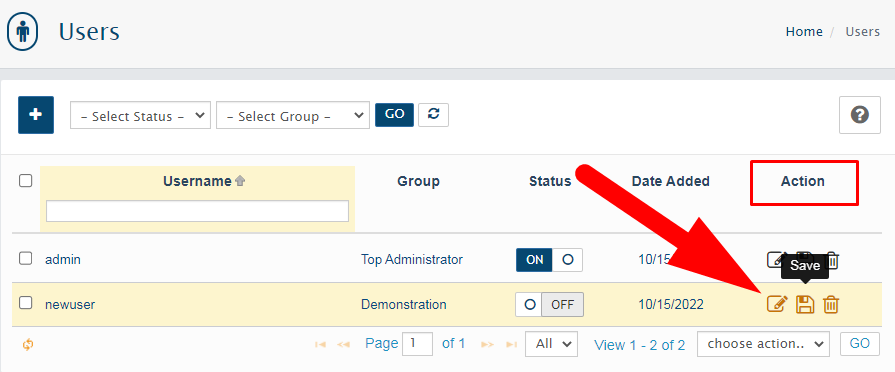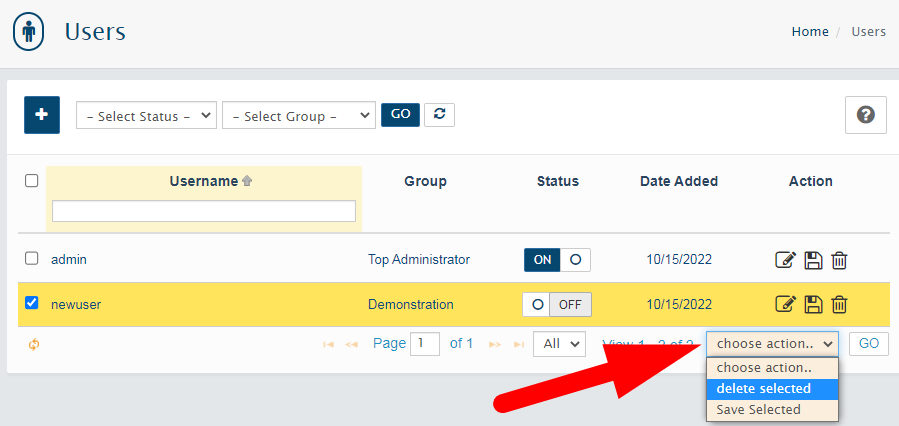We all know that AbanteCart is a free E-commerce solution which is used by users to create & manage online store. Here, in this tutorial we will discuss the procedure to manage administrator accounts in AbanteCart.
- Login to dashboard of AbanteCart website.
- Go to System section in the left panel & select Users from the list and then Users.

System >> Users >> Users - On the Users page, you will see your own account as Top Administrator having over all access of the store.

Users Page - Here you can do the following.
#1. How to Add New User?
You can easily add new user by following the below mentioned steps.
- On the Users page, click over Add + button as shown in the below image.

Add User in AbanteCart - You will be directed to Insert User page,
- Enter the details related to user as directed.

Add User
- Status: Switch to On to update user status.
- Username: Enter the username that would be used by user to login.
- First & Last Name: Enter the user’s name.
- Password: Create a strong password of the user.
- User Group: Select the user group from the drop down button as Top Administrator or Demonstration.
- Email: Enter the email to get notified.
- Click over Save to update the user details.
You will get a confirmation message. Now, go back to Users page and you will see the new user has been added successfully.
#2. How to Manage User Accounts?
You can manage multiple things related to accounts created to manage AbanteCart.
- Status: You can manage the status of the user from User page. Switch the button given below the Status tab to On or OFF & then Save.

Manage User Status - Action: In the Action tab, you can Edit, Save or Delete the selected user.

Edit, Save or Delete User - Choose Action: You can Save or Delete the selected account from the drop down button. This feature is useful when you want to delete or save changes to multiple accounts.

Save or Delete Multiple Users
That’s It !
Hope the article better describes the procedure to manage Administrator Accounts in AbanteCart. Do share it with your colleagues if you find it working. Also share your suggestions and drop your queries to start the discussion on the related topic. Lets connect on social media with the below links.
Facebook Page: https://facebook.com/redserverhost Twitter Page: https://twitter.com/redserverhost.com