How to Redirect a website to another URL using Cloudflare? [STEP BY STEP]☑️
Today in this tutorial we will explain to you how to redirect a website to another URL using Cloudflare. In this tutorial, we will explain to you how to redirect one domain to another using Cloudflare. Watch the short video tutorial on how to redirect a website to another URL using Cloudflare.
If you don’t want to watch the video tutorial, skip and proceed with the text version mentioned below.
Follow the steps to redirect a domain to another domain using Cloudflare:
Step::1 Log into your Cloudflare account.
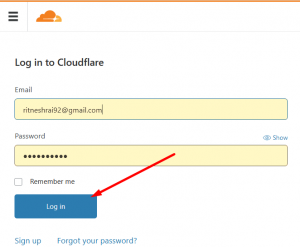
Step::2 Click the appropriate Cloudflare account for the domain where you want to add URL forwarding.
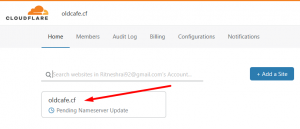
Step::3 Click the Page Rules app.
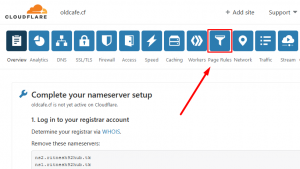
Step::4 Under Page Rules, click Create Page Rule. …
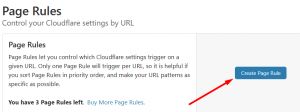
Step::5 Under If the URL matches, enter the URL or URL pattern that should match the rule.
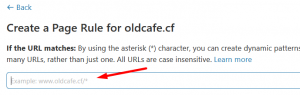
Step::6 Next, go to Then the settings are column
Step::7 Choose Forwarding URL from the drop-down menu.
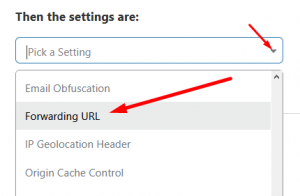
Step::8 Click Select Status Code and choose 301 (Permanent Redirect) or 302 (Temporary Redirect).
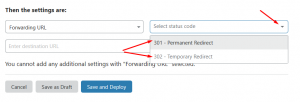
Step::9 Enter the destination URL.
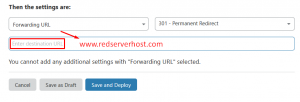
Step::10 To finish, click Save and Deploy.
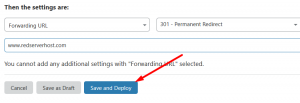
Congratulations, you have just redirected a website to another URL using Cloudflare!
That’s all, You are done!!!
For more information, kindly follow us on social media like Twitter and Facebook and for video tutorials, subscribe to our YouTube channel –https://youtube.com/redserverhost.com
Facebook Page- https://facebook.com/redserverhost
Twitter Page- https://twitter.com/redserverhost.com
If you have any query, feel free to let us know via the comments section below.
Thanks for Reading!!!
Tags: cheap linux hosting, buy linux hosting, cheap reseller hosting, buy reseller hosting, best reseller hosting, cheap web hosting, cheapest web hosting, cheapest reseller hosting, cheap reseller host, cheap linux host, cheapest linux hosting, best linux hosting, best web hosting





