How to rename wp-config.php in a running WordPress site? [STEP BY STEP]☑️
In this tutorial we will discuss about how to rename wp config php in a live running WordPress site. Before you edit your wp-config.php file, you should understand that even a small error in the file could make your WordPress site inaccessible. For this reason, we strongly recommend that you make a site backup and a copy of the existing wp-config.php file before you begin editing.
Watch this video on How to rename wp-config.php in a running WordPress site
If you don’t want to watch the video you can go ahead with the text version below:
Follow the step to rename wp config.php in a running WordPress site:
Step::1 Login to cPanel and go to File Manager
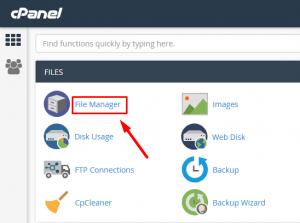
Step::2 Now go to the WordPress Installation Directory and create a file named test.php
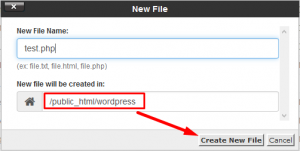
Step::3 Now edit this test.php file and place the code given below:
<?php
$anything = shell_exec('grep -Ril "wp-config.php"');
echo "<pre>$anything</pre>";
?>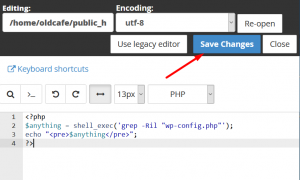
Step::4 Next Run this file from new tab
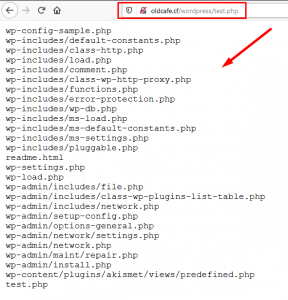
Step::5 The page will show you the path to the file containing wp-config.php script.
Step::6 Open the files recursively and replace wp-config.php with anything suppose apple.php
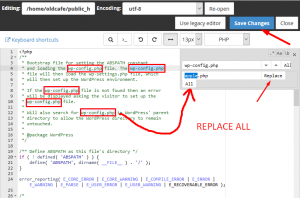
Step::7 After doing this changes now rename the wp-config file to apple.php
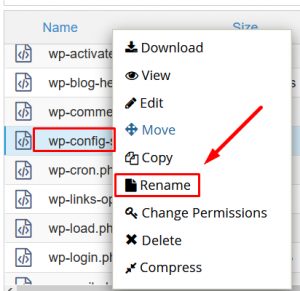
That’s all, we hope this tutorial helped you learn How to rename wp-config.php in a running WordPress site
For more information, kindly follow us on social media like Twitter and Facebook and for video tutorials, subscribe to our YouTube channel –https://youtube.com/redserverhost.com
Facebook Page- https://facebook.com/redserverhost
Twitter Page- https://twitter.com/redserverhost.com
If you have any query, feel free to let us know via the comments section below.
Thanks for Reading!!!
Tags: cheap linux hosting, buy linux hosting, cheap reseller hosting, buy reseller hosting, best reseller hosting, cheap web hosting, cheapest web hosting, cheapest reseller hosting, cheap reseller host, cheap linux host, cheapest linux hosting, best linux hosting, best web hosting




