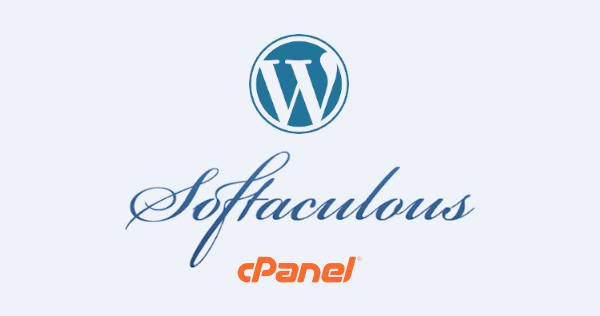We have learned from one of the article how to create backup of the installations from Softaculous. The created backup can be easily restored from Softaculous itself.
So, today in this tutorial we will learn in detailed procedure to restore Softaculous backups.

Restoring backup created inside Softaculous can be done easily with Backup and Restore feature.
- Login to your cPanel account.
- In the search bar, type Softaculous and select Softaculous Apps Installer.
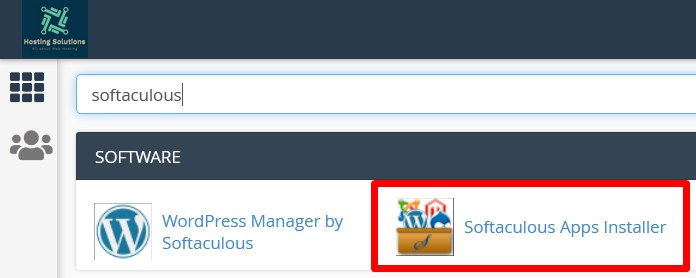
- On the next page, click over Backups and proceed.
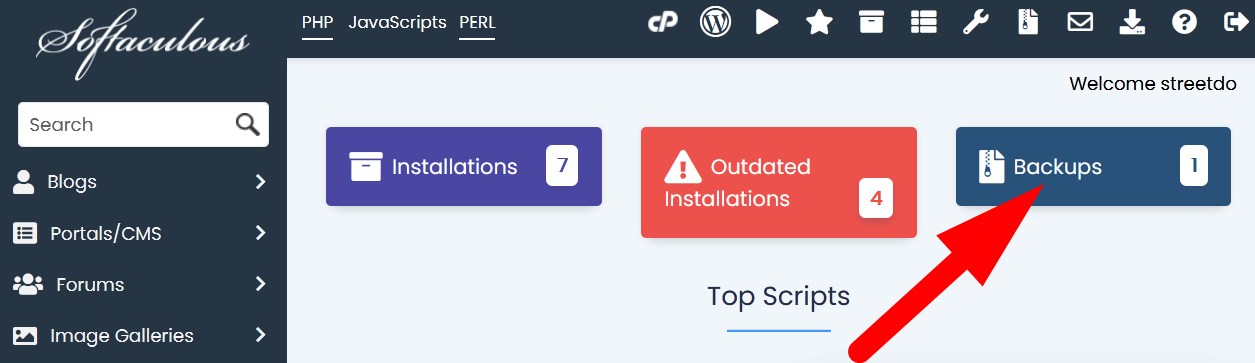
- You will be directed to the page Backups and Restore where list of all backups will appear.
- Click over Restore icon given next to the created backup.
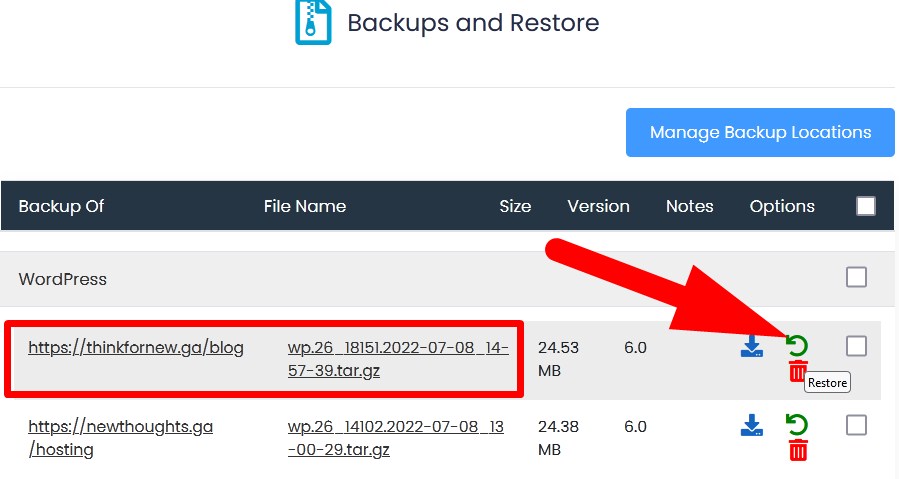
- You will be redirected to Restoring page where you can select what to restore.
- Restore Directory: Check box to restore all the files and folders.
- Delete existing files/folders: If you mark the box then the existing files gets deleted then the backup will restored.
- Restore Database: Mark this box to restore database as well.
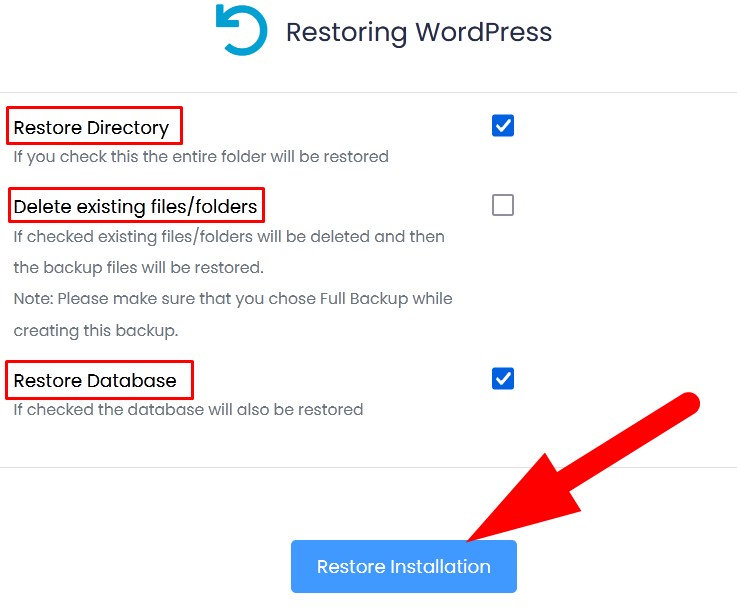
- Click over Restore Installations. It will take few minutes and get restored.
You will receive a message of confirmation.
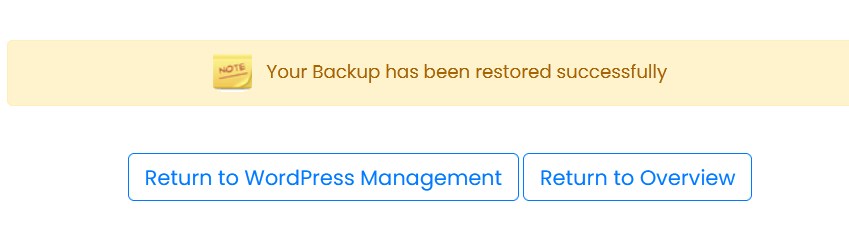
That’s it !
Hope the article better explains the procedure to restore the backups created inside Softaculous. The steps explained above will help you to restore backups of installations. Share the article with your colleagues and do follow us on social media pages as well.
Facebook Page: https://facebook.com/redserverhost Twitter Page: https://twitter.com/redserverhost.com