Sometimes, it is important to delete MySQL database or its related user which is no longer required. Today, in this tutorial, we are going to illustrate the procedure to delete a database or any database user in cPanel. This can be done with MySQL feature inside cPanel.
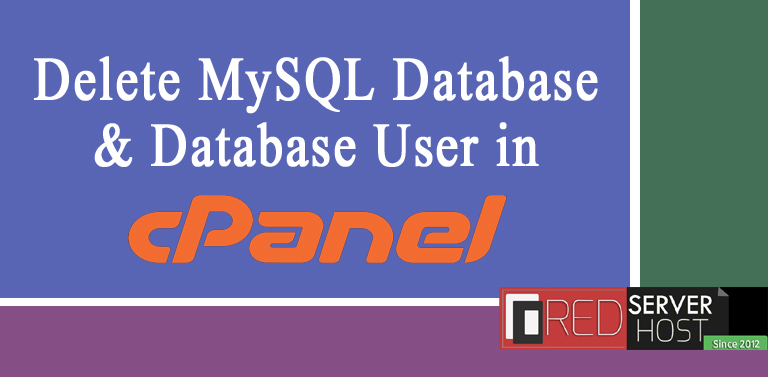
Let us see the whole procedure in detail.
#1. How to Delete a Database in cPanel?
- Login to cPanel and go inside MySQL Database.
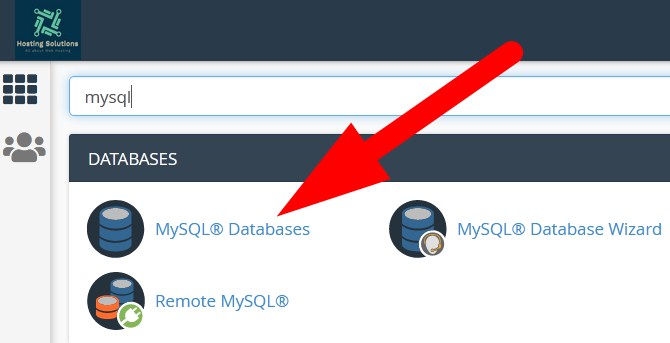
- On the next page, list of all your database and database user will appear.
- Scroll down to Current Databases section where all the databases are listed.
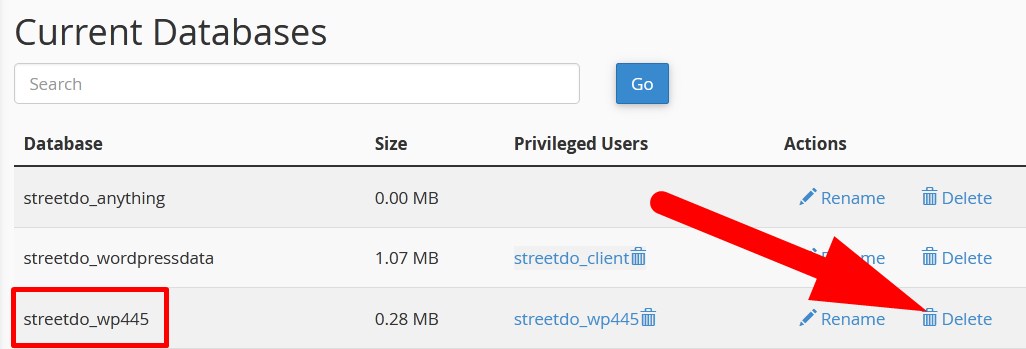
- Click over Delete option given next to the database which you want to delete.
- On the next page, it will ask you to confirm. Click over Delete Database.
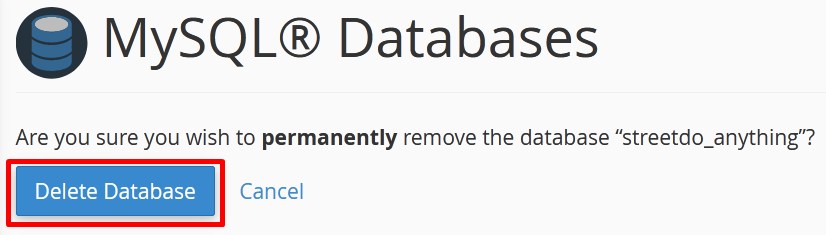
You will receive a confirmation that you have successfully deleted the database.
#2. How to Delete a Database User in cPanel?
- Login to cPanel and go inside MySQL Database.
- On the next page, scroll down to Current Users section where list of all database users will be present.
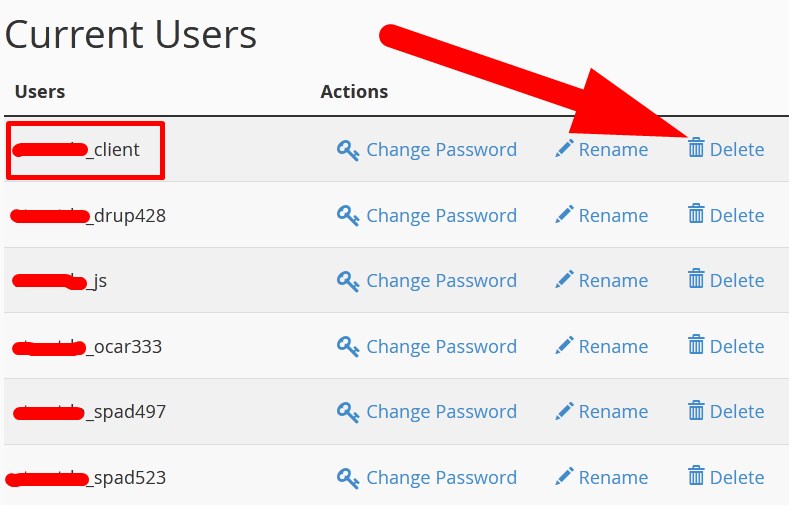
- Move to database user which you want to delete and click over Delete option given next to the database user.
- On the next page, it will ask you to confirm. Click over Delete User.

You will get a confirmation message that you have successfully deleted the particular database user in cPanel.
Hope the article better explains the procedure to delete a database or any database user in cPanel. You can also read the tutorial on how to create MySQL database in cPanel.
If this tutorial helps you then do share it with your colleagues. Follow us on social media pages as well.
Facebook Page: https://facebook.com/redserverhost Twitter Page: https://twitter.com/redserverhost.com




