HOW TO SET DEFAULT PHP VERSION IN WHM ROOT? [STEP BY STEP]☑️
Today in this documentation you will learn how to set default php version for all accounts under WHM root. So let us quick watch this video before getting started. Take care of every steps so that you don’t miss anything.
Follow the steps given below to set default PHP version in WHM:
Step::1 Login to your WHM root
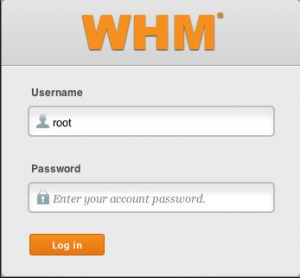
Step::2 Go to Software section
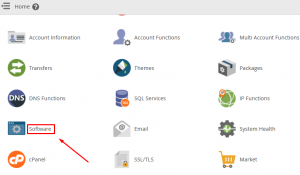
Step::3 Then click on MultiPHP Manager
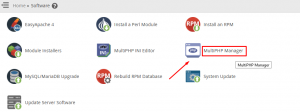
Step::3 Now click on the Edit icon under System PHP version
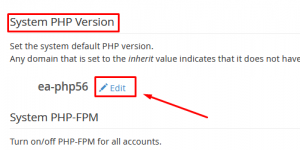
Step::4 Select the desired PHP version from the drop-down and click on Apply button
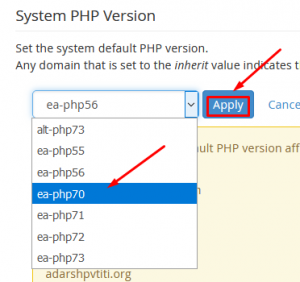
Step::5 That’s it!!!
The System default PHP Version has been set.
Follow the methods mentioned in the video tutorial to set default PHP version in WHM.
If you enjoyed this tutorial, please consider following us on Facebook and Twitter.
Facebook Page- https://facebook.com/redserverhost
Twitter Page– https://twitter.com/redserverhost.com
If you have any query, feel free to let us know via the comments section below.
Thanks for Reading!!!
Tags: cheap linux hosting, buy linux hosting, cheap reseller hosting, buy reseller hosting, best reseller hosting, cheap web hosting, cheapest web hosting, cheapest reseller hosting, cheap reseller host, cheap linux host, cheapest linux hosting, best linux hosting, best web hosting





