How to Setup and Add Departments in tawk to? [STEP BY STEP]☑️
Today in this tutorial we will show you How to Setup and Add Departments in tawk to. Here we will demonstrate you step by step process to setup and add Departments in Tawk to along with screenshots.
Watch this short video tutorial on”How to Setup and Add Departments in tawk to”
Follow the steps to Setup & Manage Departments in Tawk.to:
Step::1 Login to your Tawk to Dashboard and go to “Admin”
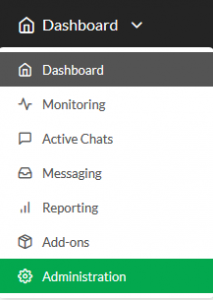
Step::2 Go to the sidebar dashboard and select the Departments option.
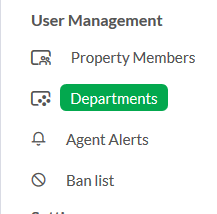
Step::3 From the Departments Screen after you click Departments you can Add a New Department or Manage Existing Departments.
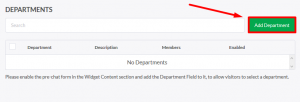
Step::4 Now enter the department name and select members and you can also add the description about the department and choose those members whom you would like to add in the department
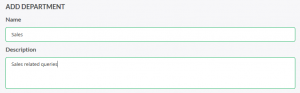
Step::5 After adding the department name and description click on Save
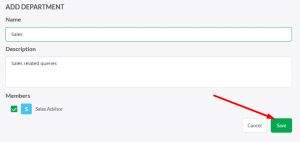
Step::6 Hence the department is added successfully
Step::7 Now again go back to Admin section
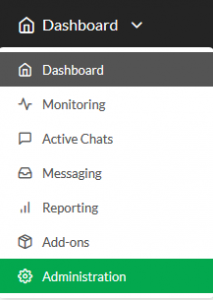
Step::8 Select the Chat Widget option on the left-hand side menu.
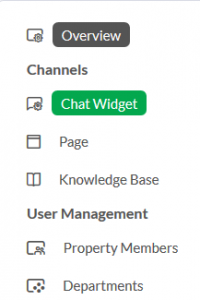
Step::9 Click Edit Content in the Widget Content menu.
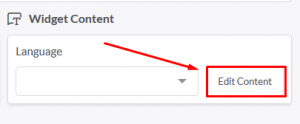
Step::10 Select Pre-Chat form in the menu
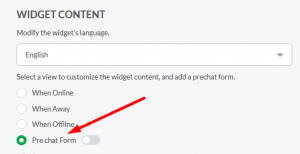
Step::11 Click the Off Switch to On.
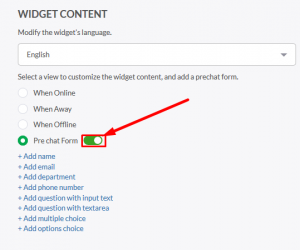
This Pre-Chat from will pop Up in your website whenever any visitor visits you website. Thus visitors can choose the department he /she would like to join chat with.
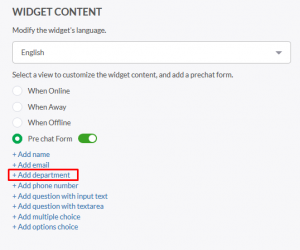
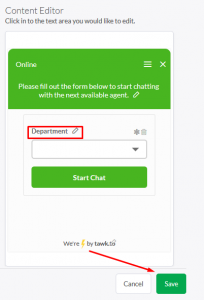
This is how you can Setup and Add Departments in tawk to online chat system in your website.
Thanks for Reading this article !!! We hope this was helpful to you all.
For more information, kindly follow us on social media like Twitter and Facebook and for video tutorials, subscribe to our YouTube channel –https://youtube.com/redserverhost.com
Facebook Page– https://facebook.com/redserverhost
Twitter Page– https://twitter.com/redserverhost.com
If you have any suggestions or problems related to this tutorial, please let us know via the comment section below.
Tags: cheap linux hosting, buy linux hosting, cheap reseller hosting, buy reseller hosting, best reseller hosting, cheap web hosting, cheapest web hosting, cheapest reseller hosting, cheap reseller host, cheap linux host, cheapest linux hosting, best linux hosting, best web hosting





