How to Highly compress a file using 7-Zip? [STEP BY STEP]☑️
Here in this article you will learn how to reduce and highly compress huge file using 7-zip. We need a software to Highly Compress file, Today for this article I’m using the 7Zip software. You can download 7Zip software from the link given below. 7Zip software is a free Open source software, That means it is completely FREE and you are not required to pay anything in order to use it.
Watch this short video tutorial on “How to highly compress a file using 7-Zip”
Follow the steps to Highly compress a file using 7-zip:
Step::1 Download 7Zip from the link given below.
https://www.7-zip.org/a/7z1900.exe
Step::2 Click on Save file when the dialog box appear
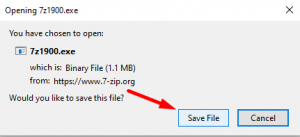
Step::3 Now just Install it
Step::4 Next when you go upon any file, a new option will be added when you right click on any file and that is 7Zip.
Step::5 Now select 7Zip and then Add to Archive
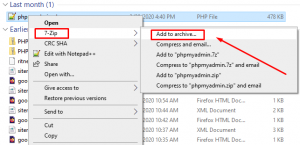
Step::6 Choose the tar format and tap on OK button
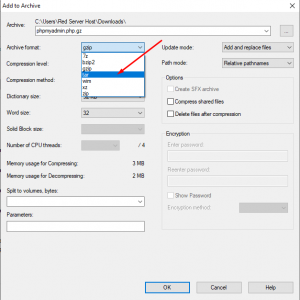
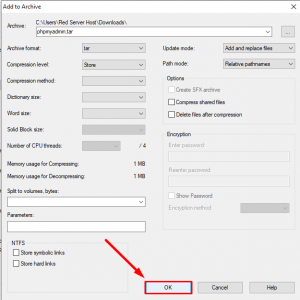
Step::7 Now go the tar file created and again right click and Add to archive
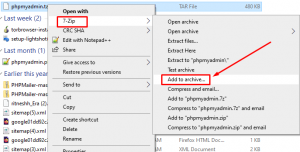
Step::8 This time you need to select g-zip format and tap OK button.
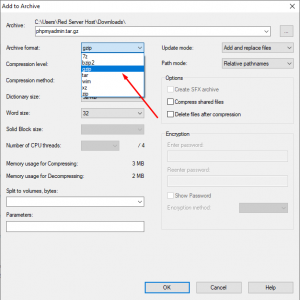
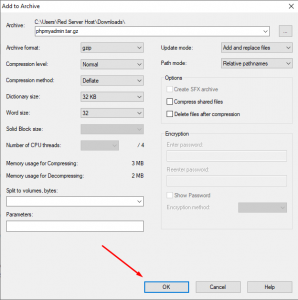
This is how we Highly Compress almost all files and reduce its size by at least 50%. Check the Highly compression file proof
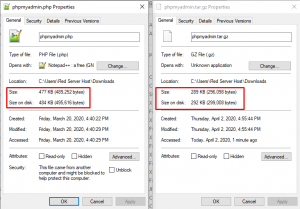
Thanks for Reading this article !!! We hope this was helpful to you all.
For more information, kindly follow us on social media like Twitter and Facebook and for video tutorials, subscribe to our YouTube channel –https://youtube.com/redserverhost.com
Facebook Page– https://facebook.com/redserverhost
Twitter Page– https://twitter.com/redserverhost.com
If you have any suggestions or problems related to this tutorial, please let us know via the comment section below.
Tags: cheap linux hosting, buy linux hosting, cheap reseller hosting, buy reseller hosting, best reseller hosting, cheap web hosting, cheapest web hosting, cheapest reseller hosting, cheap reseller host, cheap linux host, cheapest linux hosting, best linux hosting, best web hosting





