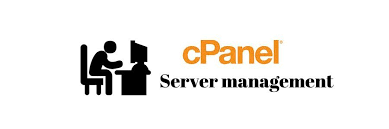Hello Friends!!!
How to sync Webmail Email account with Gmail interface? [Important| Revised 2019]
NOTE: You will need your POP and SMTP settings to complete this tutorial. You can find your email settings in cPanel.Here in this tutorial we will learn how to to sync Webmail Email account with Gmail interface in few simple steps: [Updated June 2019]
Steps to Configure your Webmail Email account with gmail for outgoing server
step::1 Login to your Gmail Account
step::2 Now go to Settings
step::3 Click on Account and import
step::4 Now go to the option send mail as and click on “Add another email address”
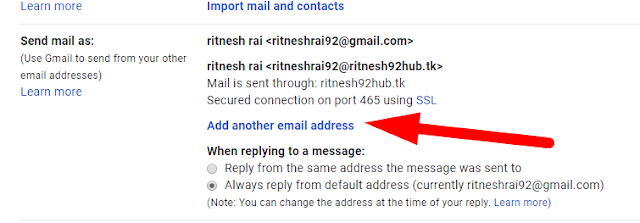
step::5 Now enter the webmail address and proceed to Next step>>
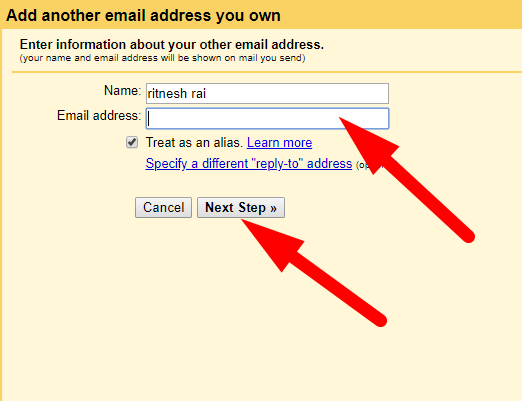
step::6 Now here you have to enter the password and select the port
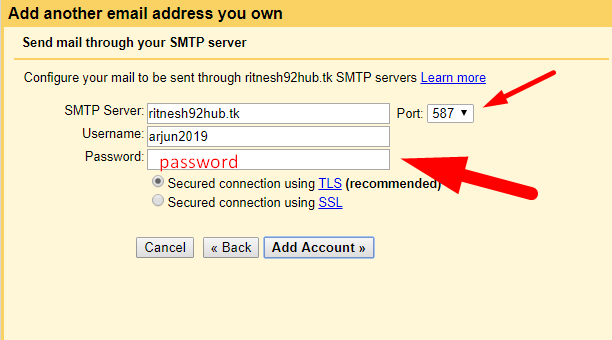
In the port section you will find it already be filled in for you but verify that it is the same as listed on your webmail configuration page. You can also check these setting in your cPanel. Login to your cPanel>>emailaccounts>> setup mail client
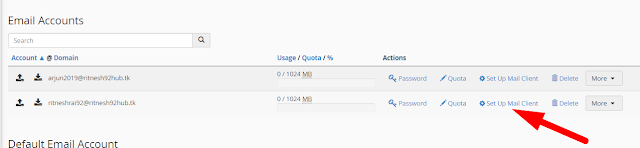
Here you will get the setting to configure webmail account with gmail. With this you can manually configure webmail account with gmail.
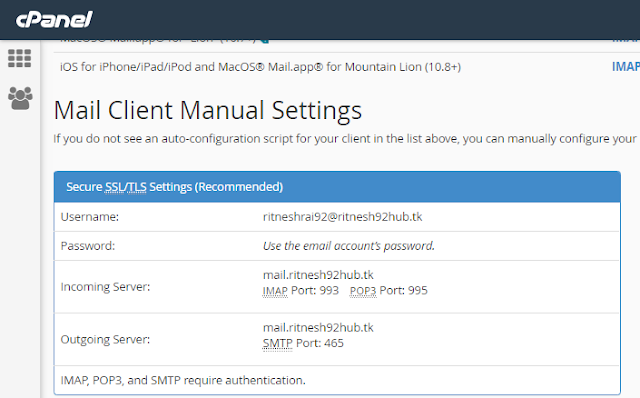
Just try to fill these outgoing server ports over there. This will surely work for you..
Now once your webmail address has been added it will ask you to verify your webmail address just for an extra security reason. Now you need to verify your webmail address by clicking on the verification link sent to you at webmail account or by entering the OTP.
Now you have to configure your webmail for incoming server
So to do this you again have to go back to your Gmail account>>settings>>accounts and import>>check mail from another account>>add a mail account
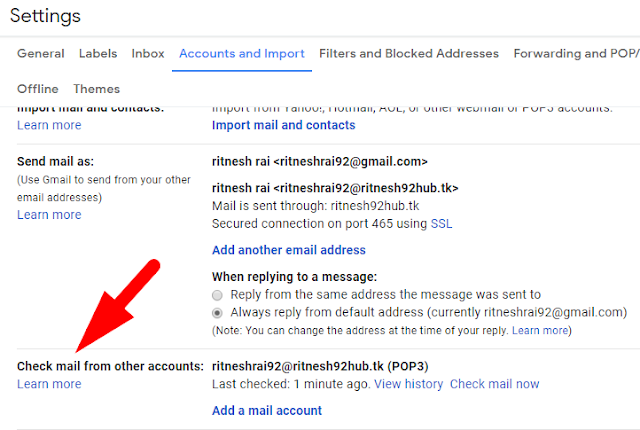
Do here the same process you did to configure webmail for outgoing server…Once you have successfully filled all the credentials, automatically the account gets added.
Now you will see your domain’s email address in the Send mail as and the Check mail from other accounts sections.
Hope this helps you!!!!
Thanks for reading!!!