How to use Dark Mode on your WordPress dashboard? [STEP BY STEP]☑️
Are you looking for a way to use dark mode on the WordPress dashboard?
The dark mode is particularly useful for those web developers who like to work late into the night, but it is also a fashionable choice.
Today, I will demonstrate how to use dark mode in WordPress using the Dark Mode plugin.
Video Tutorial– “How to use Dark Mode on your WordPress dashboard?”
Follow the steps to use Dark mode on your WordPress dashboard:
Step::1 Login to your WordPress dashboard
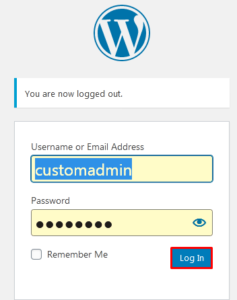
Step::2 Go to Plugins and select the Add New option on the left-hand admin panel.
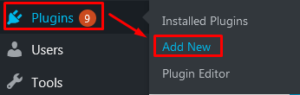
Step::3 Search for Dark Mode in the available search box.
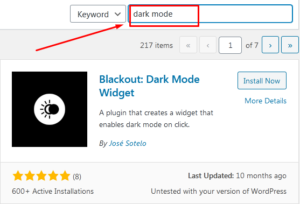
Step::4 Scroll down until you find the Dark Mode plugin and click on the “Install Now” button
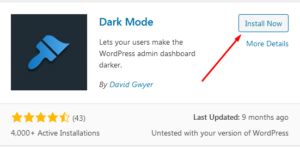
Step::5 Now click on the Activate button
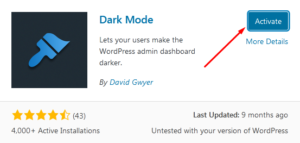
Step::6 Once it is successfully installed and activated, click on Users on the left-hand admin panel and select the “Your Profile” option.
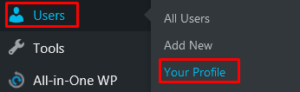
Step::7 Find the Dark Mode option and check the box.
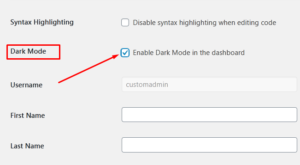
Step::8 Scroll down to the bottom of the page and click on the “Update Profile” button.
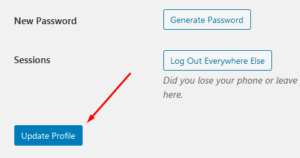
Congratulations, you have successfully learned how to add dark mode in WordPress.
Thanks for Reading this article !!! We hope this was helpful to you all.
For more information, kindly follow us on social media like Twitter and Facebook and for video tutorials, subscribe to our YouTube channel –https://youtube.com/redserverhost.com
Facebook Page– https://facebook.com/redserverhost
Twitter Page– https://twitter.com/redserverhost.com
If you have any suggestions or problems related to this tutorial, please let us know via the comment section below.
Tags: cheap linux hosting, buy linux hosting, cheap reseller hosting, buy reseller hosting, best reseller hosting, cheap web hosting, cheapest web hosting, cheapest reseller hosting, cheap reseller host, cheap linux host, cheapest linux hosting, best linux hosting, best web hosting





