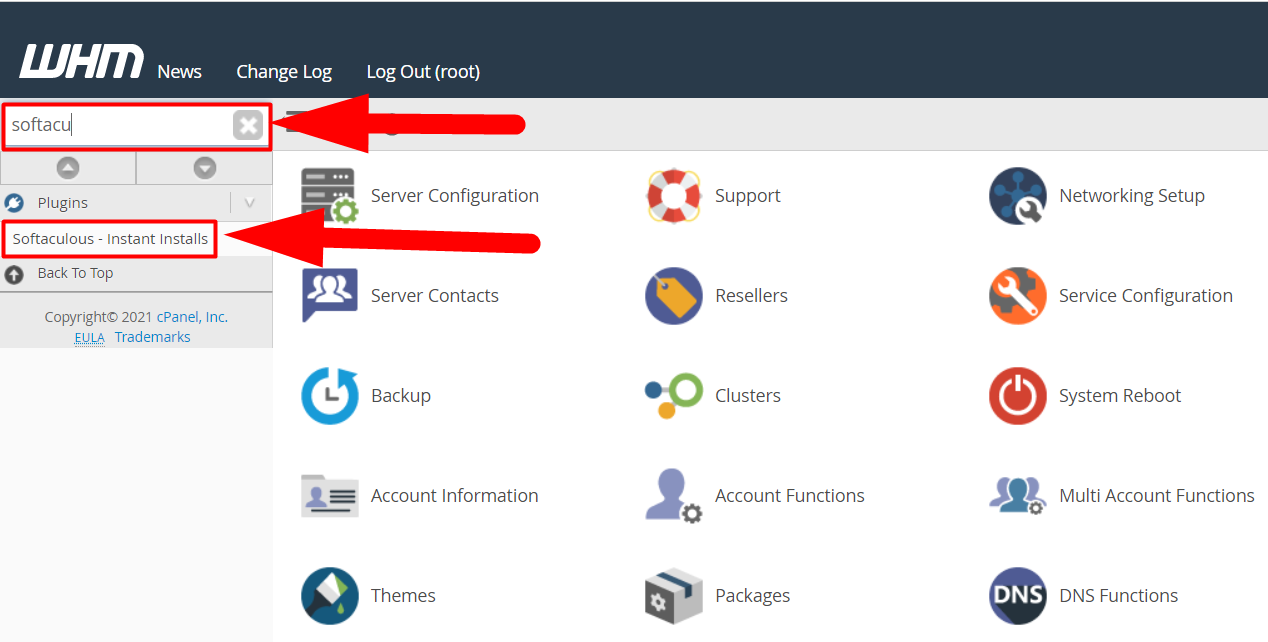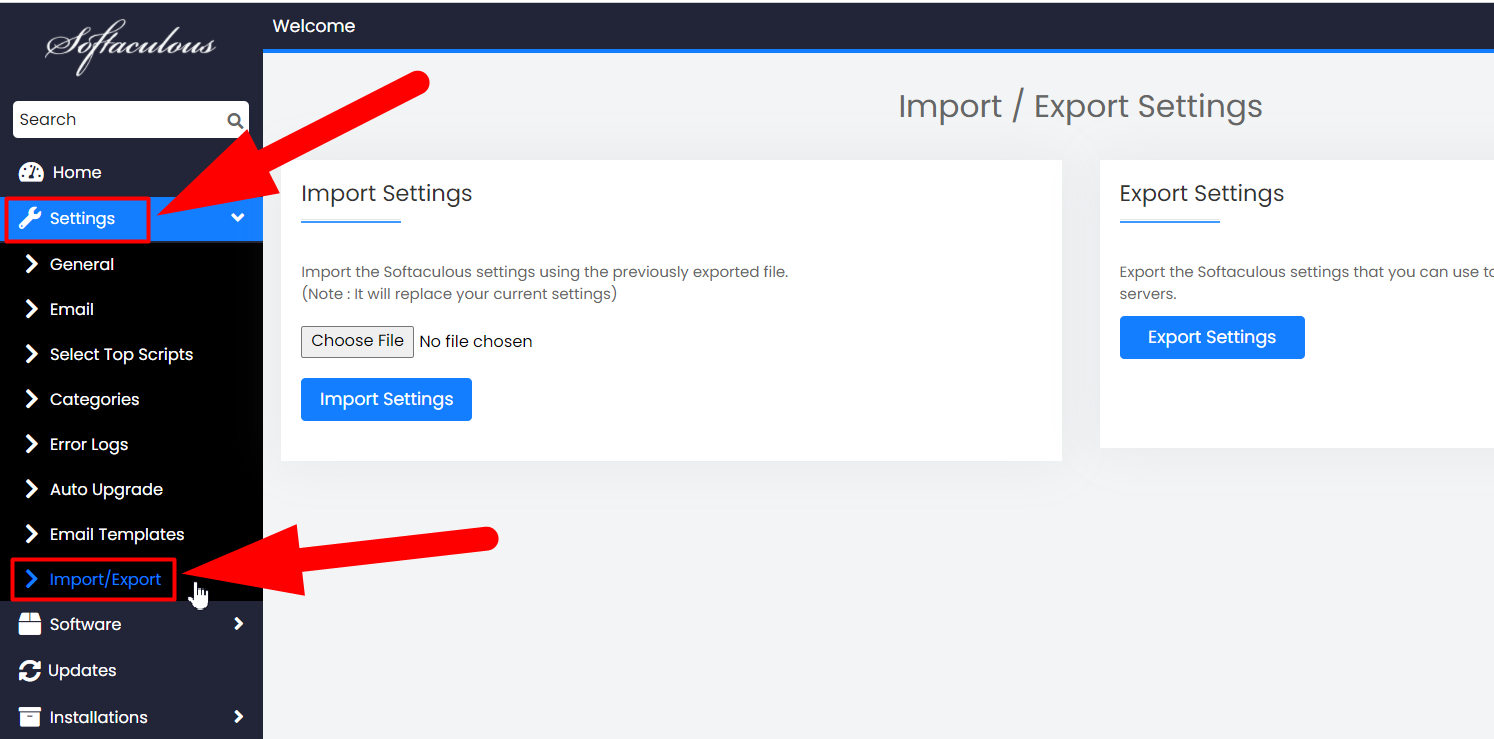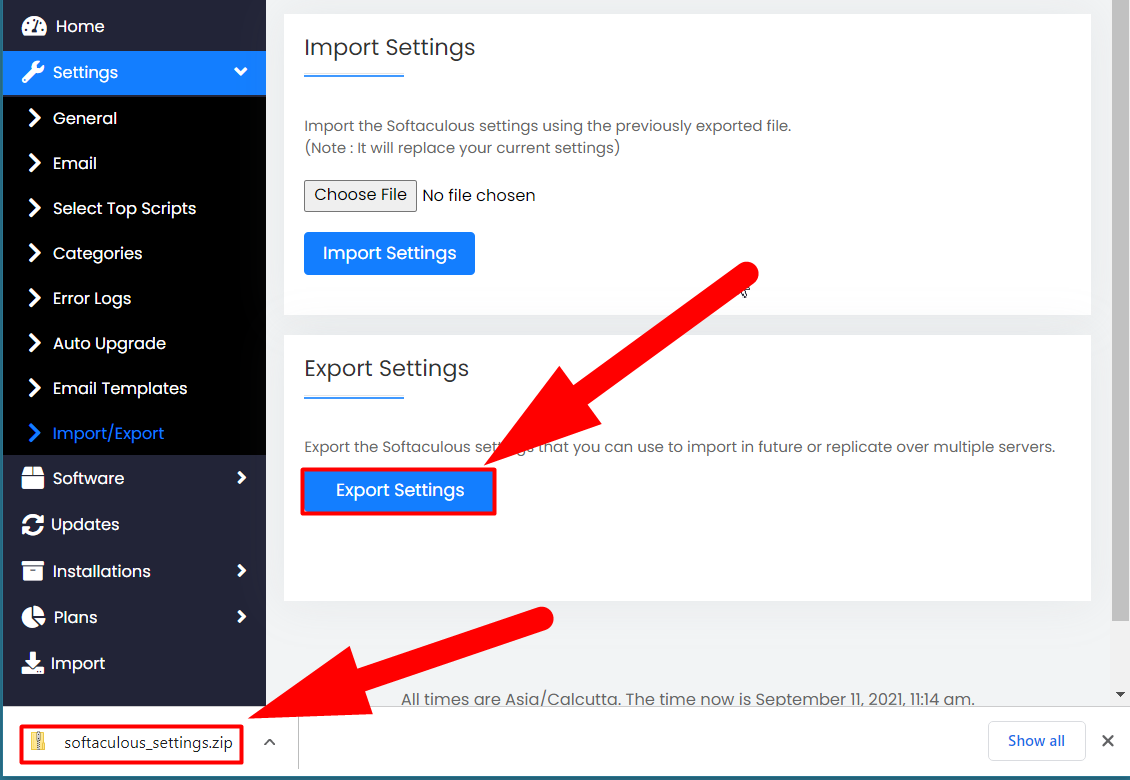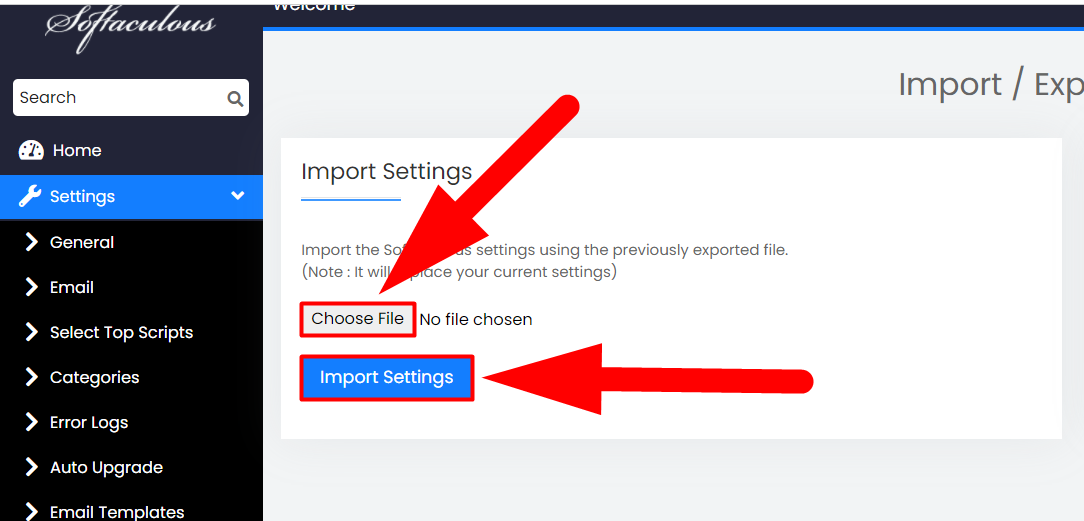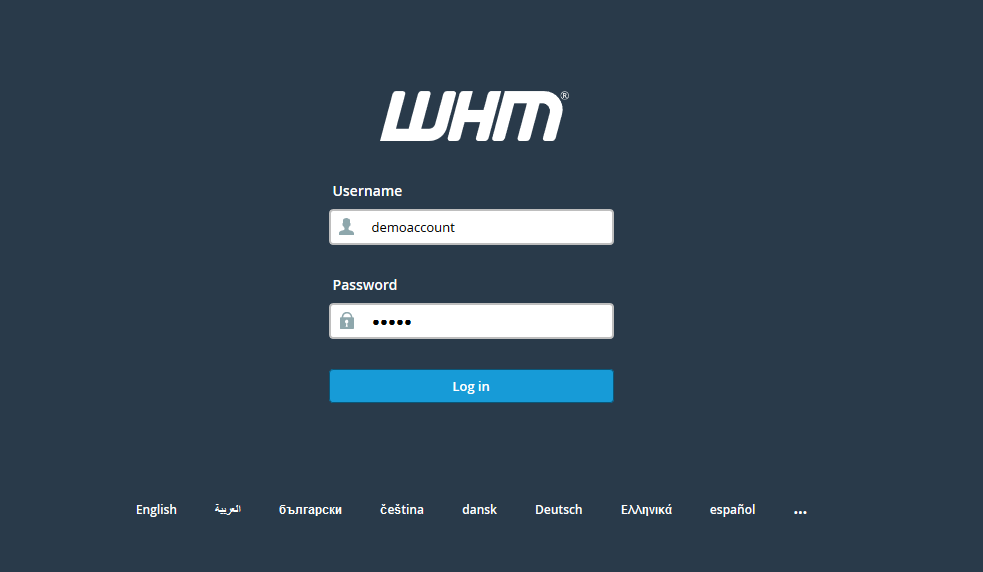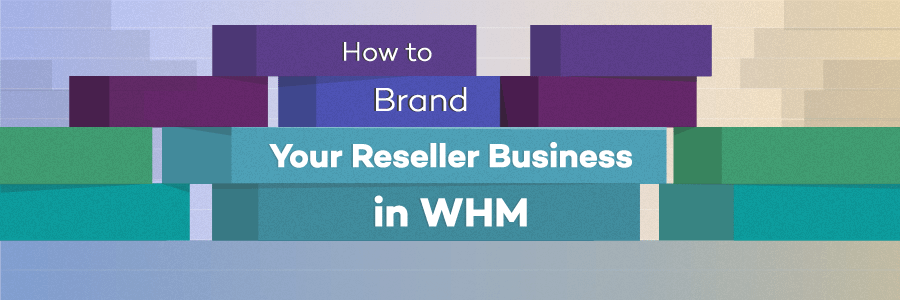Import/Export Softaculous Settings in WHM
Importing and Exporting Softaculous settings are helpful for those who have more than one server, or frequently change servers. By using the Import/Export option in Softaculous, one can easily configure Softaculous settings in other servers which will reduce a lot of manpower and time.
In simple words, in this tutorial, you’ll be downloading a backup of current Softaculous Settings so that you can restore those settings in several circumstances such as:
- Backup/Export Softaculous Settings and Restore/Import them in case of any setting fault.
- Backup/Export Softaculous Settings and Restore/Import them to other servers if you have multiple servers.
- Backup/Export Softaculous Settings and Restore/Import them in case someone misconfigured the current settings.
- Backup & Restore Softaculous Settings in another server in case of any malicious activity.
Note : This feature is available only for cPanel, Directadmin, and Plesk at the moment.
Export/Backup Softaculous Settings
It’s easy to export/backup softaculous settings in WHM by navigating to the WHM >> Softaculous – Instant Install >> Settings >> Import/Export.
Also Read: Restore cPanel Backups Via SSH
Follow the below steps for a step-by-step guide to export Softaculous settings:
- First of all, log in to WHM.
- Navigate yourself to Plugins >> Softaculous – Instant Installs.

Softaculous Instant Installs Plugin Section - Navigate to the Settings and then click on Import/Export option.

Import-Export Softaculous Settings - Hit the Export Settings button to download the Softaculous settings backup.

Export Softaculous Settings - That’s It.
Import/Restore Softaculous Settings
This option is only usable if you already have the exported/backup file. Use the following steps to Import Softaculous Settings in WHM.
- Log into WHM.
- Navigate yourself to Plugins >> Softaculous – Instant Installs.
- Click on Settings and then Import/Export option.
- Upload the exported zip file and hit the Import Settings button.

Import-Restore Softaculous Settings
That’s It.
This is how you can easily Import or Export Softaculous Settings in WHM root. I hope this tutorial helps you. If not, you can directly hit the comment section and address your issue. Other than this, you can also follow us on Facebook and Twitter for any further inquiries or suggestions.