
You can easily allow the CSF Privileges to a Reseller through WHM root. Follow the below steps carefully to allow CSF privileges to a reseller account.
Allow CSF Privilege to a Reseller Through WHM
1: As always, log in to your WHM panel as root.
2: From the dashboard, navigate to the Resellers section.
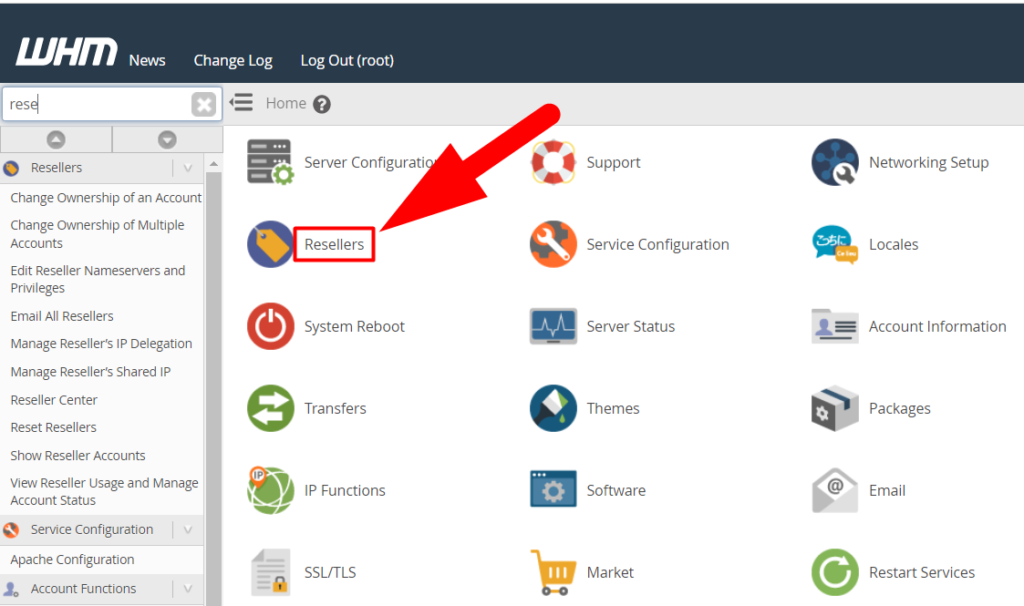
3: Move inside the Edit Reseller Nameservers and Privileges section.
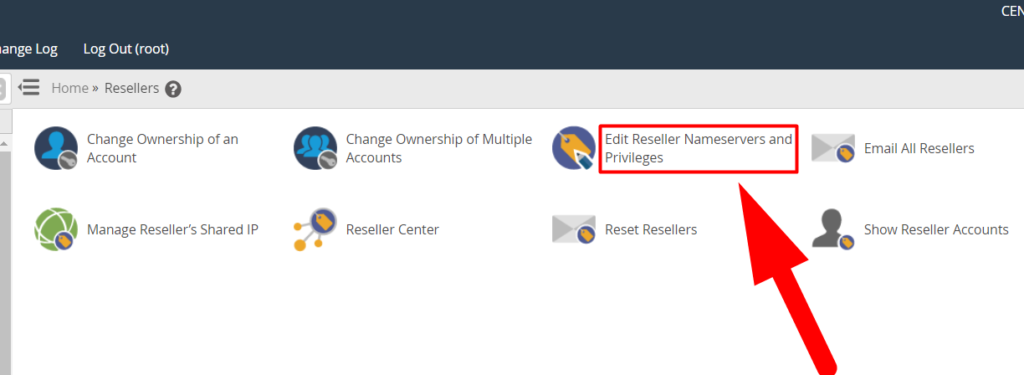
4: Select the Reseller account and hit the Submit button.
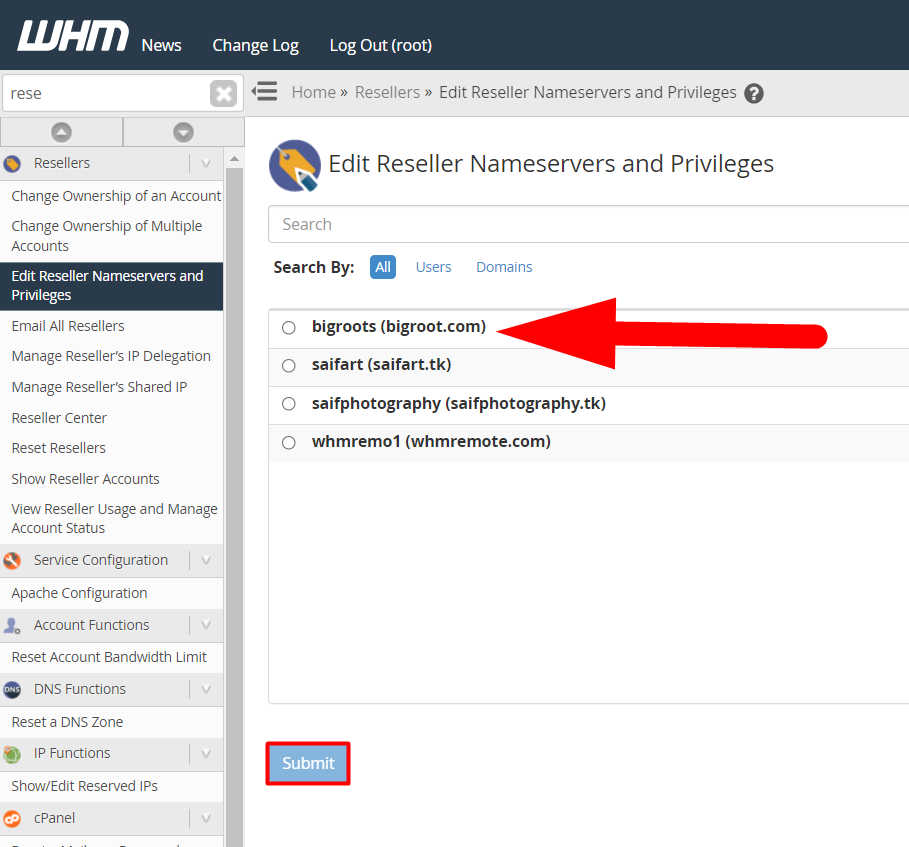
5: Check the ConfigServer Security & Firewall (Resellers UI) option present under the Third Party Services.
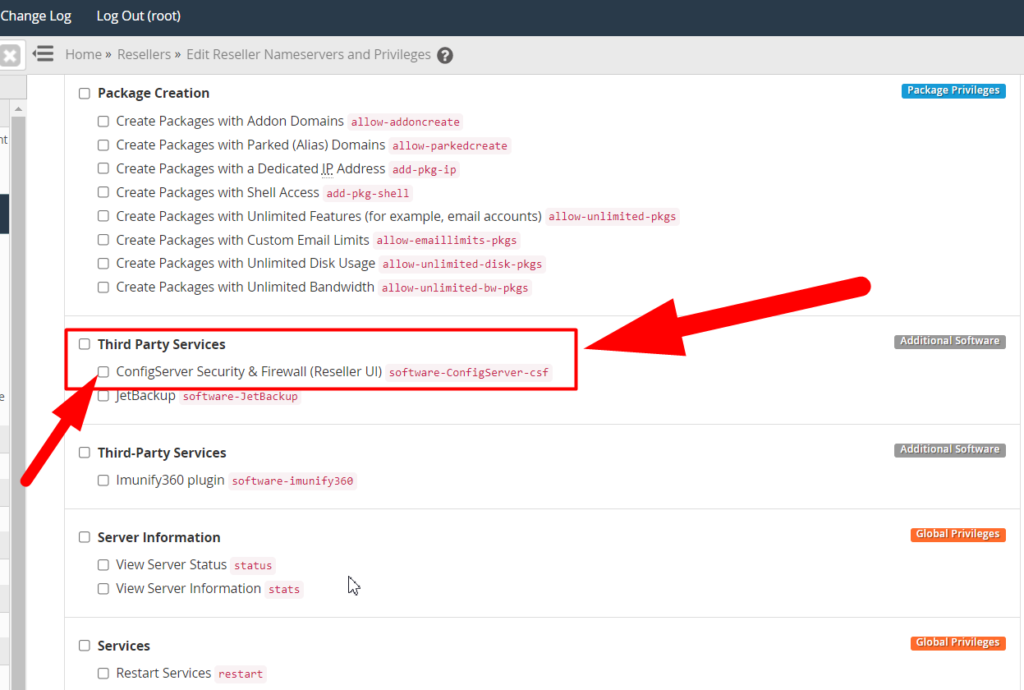
6: Scroll down to the bottom and hit the Save All Settings button at the end.
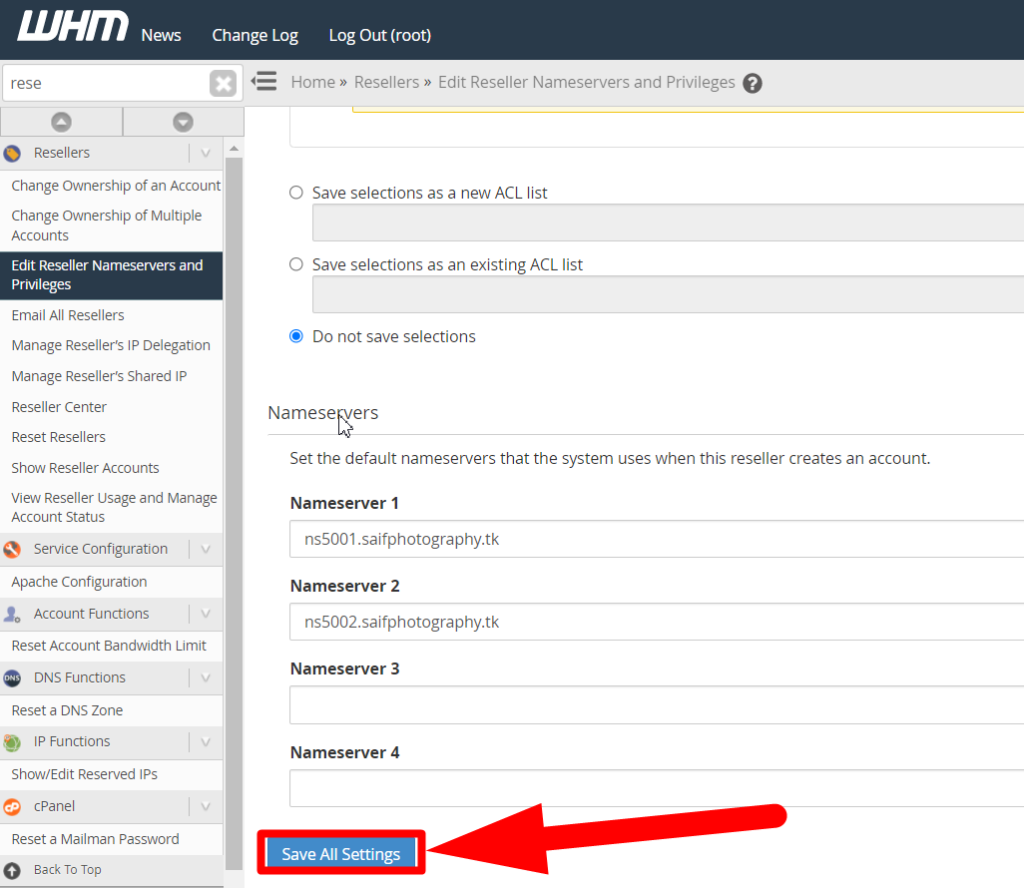
7: Once saved, type firewall in the search box and click over the ConfigServer Security & Firewall option from the result.
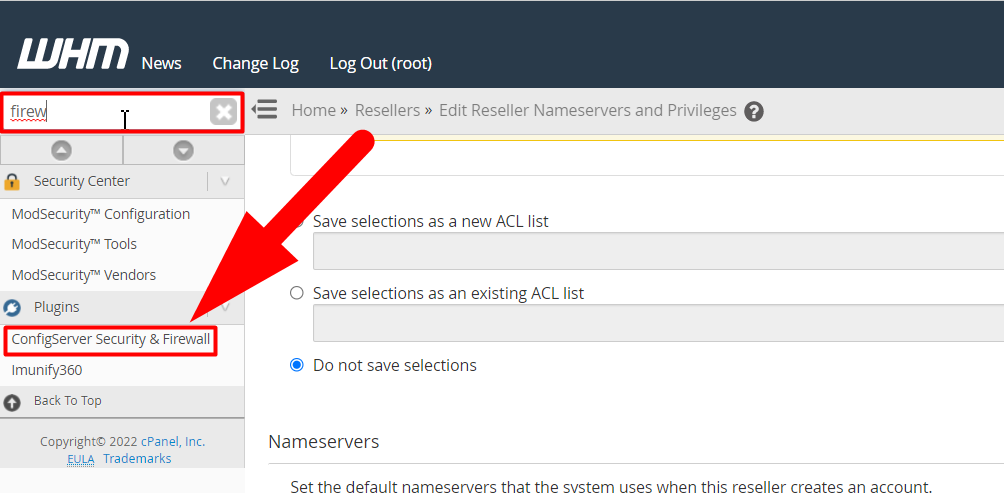
8: Scroll down to the bottom and click over the Edit Reseller Privs button.
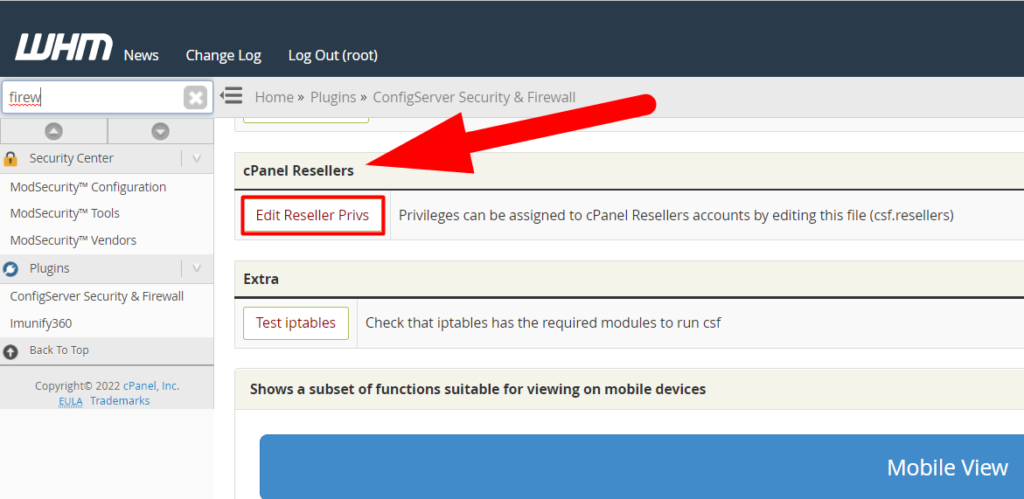
9: Copy the below command and paste it inside the editor.
username:1:USE,GREP,UNBLOCK,ALLOWReplace the username with your WHM username.
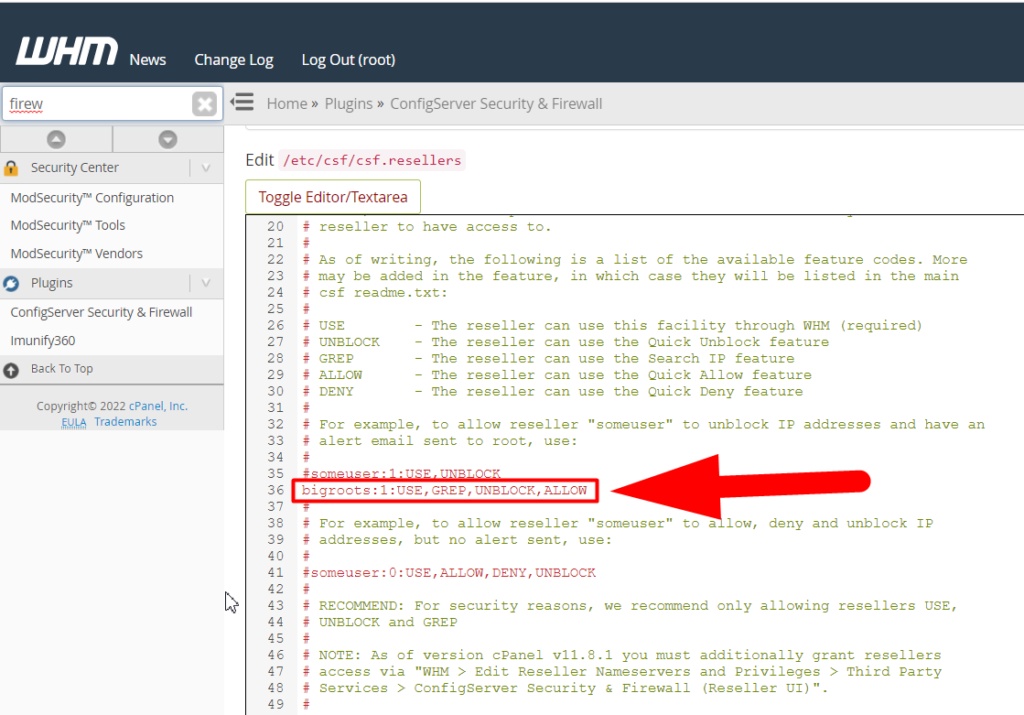
Here is the detail of the parameters used in the above command.
USE – The reseller can use this facility through WHM (required)
UNBLOCK – The reseller can use the Quick Unblock feature
GREP – The reseller can use the Search IP feature
ALLOW – The reseller can use the Quick Allow feature
DENY – The reseller can use the Quick Deny feature
10: Once done with the above hit the Change button, and you’re done.
That’s it.
You’ve successfully modified the Reseller account and allowed CSF Privileges to it. Moreover, you can visit Redserverhost.com for any further assistance and requirements. Additionally, we’re offering one of the Cheapest Reseller Hostings over the Internet with all the premium features in it. You should check it out if you haven’t yet.





