How to Apply tawk.to Live online chat system in your website? [STEP BY STEP]☑️
Today in this tutorial you will learn how to Apply online chat system in your website.
Connecting with your customers is becoming an increasingly important part of the online sales process. One of the best ways to be able to do this effectively is through a live chat feature on your website.
Tawk.to is a great option that offers this functionality. Their widget is easy to set up on your Create site and allows you to respond to your customer’s questions instantly from your desktop, phone or tablet.
Watch this video on “How To Add Tawk.to Live Chat To Your Website”
Follow the steps to Add the tawk.to widget to your website:
Step::1 Visit https://www.tawk.to/
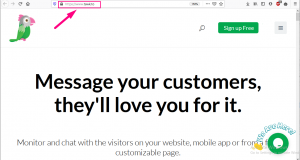
Step::2 Click on Sign Up for Free tab
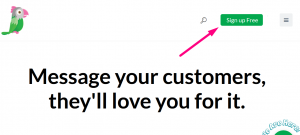
Step::3 Enter the credentials like Name, Email & Password and click on Sign Up
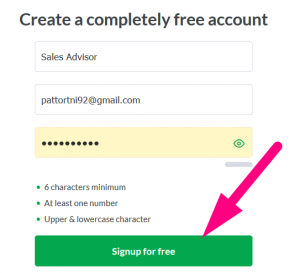
Step::4 Next Select your Language & Click on Next: Create Property tab
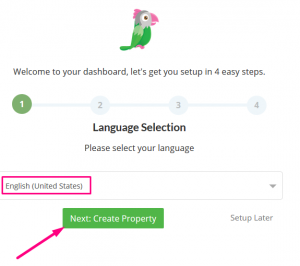
Step::5 In the next step enter your Site Name and Site URL & click on Next: Team Members tab
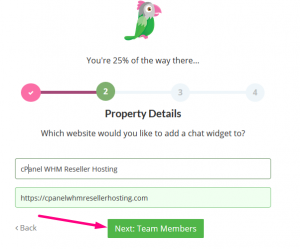
Step::6 Now add the email address to add new members as per your requirement and then click on Next: Install Widget tab
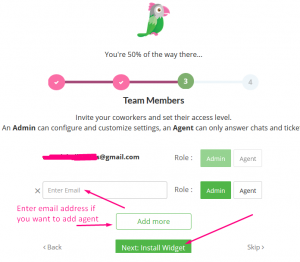
Step::7 Next you need to copy the code before the body tag on every page of your website.
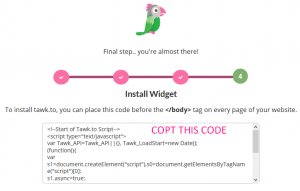
Step::8 Alternately, you can download the zip file of the plugin and upload it directly to your site.
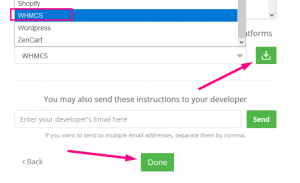
Step::9 Once installed you will be redirected to the tawk.to dashboard where you can manage different configurations
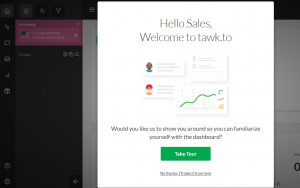
How to Integrate Live Chat System tawk.to on your WordPress Site?
Step::1 First, sign in to your WordPress Site.
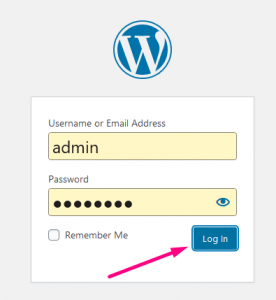
Step::2 Go to Plugins and the click on Add New.
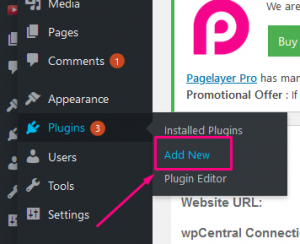
Step::3 Type ‘tawk’ in the search window and find the Tawk.to Live Chat plugin by Tawkto.
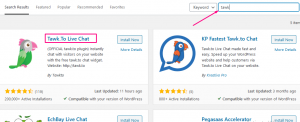
Step::4 Click Install Now button.
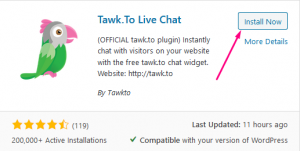
Step::5 Once the installation is complete, click the Activate button.
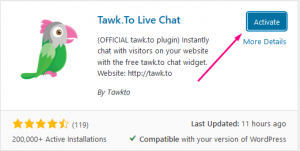
Step::6 Now go to Installed Plugins and click on Settings link under Tawk.to Plugin
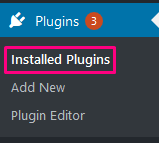
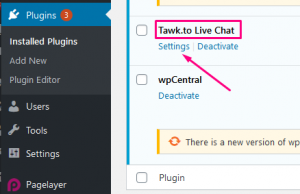
Step::7 Next you need to enter Login credentials to sign in to Tawk to account.
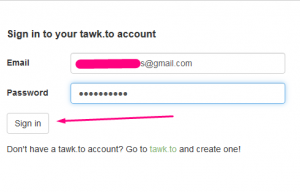
Step::8 Once completed click on Save Changes tab
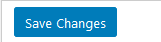
For more information, kindly follow us on social media like Twitter and Facebook and for video tutorials, subscribe to our YouTube channel –https://youtube.com/redserverhost.com
Facebook Page– https://facebook.com/redserverhost
Twitter Page– https://twitter.com/redserverhost.com
Thanks for Reading this article !!! We hope this was helpful to you all.
If you have any suggestions or problems related to this tutorial, please let us know via the comment section below.
Tags: cheap linux hosting, buy linux hosting, cheap reseller hosting, buy reseller hosting, best reseller hosting, cheap web hosting, cheapest web hosting, cheapest reseller hosting, cheap reseller host, cheap linux host, cheapest linux hosting, best linux hosting, best web hosting





