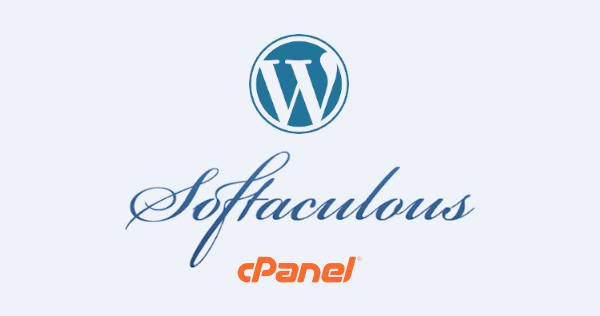Softaculous has multiple features that allows you not only to install web-based applications but to manage them as well. You know that you can install multiple web-based applications like WordPress, Drupal, Joomla, PrestaShop, Opencart, Magento etc as per your requirement. But did you know, with Softaculous you can easily manage these installations as well.
Today, in this tutorial, we will discuss the steps to create backup of your installation from Softaculous. We will also learn the procedure to download the backup created by Softaculous in your local PC.
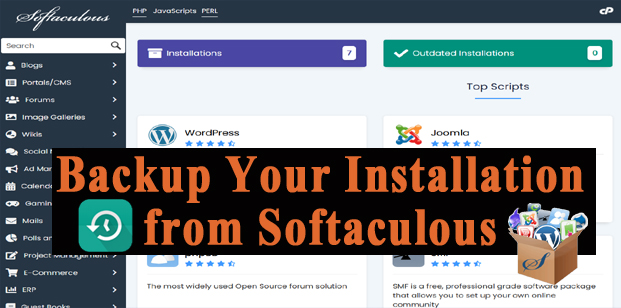
With Softaculous, you can not only backup your WordPress website but of all web-based applications installed via Softaculous. Let us go through the procedure in detail.
#1. Create Backup from Softaculous
- Login to your cPanel account.
- Get inside Software section and then select Softaculous Apps Installer.
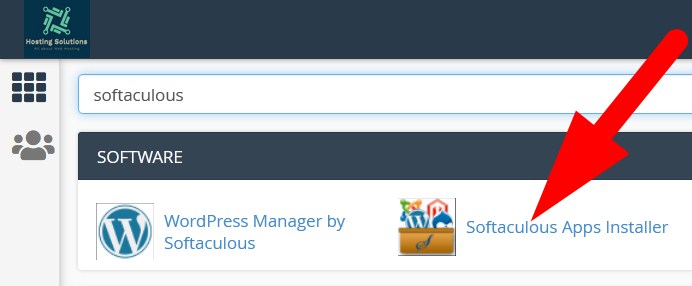
- You will be directed to the Softaculous feature list page.
- Click on the Installations button.
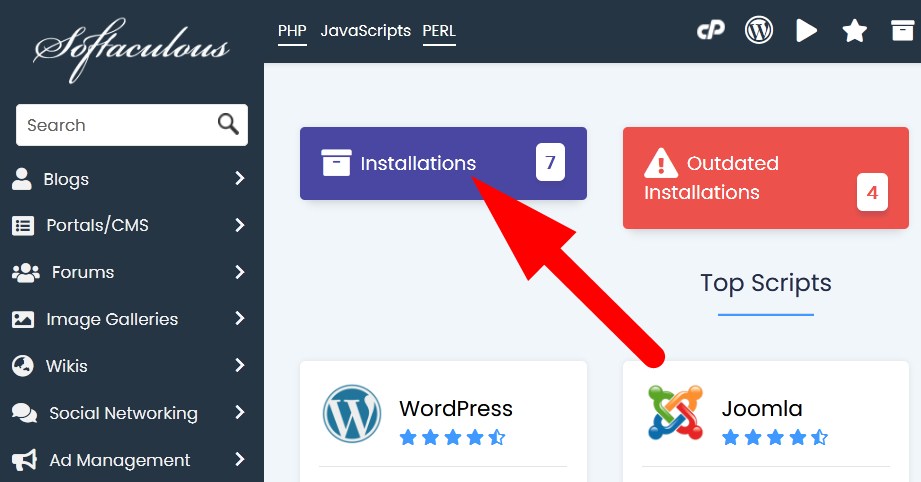
- On the next page, list of all installations will appear. Locate the installation you want to backup.
- Click over the Backup icon under the Options section.
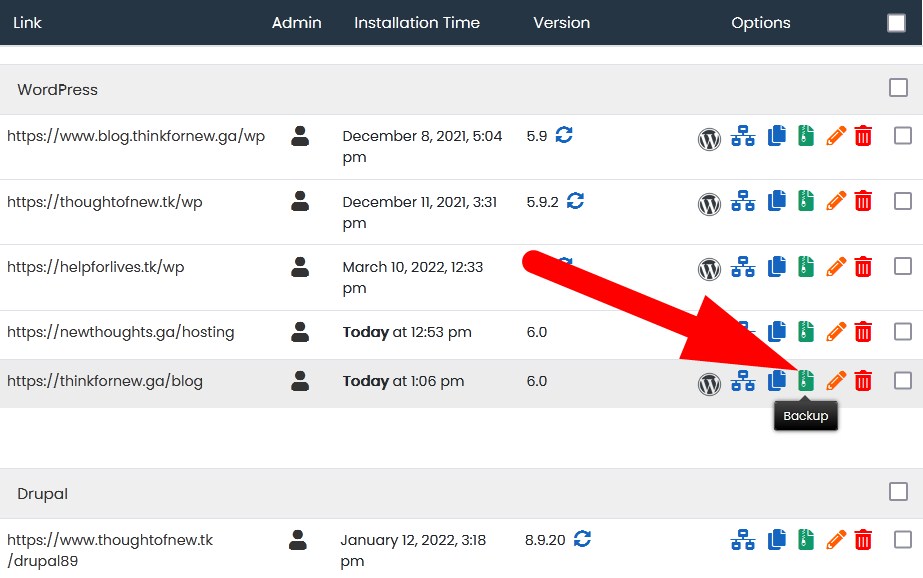
- You will be directed to backup information page. Here, you can choose what you want to backup.
- You can select whole installation directory or database or select both by checking the box.
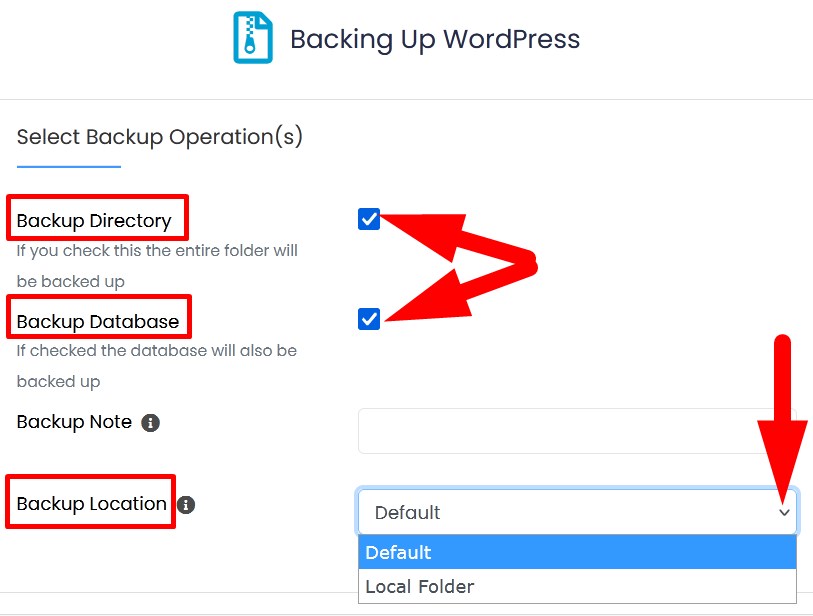
- You can also select the Backup Location from the drop down button.
- Scroll down to Info section where you have all the details of your backup.

- Click over Backup Installation. It will take few minutes to complete.
- You will receive a confirmation that your backup was created successfully.
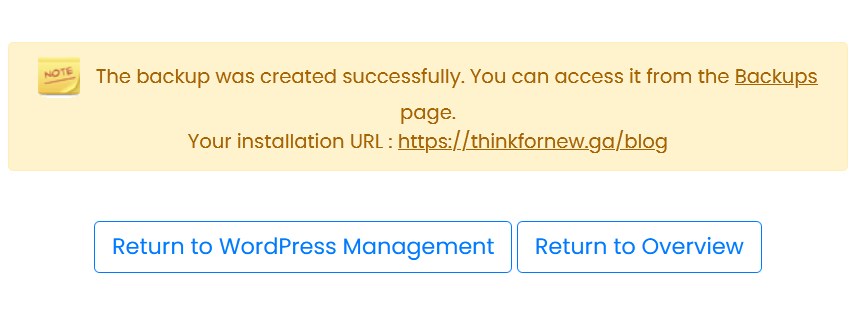
*When you click over the Backups, you will be directed to Backup and Restore page from where you can download and restore your backup.
*You can also access the created backup from cPanel inside File Manager section. The backup stored inside your root directory named softaculous_backups. The path for the backup file is, /home/username/softaculous_backups.
#2. Download the backup created by Softaculous
You can download the created backup with one of the following given steps.
a. From Softaculous Apps Installer
- Login to cPanel and get into Softaculous Apps Installer section.
- Click over Backups and proceed.
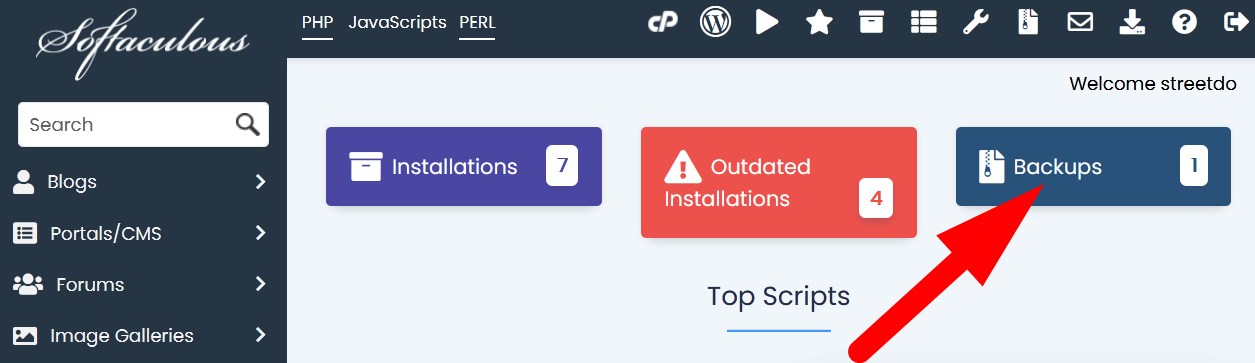
- All the backups will be listed on the next page.
- Click over Download icon given next to the backup which you want to download.
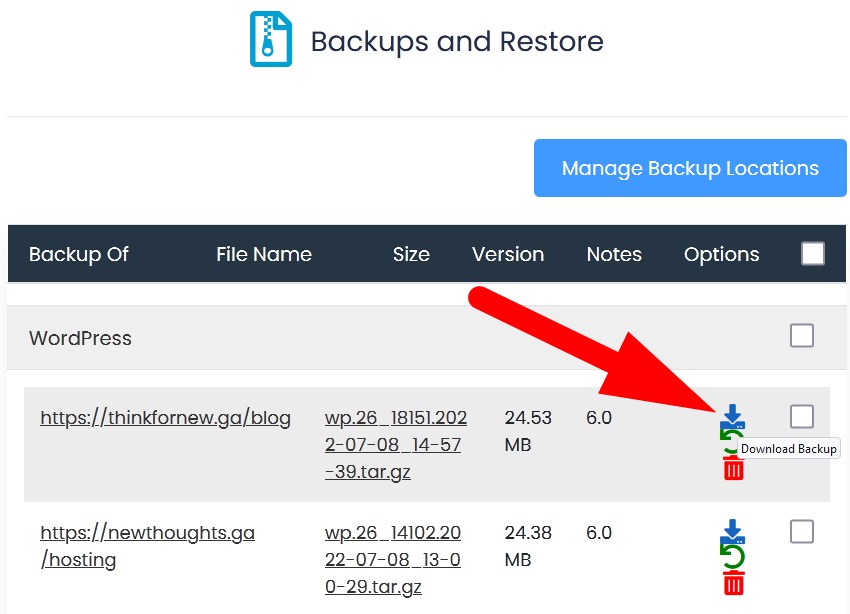
- Save File and the backup will be downloaded to your local PC.
b. From File Manager
- Login to cPanel and get inside File Manager section.
- As discussed, backup get stored in the path /home/username/softaculous_backups. Find the directory.
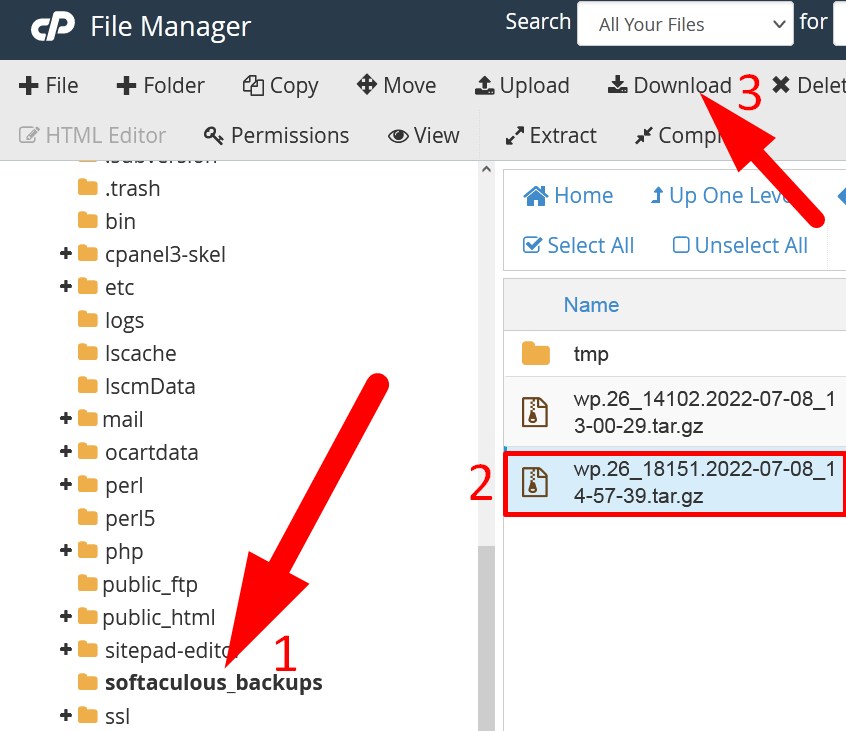
- From the right side, select the backup file which you want to download and then click over Download.
You will successfully download the backup that you have created in Softaculous.
That’s it !
Hope the article better explains the procedure to create backup of all type of installations from Softaculous and download the created backup if required. Do share it with your colleagues if you find it working. Follow us on social media pages.
Facebook Page: https://facebook.com/redserverhost Twitter Page: https://twitter.com/redserverhost.com