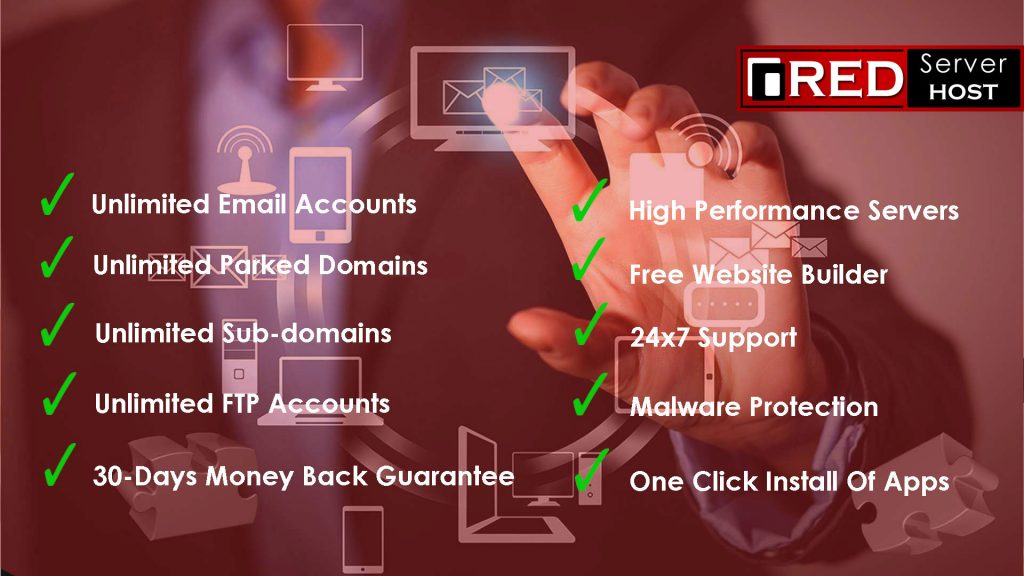How to connect your Laptop/Desktop to Whatsapp via Whatsapp web? [STEP BY STEP]☑️
Today in this tutorial we will learn about how to connect your Laptop/Desktop to Whatsapp via Whatsapp web. WhatsApp is a popular messaging app that many use on their smartphones or tablets.
But did you know you can also use it on a PC?
Video Tutorial– “How to connect your Laptop/Desktop to Whatsapp via Whatsapp web”
Follow the steps to connect your Laptop/Desktop to Whatsapp via Whatsapp web:
Step::1 Open web.whatsapp.com on your computer using the web browser (Chrome, Firefox, Opera, Safari or Edge are compatible)
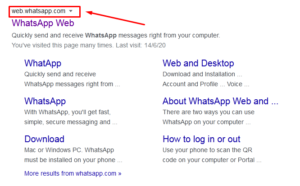
Step::2 Open the WhatsApp app on your phone by tapping on it
Step::3 Open the Chats screen and select Menu and then WhatsApp Web
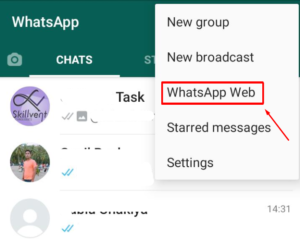
Step::4 There will be a QR code (looks like a scrambled barcode) on the computer screen. Scan this using your phone
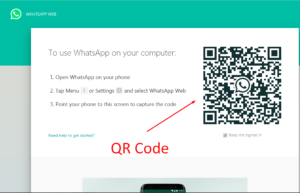
Step::5 WhatsApp will then open in your computer browser and you’ll be able to use it as to send messages as you would on your phone
That’s all, you’re done!!
In this way you can connect your Laptop/Desktop to Whatsapp via Whatsapp web.
Thanks for Reading this article !!! We hope this was helpful to you all.
For more information, kindly follow us on social media like Twitter and Facebook and for video tutorials, subscribe to our YouTube channel –https://youtube.com/redserverhost.com
Facebook Page– https://facebook.com/redserverhost
Twitter Page– https://twitter.com/redserverhost.com
If you have any suggestions or problems related to this tutorial, please let us know via the comment section below.
Tags: cheap linux hosting, buy linux hosting, cheap reseller hosting, buy reseller hosting, best reseller hosting, cheap web hosting, cheapest web hosting, cheapest reseller hosting, cheap reseller host, cheap linux host, cheapest linux hosting, best linux hosting, best web hosting