How To Enable Or Disable Demo Mode in WHM? [STEP BY STEP]☑️
Here in this article we will describe you how to Enable or Disable Demo Mode in WHM. With the help of this tutorial you can turn any of your cPanel accounts into a demo account. You can provide your clients with a demo account so that they can log in to cPanel and browse around. A demo cPanel account is fully functional but it prevent users from making real time changes.
Watch this video tutorial which show you how to Enable or Disable Demo Mode in WHM.
Follow the steps to Enable or Disable Demo mode in WHM:
Step::1 Log in to your WHM.
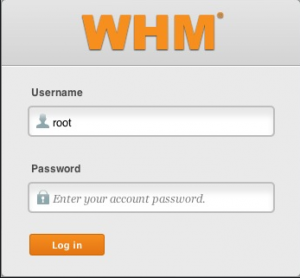
Step::2 Click on the Account Functions icon.
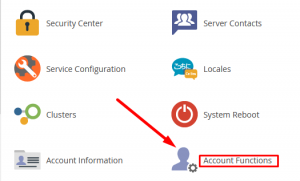
Step::3 Click on the Manage Demo Mode sub-icon.
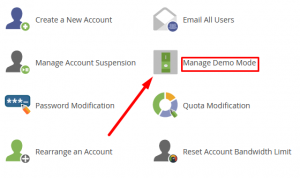
Step::4 Select the account you want to turn into a demo account.
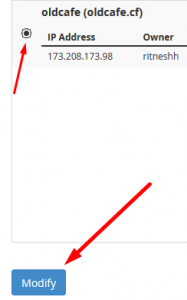
Step::5 Click the Modify button.
Step::6 Click the Enable button if it’s currently disabled or vice versa.
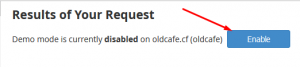
Congratulations!! You have learnt how to Enable or Disable Demo mode in WHM.
That’s all, You are done!!!
For more information, kindly follow us on social media like Twitter and Facebook and for video tutorials, subscribe to our YouTube channel –https://youtube.com/redserverhost.com
Facebook Page- https://facebook.com/redserverhost
Twitter Page- https://twitter.com/redserverhost.com
If you have any query, feel free to let us know via the comments section below.
Thanks for Reading!!!
Tags: cheap linux hosting, buy linux hosting, cheap reseller hosting, buy reseller hosting, best reseller hosting, cheap web hosting, cheapest web hosting, cheapest reseller hosting, cheap reseller host, cheap linux host, cheapest linux hosting, best linux hosting, best web hosting





