Your requested URL has been blocked as per directions received from Department of Telecommunications | FIXED☑️
Here in this documentation you will learn how to fix/bypass- Your requested URL has been blocked as per directions received from Department of Telecommunications, Government of India. Please contact administrator for more information.”
We often come across Websites that are Blocked or Restricted by the Government or the Internet Service Provider. Whenever you’ll try to access those blocked sites, you will get a notice like:
“Your requested URL has been blocked as per the directions received from Department of Telecommunications, Government of India. Please contact administrator for more information.”
Watch this short video tutorial on How to Fix “Your requested URL has been blocked as per the directions received from Department of Telecommunications, Government of India. Please contact administrator for more information.”
Follow any one of the below-mentioned methods to Access Blocked Websites. If anyone of the trick doesn’t work for you, Simply go with the other option. All the methods mentioned below will help you to bypass restrictions set by any country, ISP or organization.
1. Use Tor browser– TOR Browser is a web browser which allows you to access websites without revealing your identity. This will also allow you to access any blocked website. You can download TOR Browser from their Official site. Install the TOR browser on your computer and run.
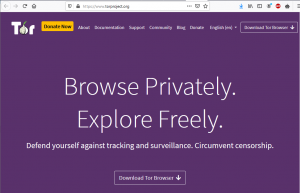
2. Use VPN to Access Blocked Websites– Using UrbanVPN is the best way to browse any unblocked websites in a click. It is fast and free to use.
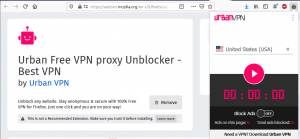
- Install the UrbanVPN on your browser
- Enable the extension
- Open the UrbanVPN, Select Location
- Click connect button and enjoy
3. Add IP Address in the hosts file in your local PC
Go to c:\Windows\System32\Drivers\etc\hosts
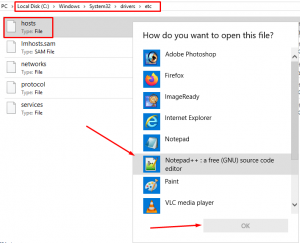
Add the IP address of the server that is hosting that blocked website.
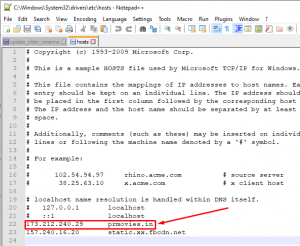
To know the IP address of the server that is hosting that blocked website simply go to https://intodns.com
In the Search box enter the domain name
Scroll down to the A records column and get the IP Address of the server on which the website is hosted
That’s all, You are done!!!
For more information, kindly follow us on social media like Twitter and Facebook and for video tutorials, subscribe to our YouTube channel –https://youtube.com/redserverhost.com
Facebook Page- https://facebook.com/redserverhost
Twitter Page- https://twitter.com/redserverhost.com
If you have any query, feel free to let us know via the comments section below.
Thanks for Reading!!!
Tags: cheap linux hosting, buy linux hosting, cheap reseller hosting, buy reseller hosting, best reseller hosting, cheap web hosting, cheapest web hosting, cheapest reseller hosting, cheap reseller host, cheap linux host, cheapest linux hosting, best linux hosting, best web hosting





