How to find and replace any keyword in your database via cPanel? [STEP BY STEP]☑️
Today in this documentation we will show you how to find and replace any keyword in your database via cPanel. We are here with the most easiest way to find and replace any keyword in your database via cPanel. But before getting started let us quick watch this short video tutorial embedded below.
Video Tutorial– “How to find and replace any keyword in your database via cPanel”
Step::1 Login to your cPanel and open File Manager
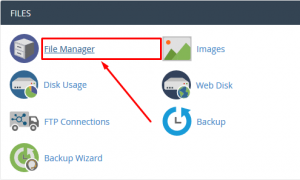
Step::2 Next go inside public_html and create a new folder like “findreplace”
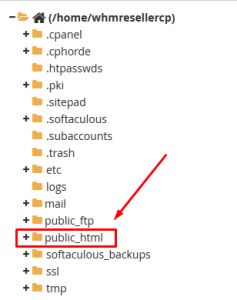
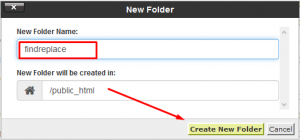
Step::3 Go to the link given below and save the zip file in your local PC
http://ritnesh92hub.tk/Search-Replace-DB.zip
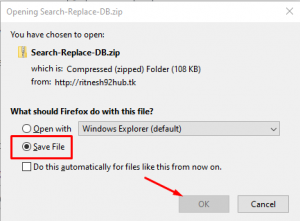
Step::4 Now upload this “Search-Replace-DB.zip” file in the “findreplace” folder which you created earlier
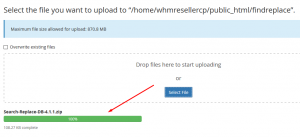
Step::5 Once uploaded, right click on the zip file and click on Extract
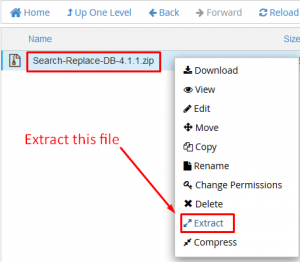
Step::6 After extraction you will see a folder, simply open it
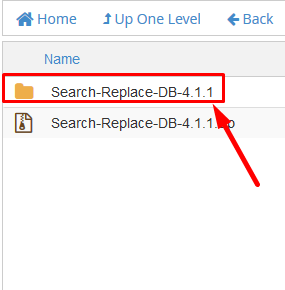
Step::7 Now just hover your mouse to the left side panel and click over the search box and copy the path after public_html/
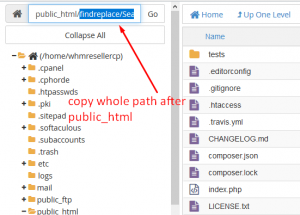
Step::8open your web browser and enter your domain name followed by the path you copied, simply as shown in the video
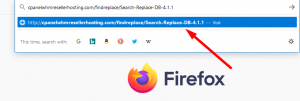
Step::9 You will be able to see a panel to search and replace database details.
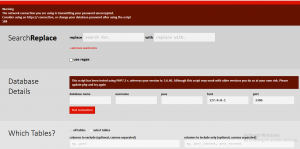
Step::10 In this page you just need to enter few details like search for keyword, keyword to replace with, database name, username, password, host, port and then click on Test Connection.
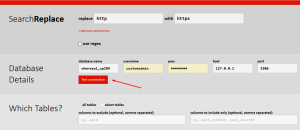
Step::11 If the connection is successful, simply click on All Tables
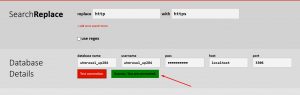
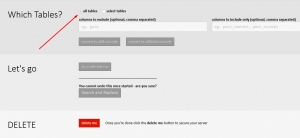
Step::12 Finally click on Search and Replace.
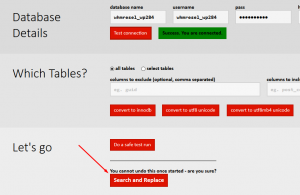
That’s it, you’re done! In this way you can find and replace any keyword in your database via cPanel.
Thanks for Reading this article !!! We hope this was helpful to you all.
For more information, kindly follow us on social media like Twitter and Facebook and for video tutorials, subscribe to our YouTube channel –https://youtube.com/redserverhost.com
Facebook Page– https://facebook.com/redserverhost
Twitter Page– https://twitter.com/redserverhost.com
If you have any suggestions or problems related to this tutorial, please let us know via the comment section below.
Tags: cheap linux hosting, buy linux hosting, cheap reseller hosting, buy reseller hosting, best reseller hosting, cheap web hosting, cheapest web hosting, cheapest reseller hosting, cheap reseller host, cheap linux host, cheapest linux hosting, best linux hosting, best web hosting




