How to use WP admin Dashboard of an expired domain? [EASY TRICK]☑️
Today in this tutorial we will describe you how to access WP dashboard of an expired domain . If your domain has been expired but your hosting account is still active then you can add the following line in your hosts file(in case you’re using Windows) and then save the file.
Video Tutorial-“How to use WP admin Dashboard of an expired domain”
Follow the steps to access WP admin Dashboard of an expired domain:
Step::1 Go to the hosts file in your Windows PC and Edit it with Notepad++
c:\Windows\System32\Drivers\etc\hosts
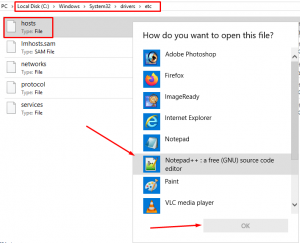
Step::2 Add the following line in your hosts file which resembles your domain name along with IP address.
173.208.56.198 Your_Domain.com
Step::3 Make sure to replace the hosting_account_IP with your own hosting account IP and domain with your actual domain name like the one shown below.
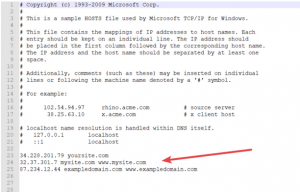
Step::4 Finally, visit your WordPress admin panel through your web browser. In this way you can access WP admin dashboard even if your domain is expired.
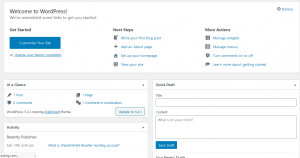
Thanks for Reading this article !!! We hope this was helpful to you all.
For more information, kindly follow us on social media like Twitter and Facebook and for video tutorials, subscribe to our YouTube channel –https://youtube.com/redserverhost.com
Facebook Page– https://facebook.com/redserverhost
Twitter Page– https://twitter.com/redserverhost.com
If you have any suggestions or problems related to this tutorial, please let us know via the comment section below.
Tags: cheap linux hosting, buy linux hosting, cheap reseller hosting, buy reseller hosting, best reseller hosting, cheap web hosting, cheapest web hosting, cheapest reseller hosting, cheap reseller host, cheap linux host, cheapest linux hosting, best linux hosting, best web hosting




