How to Fix 404 Page not Found error on my website & public_html missing/renamed?
Here in this tutorial we will show you how to fix 404 Page not Found error in your website when public_html is missing from cPanel. But before getting started you can also watch the short video tutorial on how to fix this 404 Page not found error in your website.
If you don’t want to watch the video tutorial, skip and proceed with the text version mentioned below.
It might be frustrating when you see 404 page not found error while accessing your website. It can even become more frustrating when you open your cPanel and found public_html missing or totally changed to a new name. So in order to fix this issue first you need to understand about this.
Let me tell you that this type of error only comes after you transfer infected or vulnerable website(that can be hacked ) from somewhere to Redserverhost or it may also come because of vulnerable website like WordPress with infected themes or plugins.
For special security purpose Redserverhost have installed Imunify360 to deal with such infected websites. Imunify360 detects the malwares in a website and automatically rename public_html so that no one could access it. And as soon public_html is renamed the website begins to throw 404 error.
This security measure is only to ensure the hardening of the website.
To fix 404 Page not Found error & public_html missing issue you need to follow the steps given below:
Step::1 Login to your cPanel
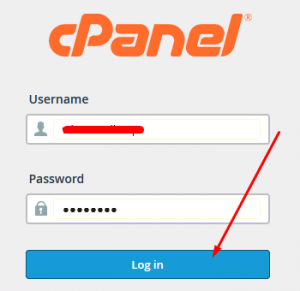
Step::2 Navigate to SECURITY section and open Imunify360. Also check History tab
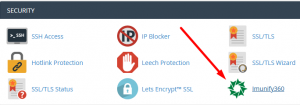
Step::3 Here you will see the Malware detected by Imunify360
Step::4 Check the Malicious files
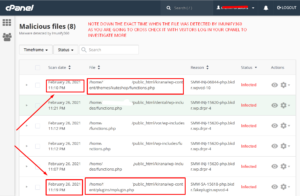
Now in order to fix this issue you need to investigate few things like at what time and from which IP address these malicious file got uploaded into your cPanel. So this things can be easily checked from your cPanel only. If you are inside Imunify360 then here you can get the exact time when the file was detected by Imunify360 and once you get the exact time of the file getting uploaded then what you can do is you can track the IP address of the visitor who actually tried to access into your cPanel at that particular time from Metric section. There are several tools under Metrics section like Visitors, Webalizer, Raw Access etc which can help you in tracking the detailed summary of the visitors along with their IP addresses and at what time exactly they visited your site.
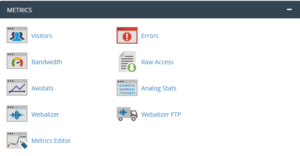
The most helpful among this tools is the Visitors tool which gives you the detailed summary of the visitors. Just go to Metric section in your cPanel and click on Visitors tool.
Just make sure you keep the Visitors section opened in one tab and Imunify360 page in another tab so that you can investigate hassle free.
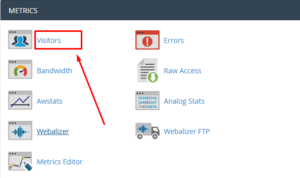
Here you need to click on the magnifying glass icon infront of your domain name.
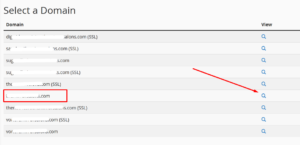
Now here you will see different IP addresses along with URL, Time and Referring URLs as shown in the picture below.
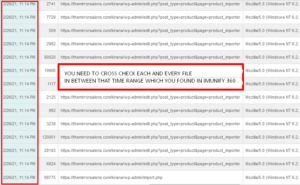
Here you need to cross check all the files which were accessed during that time range (half and hour before and after that infected file was detected) you saw in Imunify360
So in this way you will get an idea that which visitors tried to access your website and in which file did they injected the malicious code.
So now that you have understood the process you can check that files manually and try to remove the injected codes by yourself or else you can take help of a professional developer so that this issue won’t happen in future.
[You can also Reinstall WordPress by using the tutorial given ]
Step::5 As soon you fix all the malicious files rename the folder back to public_html and your website will be live.
[You can install hardened WordPress by renaming wp-config.php in your WordPress website or by renaming /wp-admin from the WordPress admin login URL by taking the help of below tutorial]
How to Install WordPress with renamed wp config php via cPanel?
That’s all, You are done!!!
For more information, kindly follow us on social media like Twitter and Facebook and for video tutorials, subscribe to our YouTube channel –https://youtube.com/redserverhost.com
Facebook Page- https://facebook.com/redserverhost
Twitter Page- https://twitter.com/redserverhost.com
If you have any query, feel free to let us know via the comments section below.
Thanks for Reading!!!
Tags: cheap linux hosting, buy linux hosting, cheap reseller hosting, buy reseller hosting, best reseller hosting, cheap web hosting, cheapest web hosting, cheapest reseller hosting, cheap reseller host, cheap linux host, cheapest linux hosting, best linux hosting, best web hosting




