How to Fix cPanel Error- public_html renamed & malware detected by Imunify360? [STEP BY STEP]☑️
Today in this tutorial we will show you how to fix public_html missing from cPanel due to malware detected by Imunify360. It might be frustrating when you see 404 page not found error while accessing your website. It can even become more frustrating when you open your cPanel and found public_html missing or totally changed to a new name.
Watch this short video tutorial to Fix cPanel Error- public_html renamed & malware detected by Imunify360
So in order to fix this issue first you need to understand about this. Let me tell you that this type of error only comes after you transfer infected or vulnerable website(that can be hacked ) from somewhere to Redserverhost or it may also come because of vulnerable website like WordPress with infected themes or plugins.
For special security purpose Redserverhost have installed Imunify360 to deal with such infected websites. Imunify360 detects the malwares in a website and automatically rename public_html so that no one could access it. And as soon public_html is renamed the website begins to throw 404 error. This security measure is only to ensure the hardening of the website.
Follow the steps to fix cPanel error- public_html renamed:
Step::1 Login to your cPanel
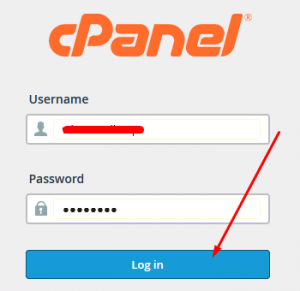
Step::2 Navigate to SECURITY section and open Imunify360. Also check History tab
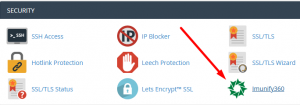
Step::3 Here you will see the Malware detected by Imunify360
Step::4 Check the Malicious files and fix them manually if you are good in it or contact the developer.
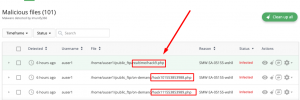
You can also Re-Install WordPress by using the tutorial given here-
Step::5 As soon you fix all the malicious files rename the folder back to public_html and your website will be live. You can install hardened WordPress by renaming wp-config.php in your WordPress website or by renaming /wp-admin from the WordPress admin login URL by taking the help of below tutorial
That’s it!!! You’re done..
We hope you have found this article useful enough to reset your cPanel account.
For more information, kindly follow us on social media like Twitter and Facebook and for video tutorials, subscribe to our YouTube channel –https://youtube.com/redserverhost.com
Facebook Page- https://facebook.com/redserverhost
Twitter Page- https://twitter.com/redserverhost.com
If you have any query, feel free to let us know via the comments section below.
Thanks for Reading!!!
Tags: cheap linux hosting, buy linux hosting, cheap reseller hosting, buy reseller hosting, best reseller hosting, cheap web hosting, cheapest web hosting, cheapest reseller hosting, cheap reseller host, cheap linux host, cheapest linux hosting, best linux hosting, best web hosting




