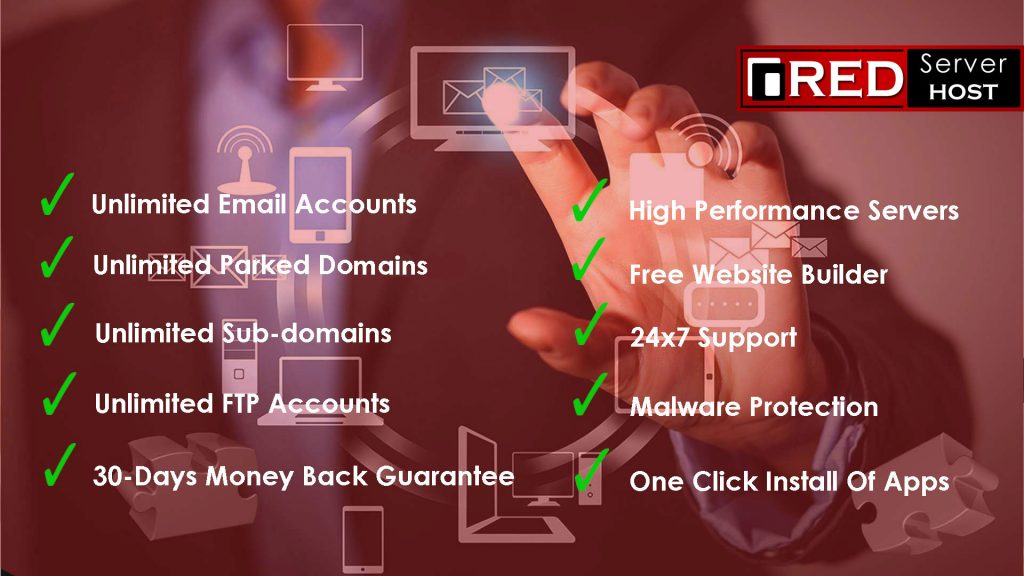How to Fix- CSS & JS crashed after cPanel Login? [STEP BY STEP]☑️
In this documentation we will show you how to Fix CSS images and media displays crashed after login to cPanel. If you login to cPanel after applying Cloudflare to your website, your CSS & JS seems to be crashed then in that case you need to understand that CloudFlare does not allow content delivery in custom ports like 2083 & 2087 properly.
Video Tutorial– How to Fix- CSS & JS crashed after cPanel Login
Follow the methods to Fix- CSS images and media displays crashed after cPanel Login
Method 1: Disable Proxy Status from Cloudflare
Step::1 Login to Cloudflare dashboard and click over DNS icon
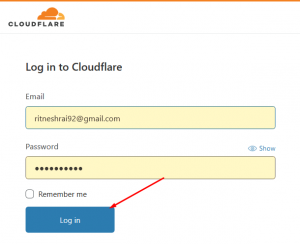
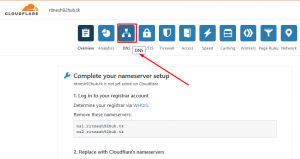
Step::2 Bypass the arrow icon over the cloud under Proxy Status for cPanel, webmail & WHM records
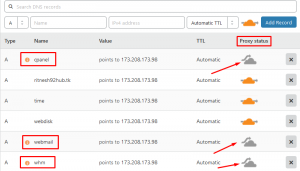
Once you disable the proxy status for this three records this issue will be resolved.
Method 2: Login to cPanel via hostname
Another short method to fix this is to log into your cPanel via hostname. For eg. https://xyzhostname.com:2083
(Make sure you replace xyzhostname.com with your original server hostname)
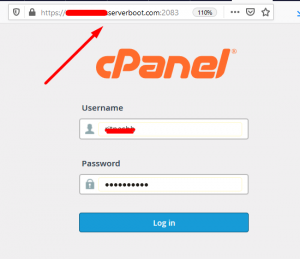
Method 3: Removing CloudFlare from your website
The universal method is to completely remove Cloudflare from your website. You can also Pause Cloudflare on Site as shown in the screenshot below.
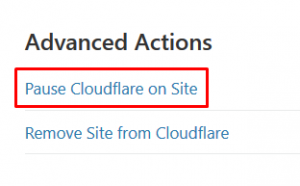
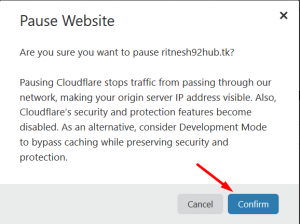
Thanks for Reading this article !!! We hope this was helpful to you all.
For more information, kindly follow us on social media like Twitter and Facebook and for video tutorials, subscribe to our YouTube channel –https://youtube.com/redserverhost.com
Facebook Page– https://facebook.com/redserverhost
Twitter Page– https://twitter.com/redserverhost.com
If you have any suggestions or problems related to this tutorial, please let us know via the comment section below.
Tags: cheap linux hosting, buy linux hosting, cheap reseller hosting, buy reseller hosting, best reseller hosting, cheap web hosting, cheapest web hosting, cheapest reseller hosting, cheap reseller host, cheap linux host, cheapest linux hosting, best linux hosting, best web hosting