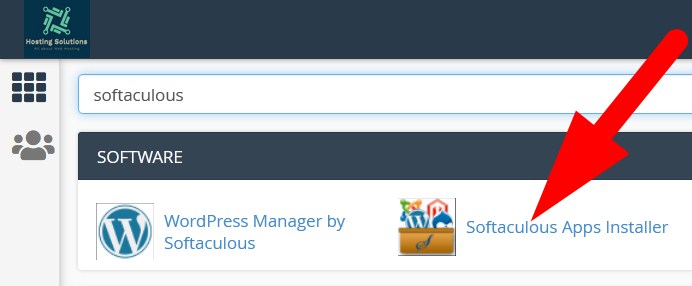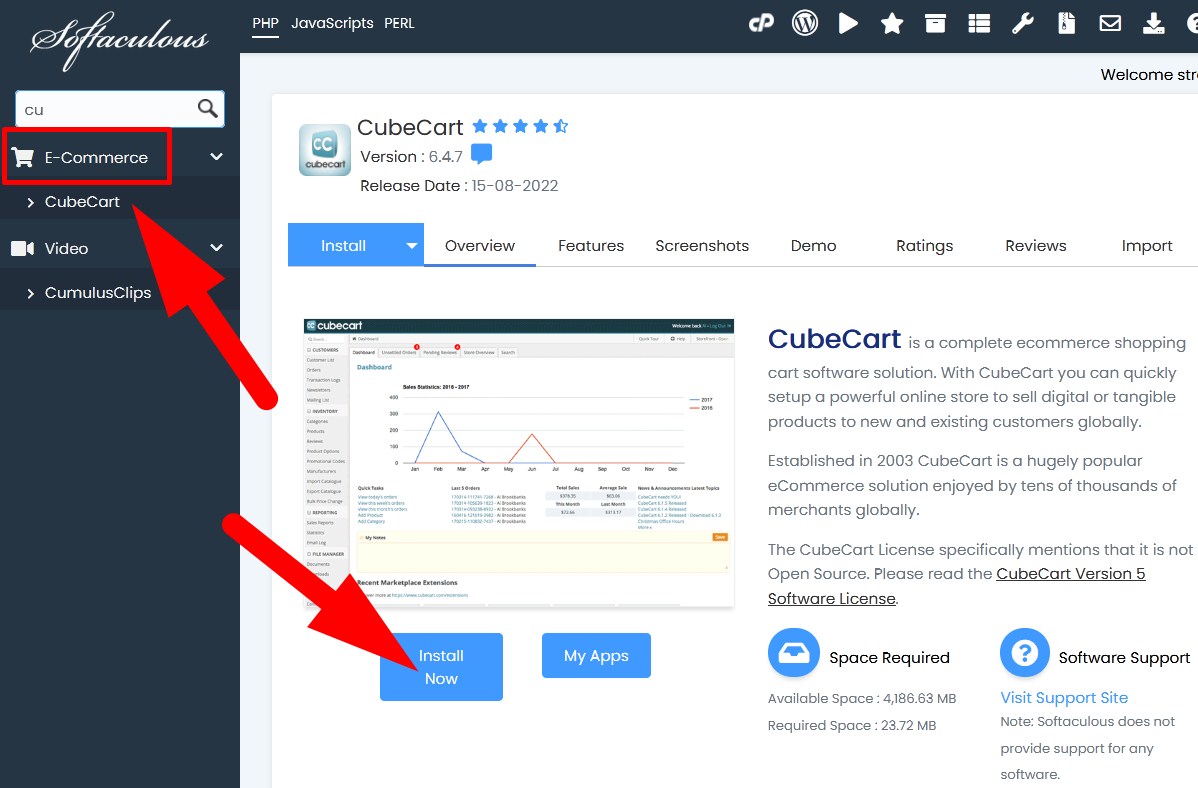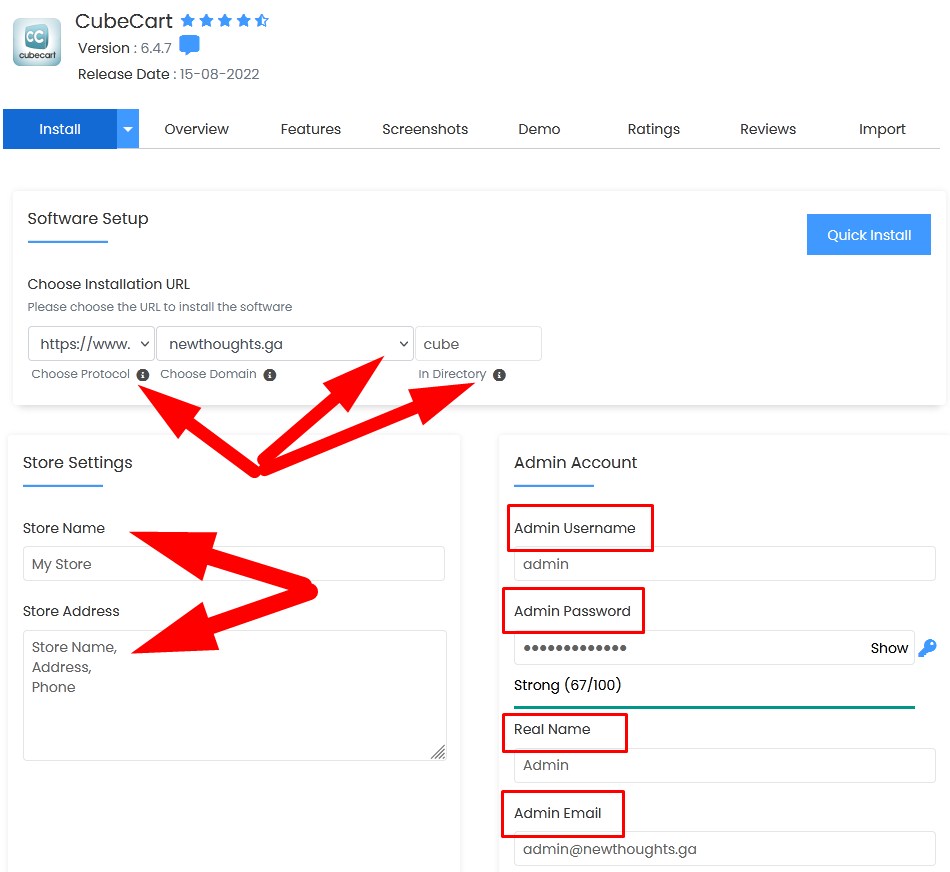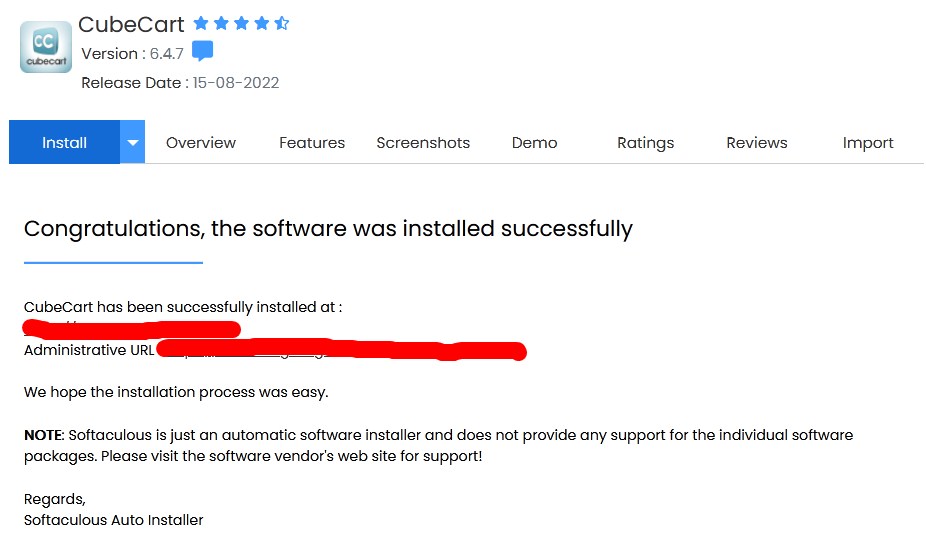CubeCart is a complete E-commerce solution that help user to set up any type of online store and sell their products globally. It also provides feature to manage the online store, i.e, management of customer as well. It can be said that with CubeCart user will get a complete solution to manage online store.
In this tutorial, we will describe in-detail procedure to install CubeCart via Softaculous.

- Login to cPanel and go inside Software section.
- You can also search for softaculous in search bar and navigate to Softaculous Apps Installer in Software section.

Softaculous Apps Installer - On the next page, scroll down to E-commerce section and select CubeCart.
- Click over Install Now and proceed to install CubeCart via Softaculous in cPanel.

Install CubeCart - You will be directed to the next page to set up installation of CubeCart. Enter the credentials as directed.
- In Software Setup section, Choose Installation URL, choose the URL to install the software.
- Choose Protocol: Select protocol for your website URL from the drop down.
- Choose Domain: Select the domain for you want to install CubeCart. (If you have multiple domains, then select the one from the drop down list).
- In Directory: Enter the directory name in which you want to install all the files and directories of CubeCart. (If you leave this box blank it will install in your domain directory).
- In Store Settings,
- Store Name: Enter the name of your store that will appear on your website.
- Store Address: Address of Store which will appear on your website and let your customers know more about you.

Enter the required credentials
- In Admin Account,
- Admin Username: Enter the username which you will use to access your admin panel.
- Admin Password: Generate a strong password to login to your admin panel.
- Real Name: Enter any name as per your choice.
- Admin Email: Enter the email where you will receive all your updates.
- Scroll down to Advanced Options and set up your database details.

Complete Set-up & Install - Click over Install and complete the Installation. As the installation gets completed, you will receive a message.

Successfully Installed CubeCart
You will get website URL and Administrative URL.
- If you click over first URL, you will be directed to your online store.

Online Store - With Administrative URL, you will be directed to Admin Login Page of your store.

CubeCart Admin Login Page - Enter the required credentials that you’ve set at the time of installation and Log In. You will successfully directed to dashboard.

CubeCart Dashboard
That’s It !
Hope the article better describes the procedure to install CubeCart via Softaculous in cPanel. Do share it with your colleagues if you find it working. Also share your suggestions and drop your queries to start the discussion on the related topic. Lets connect on social media with the below links.
Facebook Page: https://facebook.com/redserverhost Twitter Page: https://twitter.com/redserverhost.com