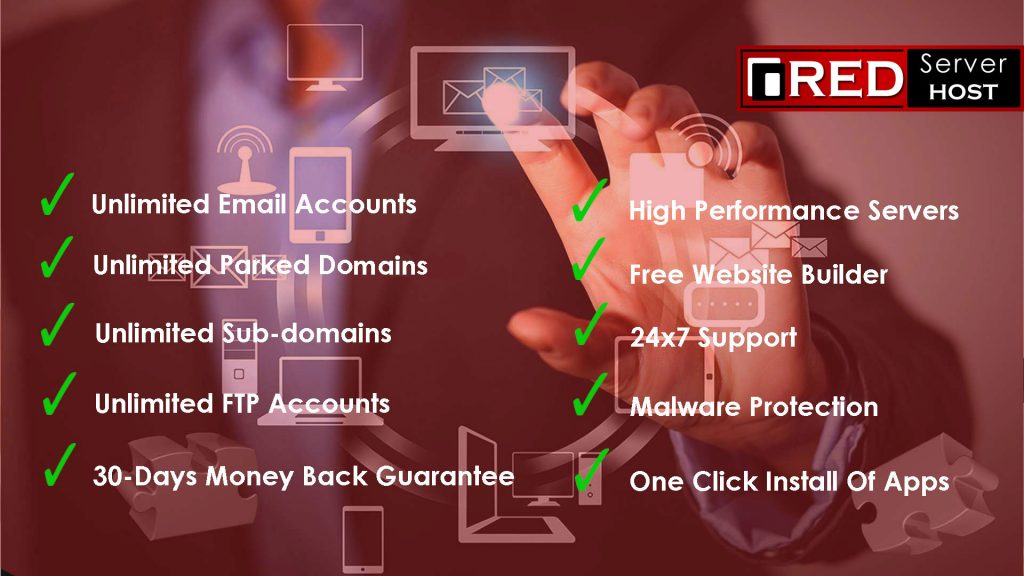How to install one click SSL via premium Let’s Encrypt Plugin “Fleet SSL” ? [STEP BY STEP]☑️
Today in this WHM tutorial you will learn about how to install Lets Encrypt AutoSSL for your domain via cPanel. So let us begin this tutorial by watching out this video to learn how to install Lets Encrypt AutoSSL for your domain via cPanel. Take care of every steps carefully so that you don’t miss anything.
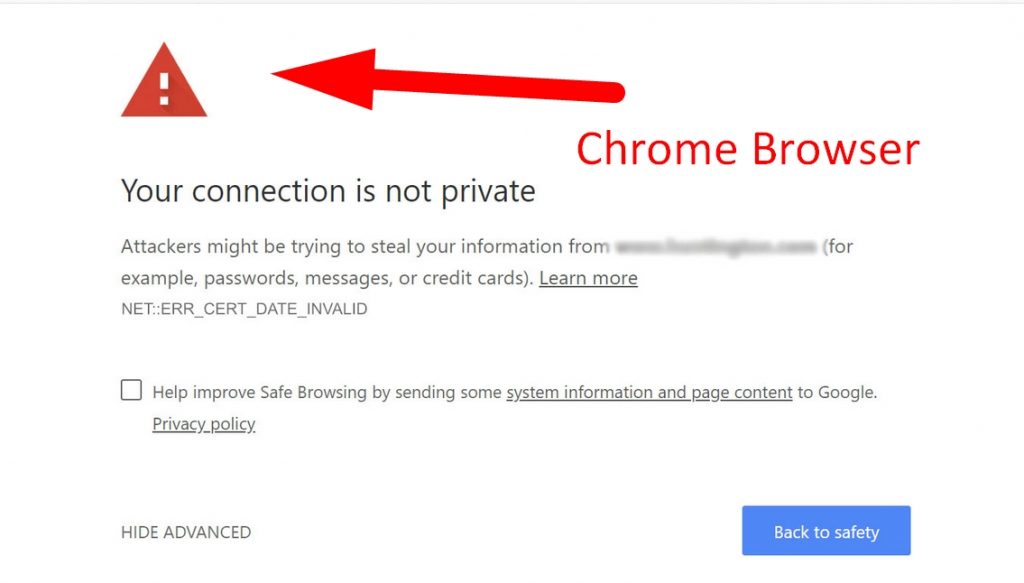
Are you facing this issue with your website ?
This clearly signifies that SSL is not installed in your website. For that you can use Redserverhost’s premium Let’s Encrypt plugin to install SSL given in your cPanel interface.
Step by step procedure to install and activate premium SSL in your website ::
Step 1 : Login to your cPanel and then go to Let’s Encrypt Plugin given under security section. For your reference see screenshot below.
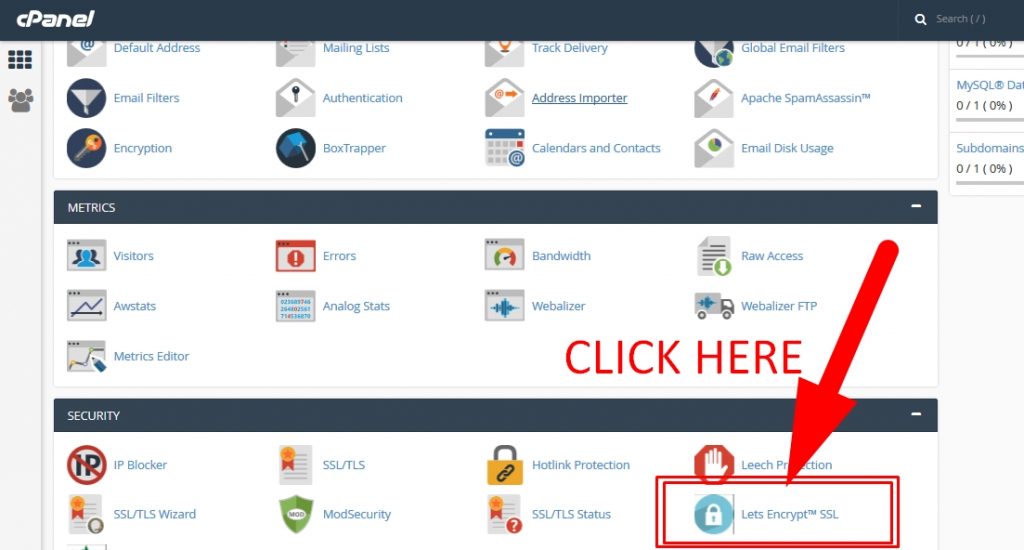
Step 2 : Now click on +Issue
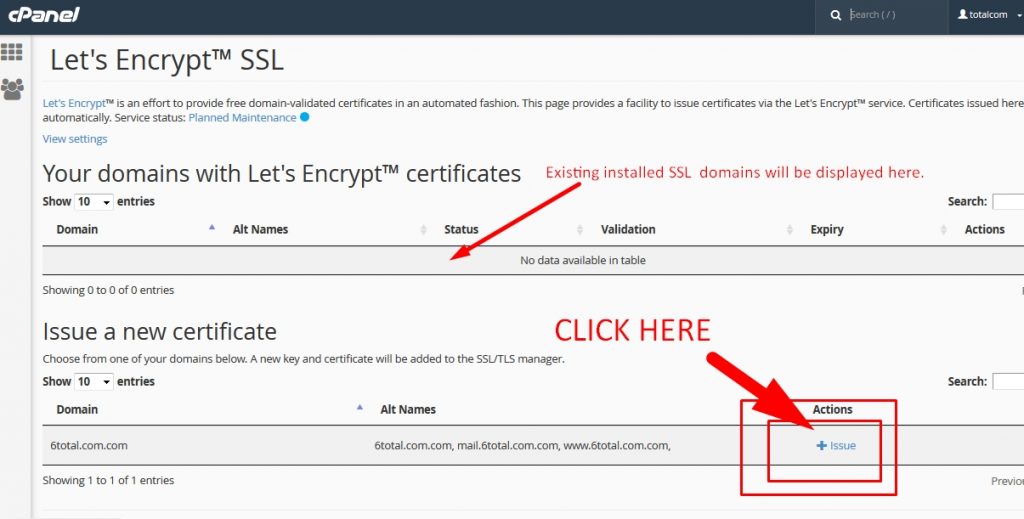
Step 3 : Now Finally simply select http-01 method at the bottom of the screen and then click on Issue. If in case http method is not working or giving any error, then you can try dns-01 method.
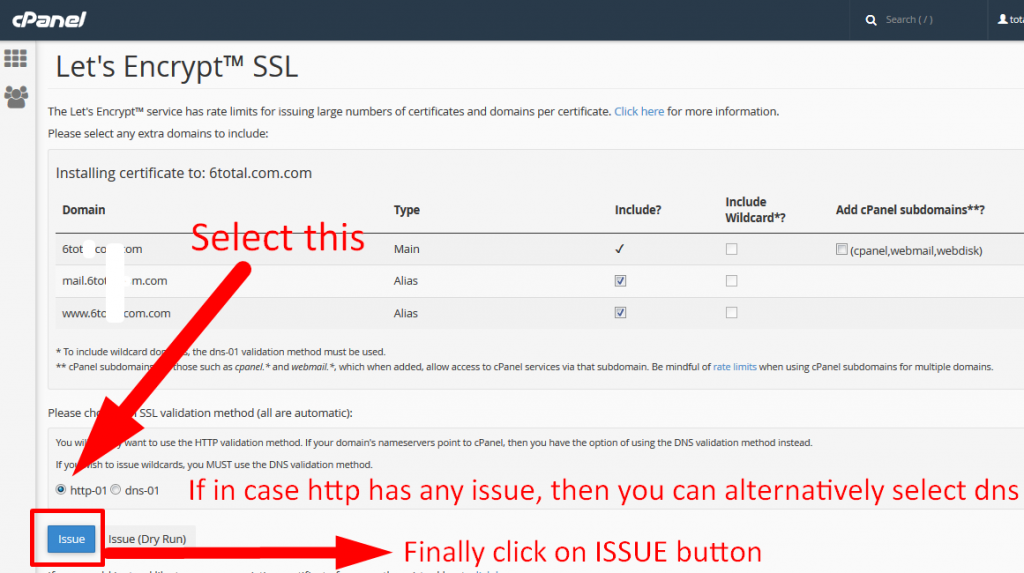
Step 4 : Check your domain in new private window. You should be able to see green padlock. You can also check your SSL at whynopadlock.com
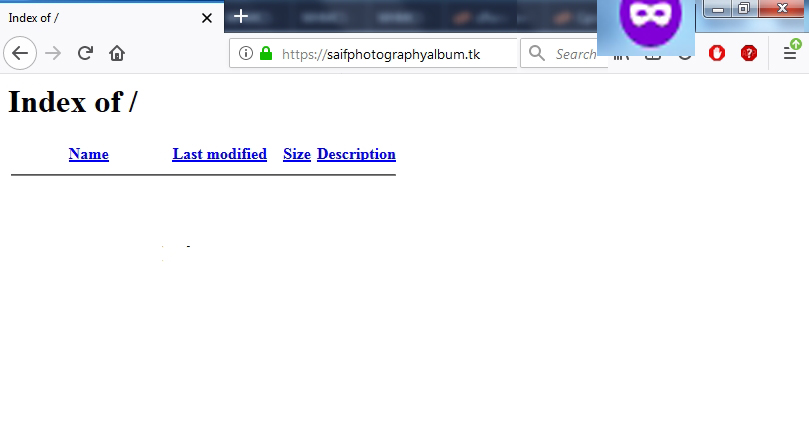
Please note : You need to enter https:// in the very starting to see SSL enabled domain. If you have not applied forceful redirection of all your URL into https then please apply it by using the tutorial given here
Follow the methods mentioned in the tutorial to easily Install one click SSL via premium Let’s Encrypt Plugin “Fleet SSL”
If you enjoyed this tutorial, please consider following us on Facebook and Twitter.
Facebook Page- https://facebook.com/redserverhost
Twitter Page– https://twitter.com/redserverhost.com
If you have any query, feel free to let us know via the comments section below.
Thanks for Reading!!!
Tags: cheap linux hosting, buy linux hosting, cheap reseller hosting, buy reseller hosting, best reseller hosting, cheap web hosting, cheapest web hosting, cheapest reseller hosting, cheap reseller host, cheap linux host, cheapest linux hosting, best linux hosting, best web hosting