How to Install WordPress in 5 Minutes [Important| Revised 2019]
While there are various methods to install WordPress, Softaculous Apps Installer provides the easiest and fastest WordPress installation solution. And not only that, by using it you can install Joomla
, PHP-Fusion and several other website design platforms. But you have to ensure that it’s a c-panel hosting you have and your hosting server supports the one-click installation software.
Once you order a hosting service, you can start creating your own website. Using Softaculous automatic app installer you can install WordPress in a few clicks.
Below you can find step-by-step guidelines to install WordPress using Softaculous: [Updated May 2019]
1. Log into your cPanel.
2. Scroll down to the “Softaculous” section
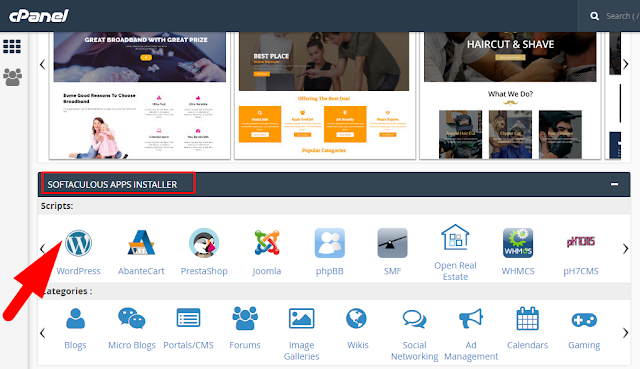
Click on the WordPress logo
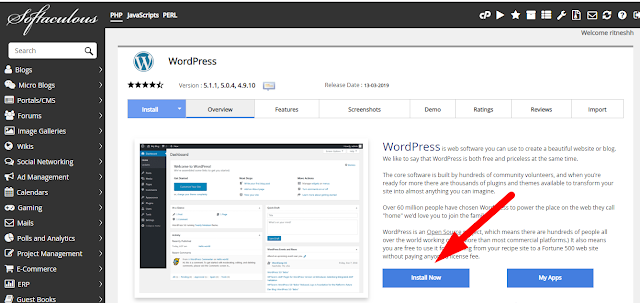
This page will be opened with several options like Install, overview, features, import, etc.
Click on Install now option
On the next page, you will need to fill out the details of your WordPress installation.
- Choose the domain you wish to install WordPress for
- In the In Directory field, you can specify the root folder for a WordPress installation. By default, this field is empty, and it allows installing WordPress on yourdomain.com directly. If you wish to install it to a subfolder, like yourdomain.com/blog, simply type “blog” in this field.
- Database Name can be left default.
- Table Prefix can also be left default wp
- The Site Settings section should be filled out according to your needs, though you can change it anytime later if required.
- When ready, scroll down and hit Install.
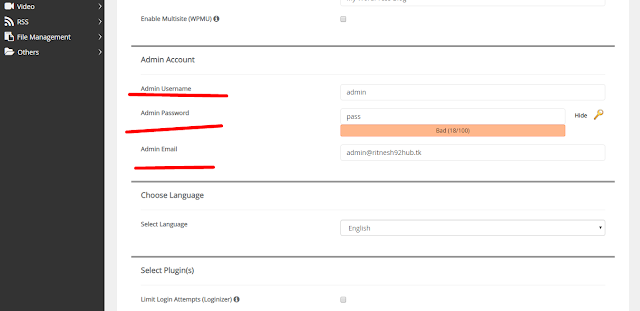
Softaculous will check the submitted data and install the files to your server for WordPress. This will take a few seconds to submit your data and a page like shown above will appear on your screen..so just hold on for a few seconds.
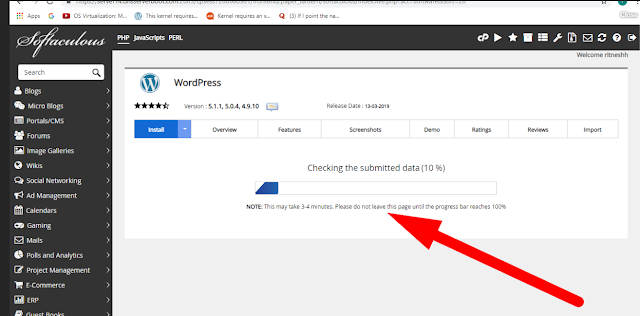
Now a screen will pop up saying “Congratulations, the software was installed successfully”.
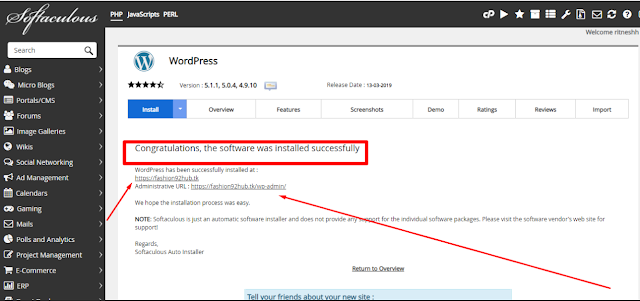
Congratulations Now you know how to install WordPress using Softaculous!!!
You can now go ahead and log into your WordPress Dashboard to start working on your website.
Hope this answer helped you.. for more queries and suggestions feel free to write or you can also comment below.
Thanks for Reading!!!




