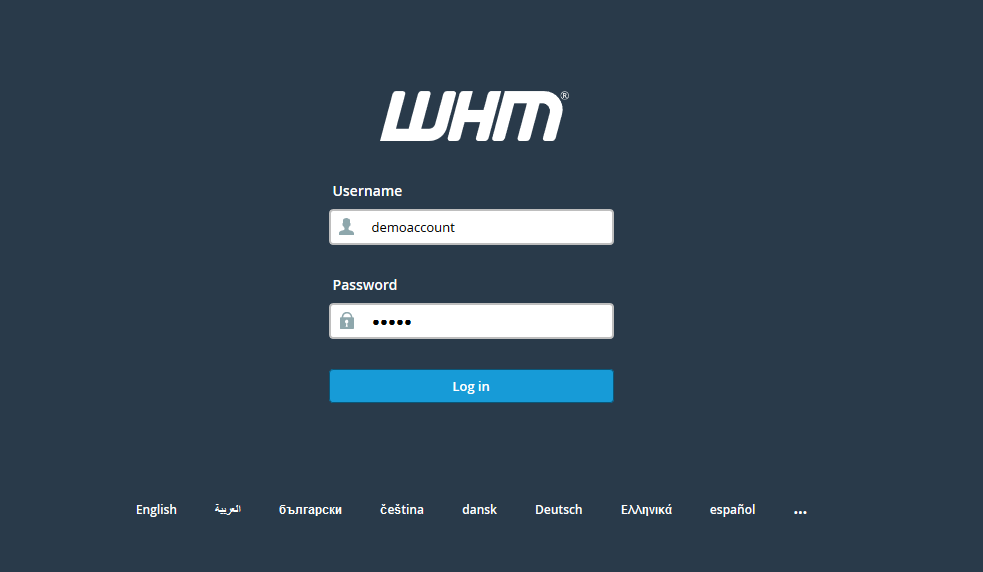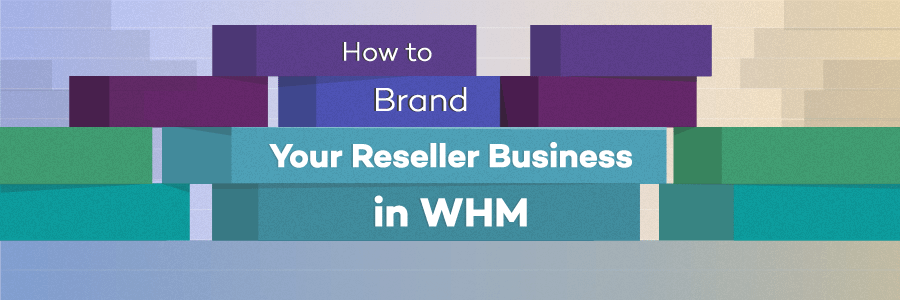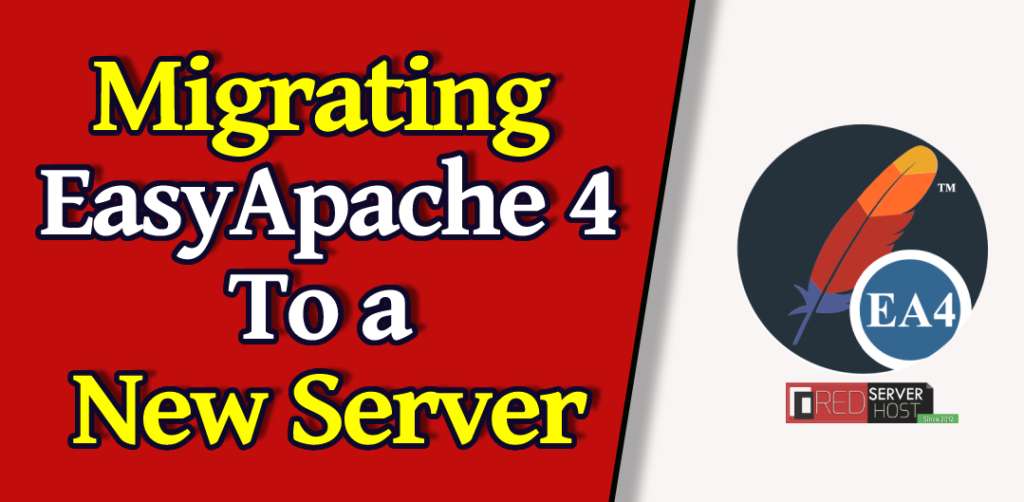
EasyApache is an in-built tool in your cPanel/WHM to configure & manage most of the important software that powers your web server. EasyApache 4 (EA4) Configures, Installs, Updates, and Validates your web server, PHP, and the other important components of your web server. It also manages the installation of Apache and many other PHP extensions and modules.
Migration of EasyApache 4 server configuration profile on a different WHM server can be easily done from the Software section in WHM root. Let’s do it practically.
Note: If your server is currently running EasyApache 3, and you want to migrate with the server EasyApache 4 installed then this method won’t work for you.
cPanel/WHM Server Migration
Migrating EasyApache 4 Server Configuration Profile On Different cPanel/WHM Server?
- First of all, log in to your WHM panel as a root.
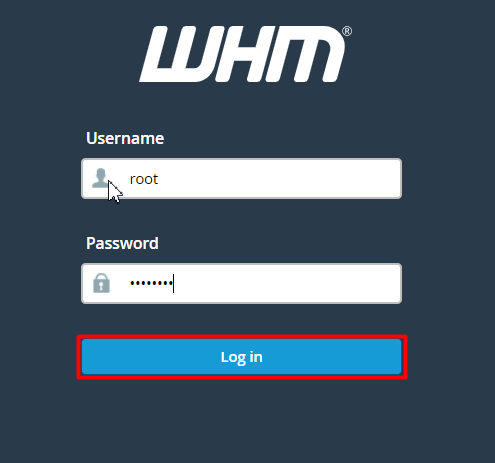
- Search for EasyApache in the search box & click over the EasyApache 4, or you can navigate to the Software > EasyApache 4.
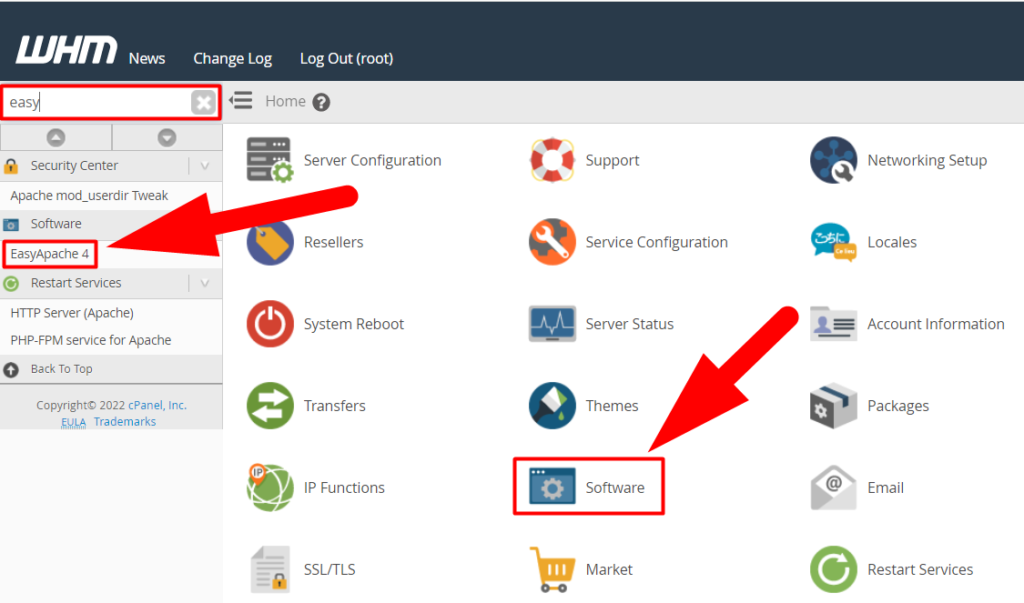
- Click over the Convert to profile button present inside the Currently Installed Packages to create a downloadable profile from your existing EasyApache setting.
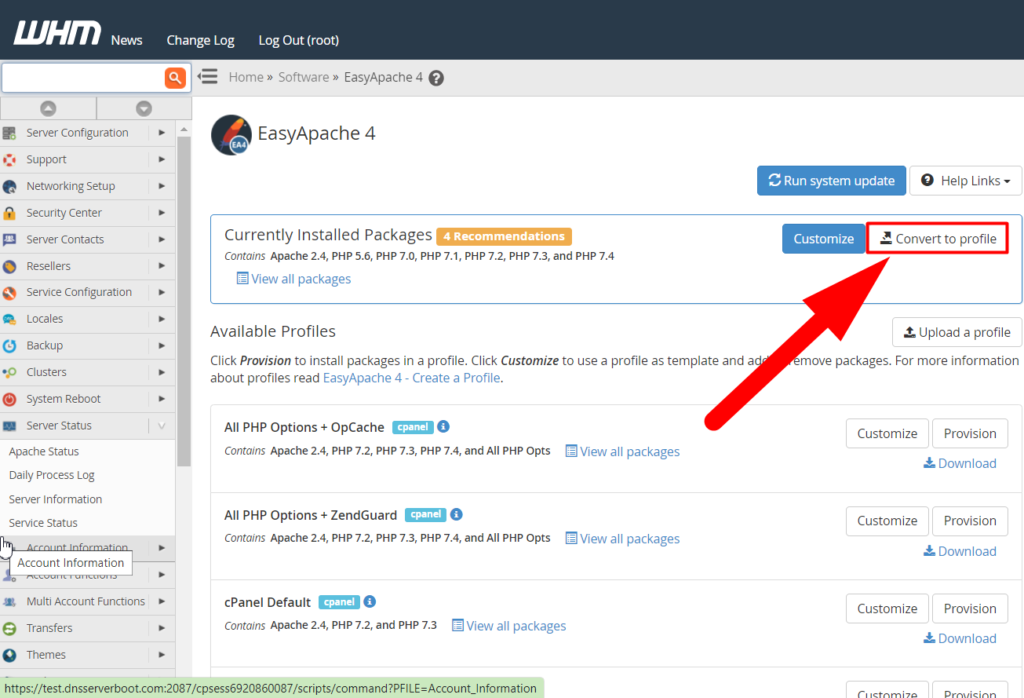
- Fill in some basic details and click over the Convert button.
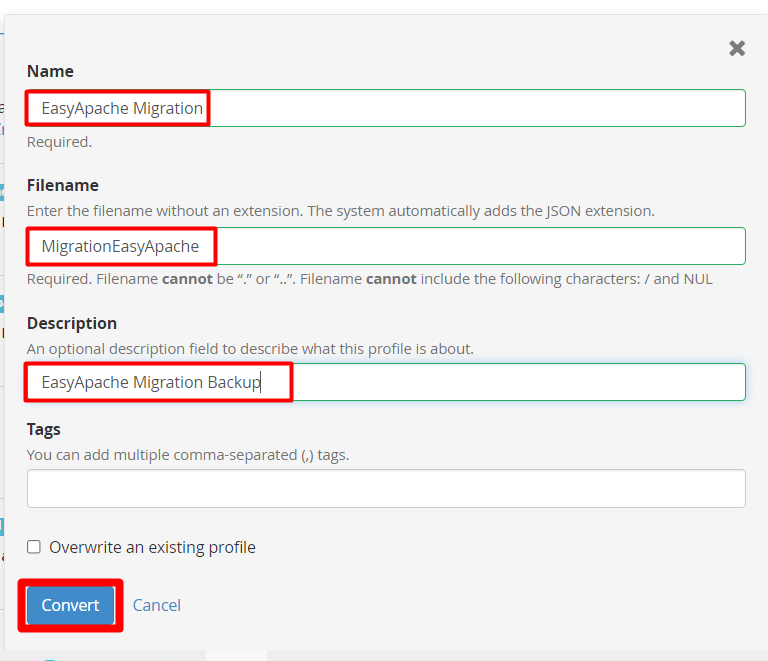
- Wait for the profile to be created, and then scroll down to the bottom. Find your newly created profile and Download it.
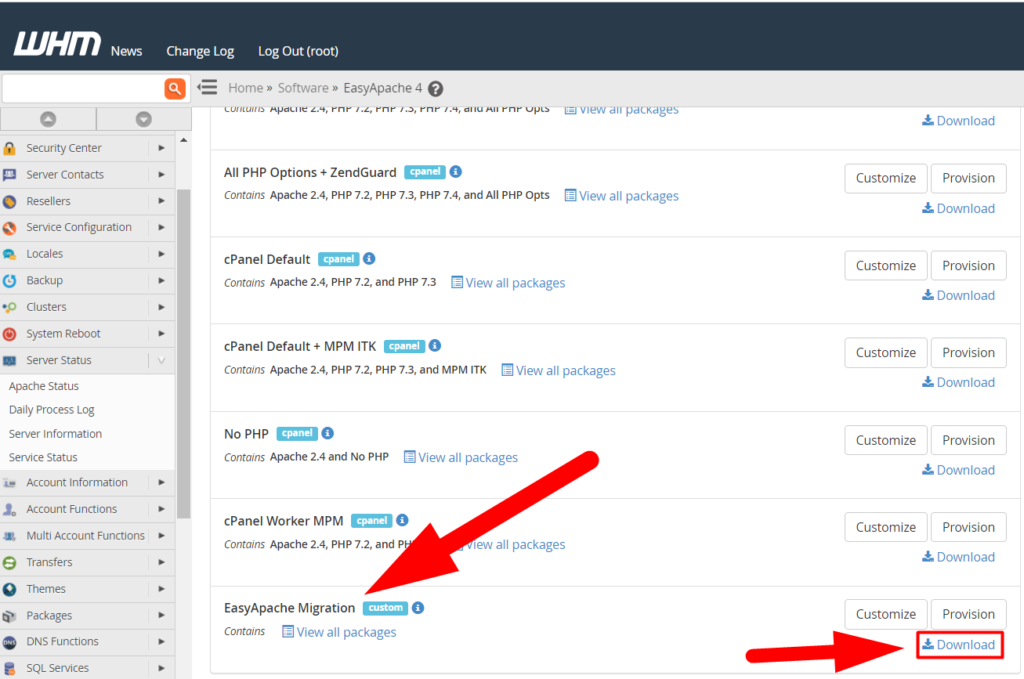
- Login to your second server, navigate to the Software > EasyApache 4 section, and hit the Upload a profile button to upload the recently downloaded EasyApache backup file.
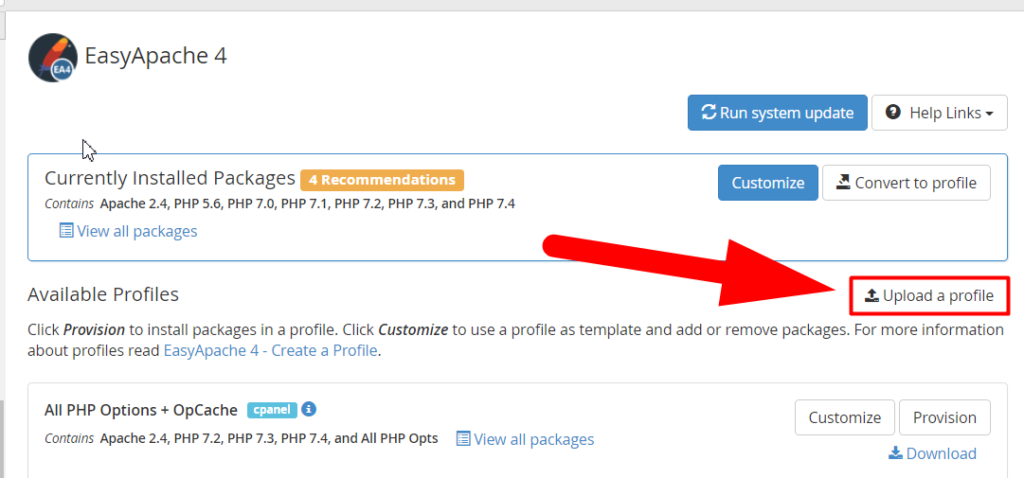
- Click over the Browse button and upload the JSON file you recently downloaded from the old server.
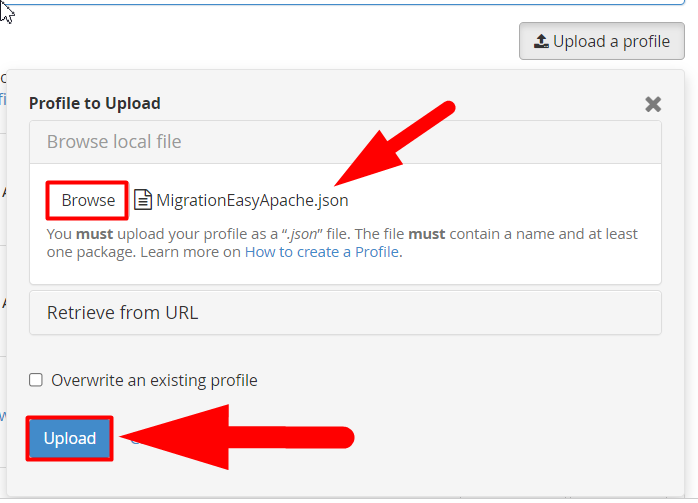
- After successfully uploading the file, scroll down to the bottom and Provision the recently Uploaded profile.
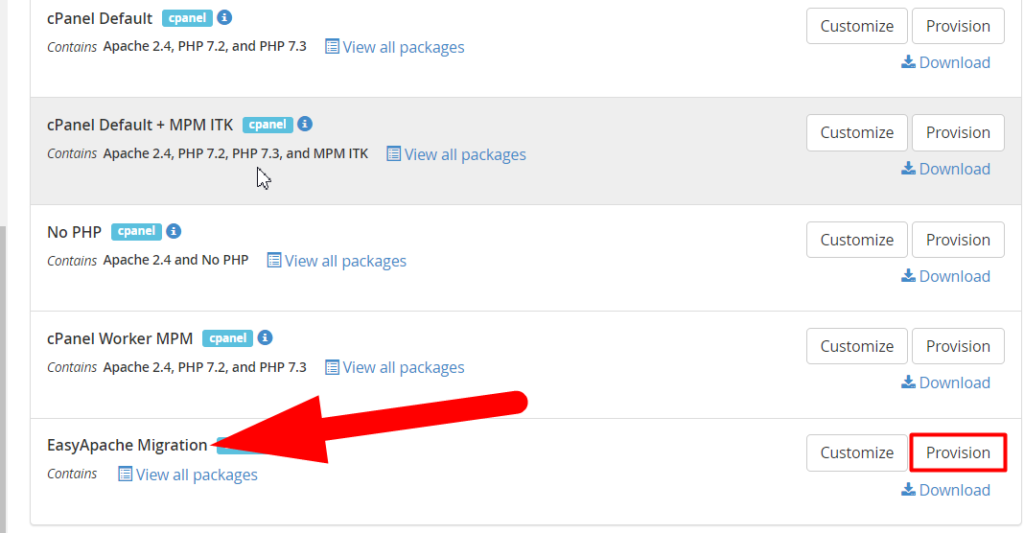
- When you’ll hit the Provision button, EasyApache will install all the software and modules and override the current one.
That’s it.
I hope this helps. for more assistance, you can visit RedserverHost.Com as we’re also offering Web Hosting Services & domains.
Other than this, you can follow our Facebook & Twitter pages to stay updated with the latest article.