How to Patch your WordPress Infected files? [STEP BY STEP]☑️
Today in this tutorial we will learn about how to patch infected files in your WordPress site.Before beginning this article you need to watch this short video tutorial on “How to Patch your WordPress Infected files”
If you want to patch your infected files found in Imunify360, then in that case follow the steps carefully:
Step::1 Login to cPanel and go to Imunify 360 under SECURITY

Step::2 Now go to Watch icon of an infected file
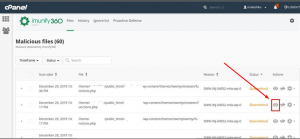
Step::3 When you click on this icon then you will find the entire code of this file.
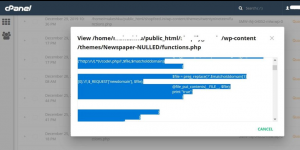
Step::4 Now here you need to understand some of the things very carefully.
Step::5 Paste the copied code in Notepad ++ and then find question mark(?) and Greater than (>) symbol in the file.
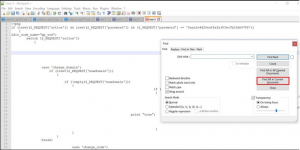
Once you do this you will find that there are two php tags, one is the php tag getting closed and again it is getting opened. This means that in most of the cases, the first code is the malicious one.

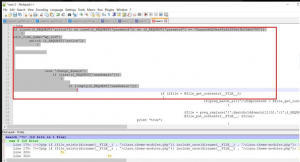
Step::6 You can manually cross check the codes, analyze it and then delete the first part of the php code.

Step::7 Now once you select and delete the first code, the malicious code is now removed successfully. The below part of the code is the real code.
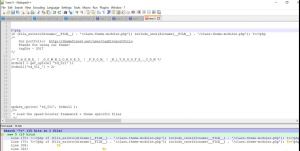
Step::8 Now copy this remaining code and paste it in the original file and then click on Save Changes.
Perform the same procedure for all your other infected files.
Thanks for Reading this article !!! We hope this was helpful to you all.
For more information, kindly follow us on social media like Twitter and Facebook and for video tutorials, subscribe to our YouTube channel –https://youtube.com/redserverhost.com
Facebook Page– https://facebook.com/redserverhost
Twitter Page– https://twitter.com/redserverhost.com
If you have any suggestions or problems related to this tutorial, please let us know via the comment section below.
Tags: cheap linux hosting, buy linux hosting, cheap reseller hosting, buy reseller hosting, best reseller hosting, cheap web hosting, cheapest web hosting, cheapest reseller hosting, cheap reseller host, cheap linux host, cheapest linux hosting, best linux hosting, best web hosting





