How to Restore deleted Static website from Google’s Cache? [STEP BY STEP]☑️
Today in this tutorial we will learn about how to recover/restore your deleted static website from Google’s cache. If you want to recover your deleted static website from google cache, then you just to need to perform the steps as instructed below.
Watch this short video tutorial on “How to Restore deleted Static website with Google’s Cache”
To restore your website with Google’s cache, follow these steps:
Step::1 Search for your website or page on Google’s results page. You would notice a next to the listing of your website or page.
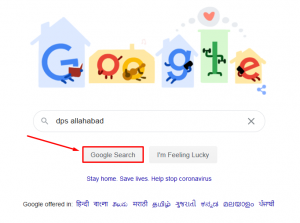
Step::2 Next click on the down arrow icon next your website’s URL
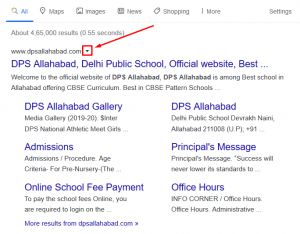
Step::3 There are two options – Cache and Similar
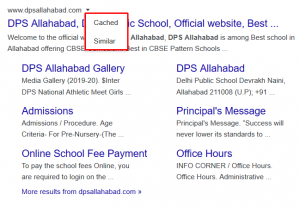
Step::4 Since we need a cached copy of your website, click on Cached option.
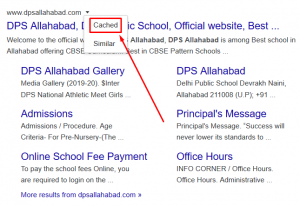
Step::5 Now here choose the option front end codes like Full version, Text version or simply click on View source.
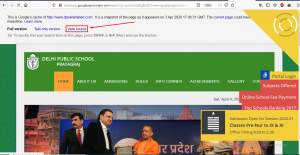
If you click on view source, you will get the complete code of your website that means the HTML file code of your website. Even if your website is deleted, this code is always present in Google for a longer duration.
Step::6 Copy the source code of the page and save it on your server and restore your website.
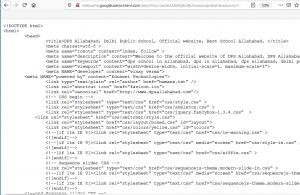
There are few Exceptions:
- A delete website or its particular page will be visible only if it is ever crawled by Google.
- You can only check the front-end of your website.
- You cannot recover backend database of your website from this method.
Thanks for Reading this article !!! We hope this was helpful to you all.
For more information, kindly follow us on social media like Twitter and Facebook and for video tutorials, subscribe to our YouTube channel –https://youtube.com/redserverhost.com
Facebook Page– https://facebook.com/redserverhost
Twitter Page– https://twitter.com/redserverhost.com
If you have any suggestions or problems related to this tutorial, please let us know via the comment section below.
Tags: cheap linux hosting, buy linux hosting, cheap reseller hosting, buy reseller hosting, best reseller hosting, cheap web hosting, cheapest web hosting, cheapest reseller hosting, cheap reseller host, cheap linux host, cheapest linux hosting, best linux hosting, best web hosting





