How to Undo Changes in WordPress with Post Revisions? [EASY GUIDE]☑️
In this article, we will show you how to easily undo changes in WordPress with post revisions. Let me tell you that WordPress comes with a built-in feature that allows you to undo changes and go back to a previous version of a post. This feature is called Post Revisions or simply Revisions.
Most of us make mistakes when writing. Sometimes you might wish that you hadn’t deleted what you wrote earlier. Revisions allow you to fix that by going back in time and undoing the changes.
You can also watch this video to know how to easily undo changes in WordPress with post revisions.
Why You Should Use Post Revisions
Almost every WordPress user can benefit from post revisions. Writing great content requires a lot of tweaking and edits. Post revisions allow you to see your process and take a bird’s eye view of how your post has evolved.
Follow the steps to use Post Revisions feature to undo changes in WordPress:
Step::1 Login to your WordPress admin panel
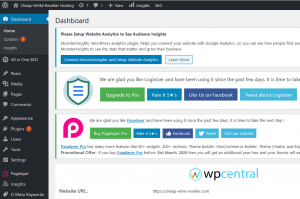
Step::2 Navigate to Plugins section and click on Add New
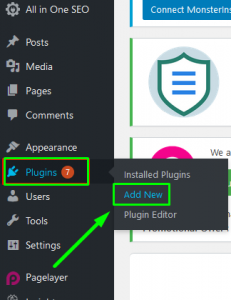
Step::3 In the Search box type Companion Revision Manager- Revision Control
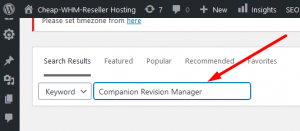
Step::4 Next, you need to Install and activate the Companion Revision Manager Plugin
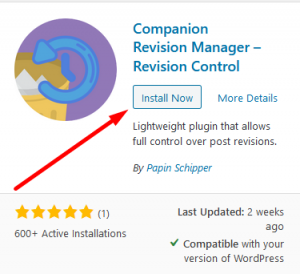
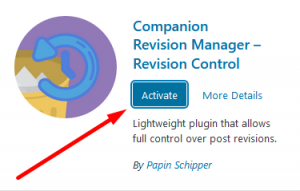
Step::5 Now go back to the Plugins section and open the Installed Plugins to limit and manage the plugin
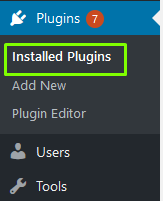
Step::6 Click on the Settings link under Companion Revision Manager
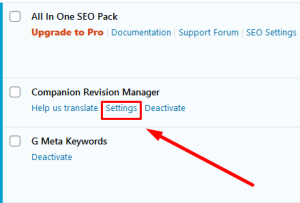
Step::7 Now here you can Delete, disable and limit post revisions setting
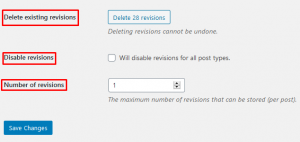
Step::8 After getting done click on Save changes
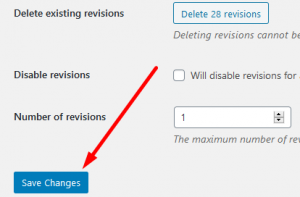
Step::9 Now open the post where you want to undo changes.
Step::10 On the right-hand side corner of the post, you can see the settings as shown in the screenshot below.
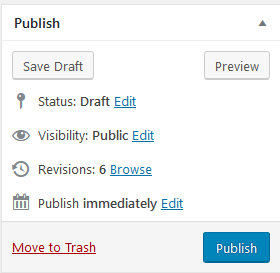
Step::11 Next click on “Browse” next to the ‘Revisions’ settings.
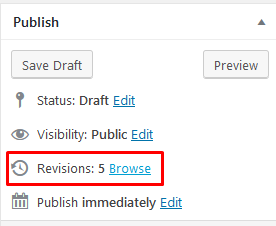
Step::12 After you have clicked on ‘Browse’ you will be directed to this page.
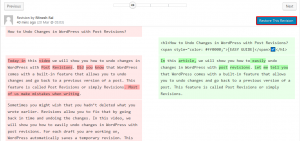
Here you can preview, compare and restore previous revisions very easily by clicking on Restore this Revision tab.
So, this is how you can easily undo changes in WordPress with Post Revisions.
For more information, kindly follow us on social media like Twitter and Facebook and for video tutorials, subscribe to our YouTube channel –https://youtube.com/redserverhost.com
Facebook Page– https://facebook.com/redserverhost
Twitter Page– https://twitter.com/redserverhost.com
Thanks for Reading this article !!! We hope this was helpful to you all.
If you have any suggestions or problems related to this video, please let us know via the comment section below.
Tags: cheap linux hosting, buy linux hosting, cheap reseller hosting, buy reseller hosting, best reseller hosting, cheap web hosting, cheapest web hosting, cheapest reseller hosting, cheap reseller host, cheap linux host, cheapest linux hosting, best linux hosting, best web hosting





