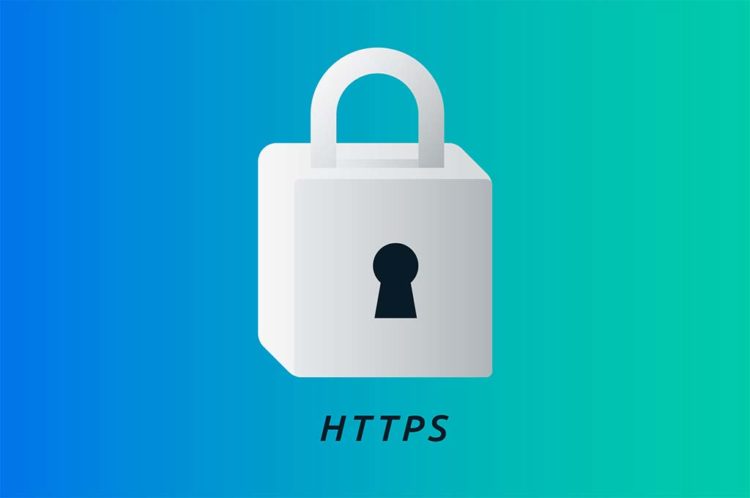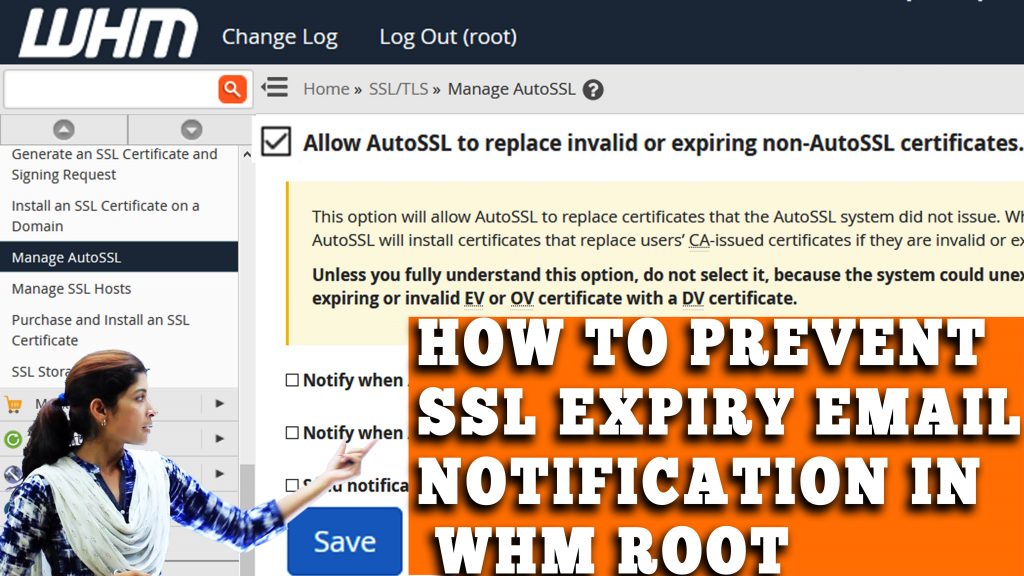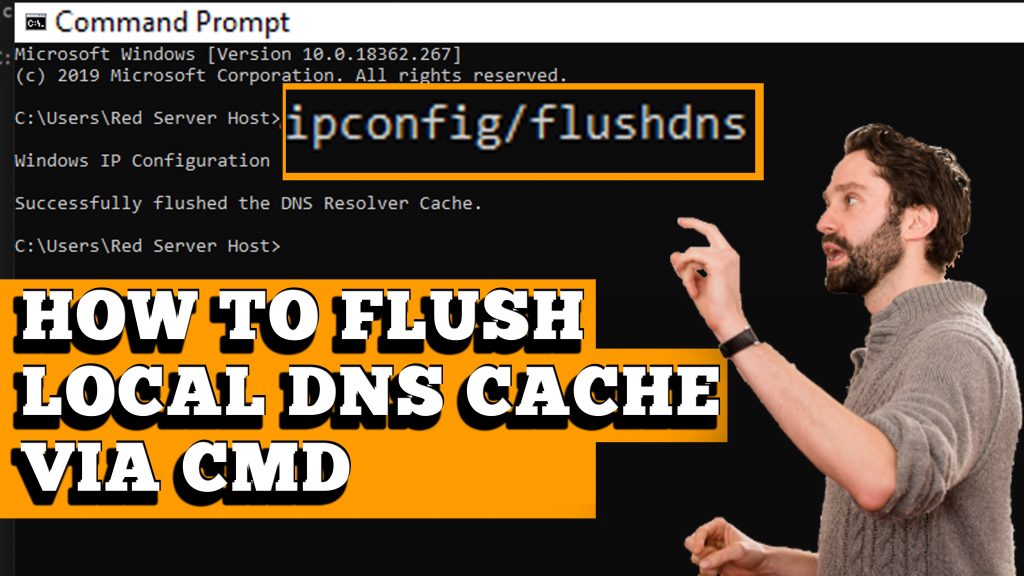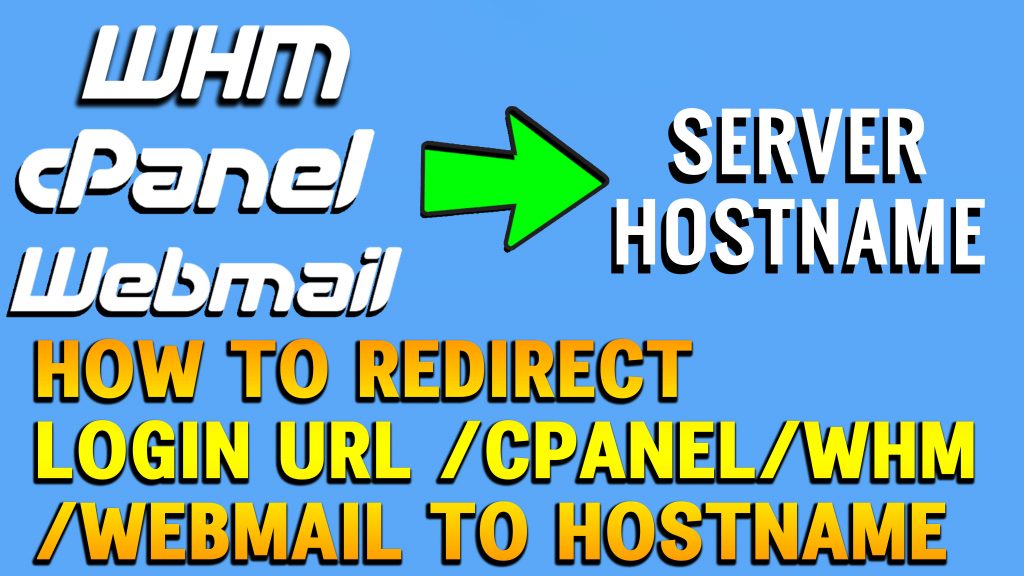Hello There,
Are you also facing the http error while opening any websites on your Windows 7 system? Opening a trusted website but still it’s showing “Your Connection Is Not Private” NET::ERR_CERT_DATE_INVALID or NET::ERR_CERT_SYMANTEC_LEGACY error?
We were also facing the same issue from several days and everyday we were doing a lots of research to solve this issue and now we’ve got the solution for it but if you want to know more about this error you can surely read our previous article in which we’ve given all the information about this Windows 7 SSL Error but you’ll have to come to this post again to get the solution.
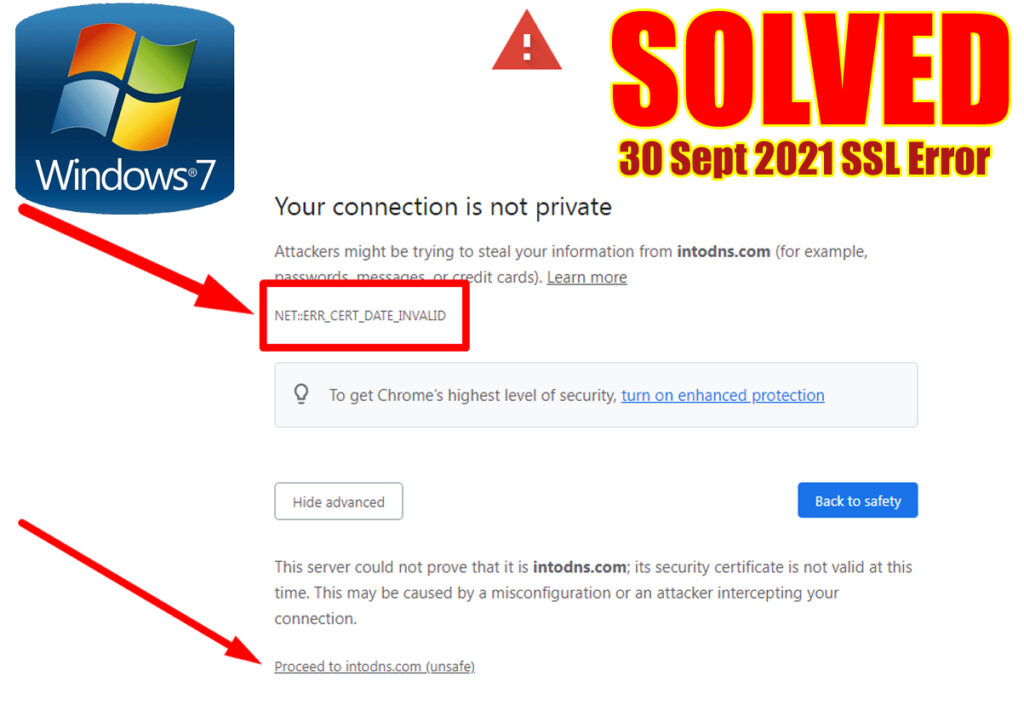
Millions of people are still not able to visit their lovable websites because of this Windows 7 http error, but now We’ve come up with a genuine solution. With the help of this solution you’ll no longer see any https error till 2038. So let’s start this and follow all the steps carefully.
SOLVED – WINDOWS 7 SSL ERROR NET::ERR_CERT_DATE_INVALID
Steps:
- Open your Windows 7 system and search any website. It’ll show this http error.
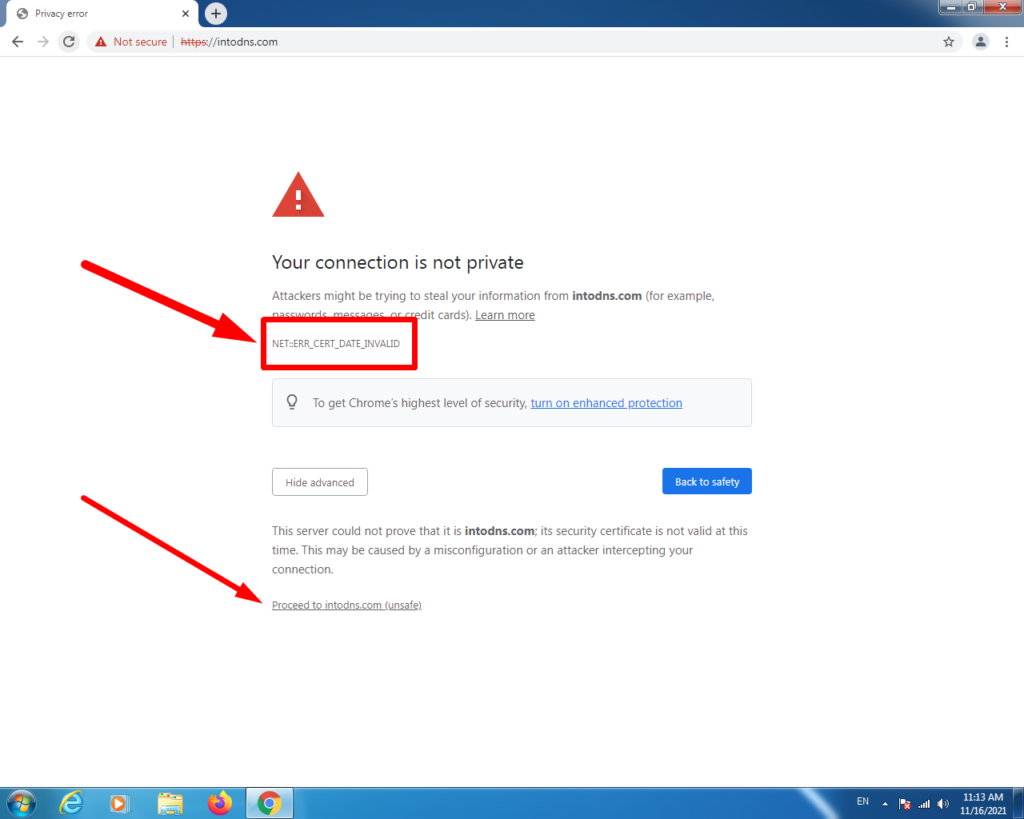
- Now go to your windows Start page and search for Internet Options and click on it.
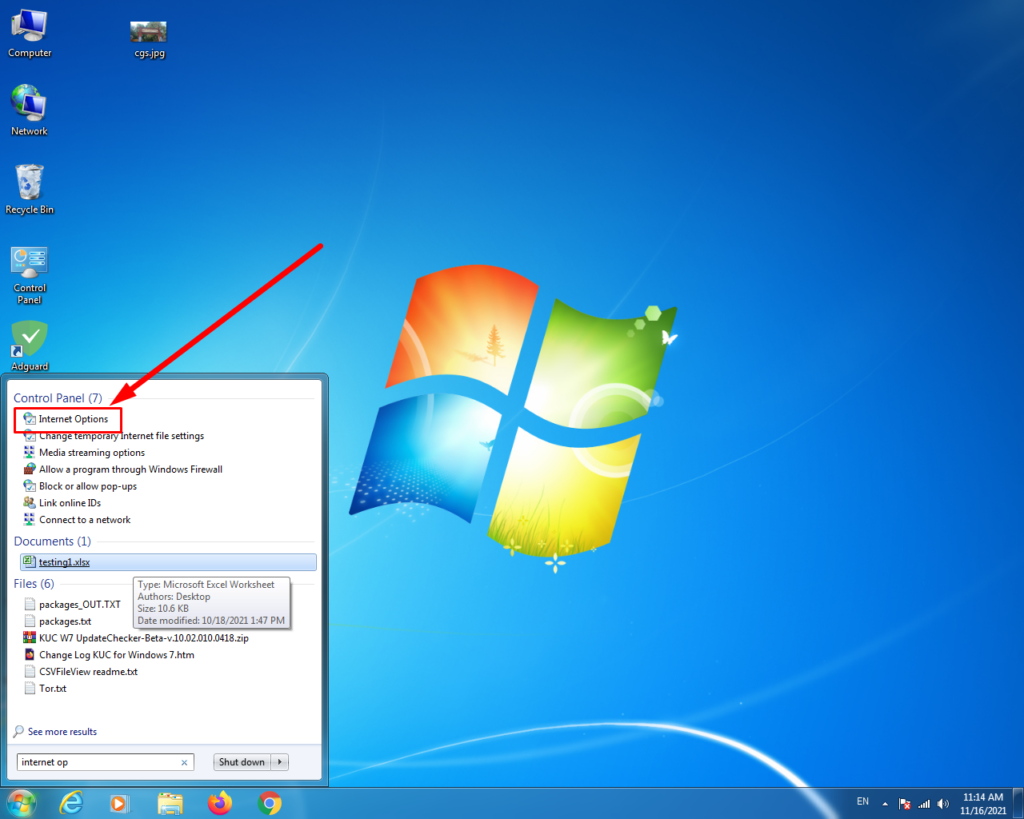
- In the internet properties click on Content.
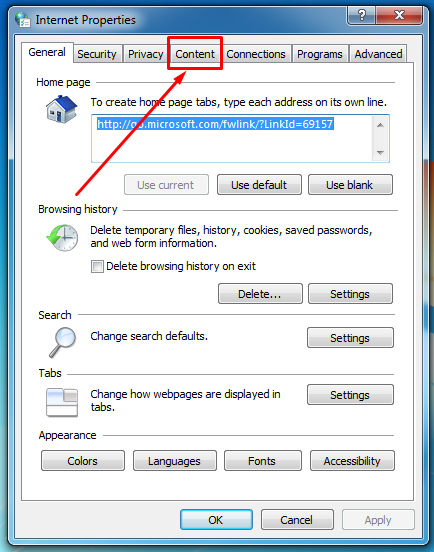
- Click On Certificates.
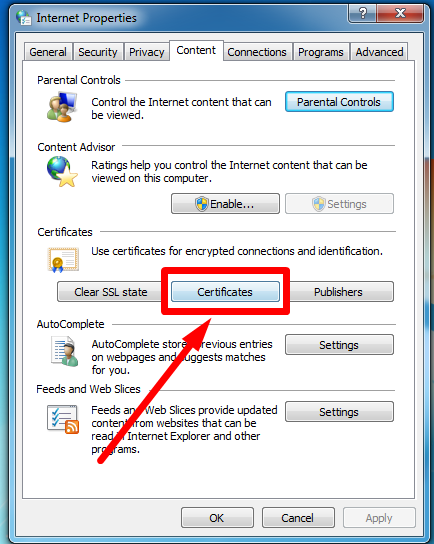
- Now go to the “Trusted Root Certification” section.
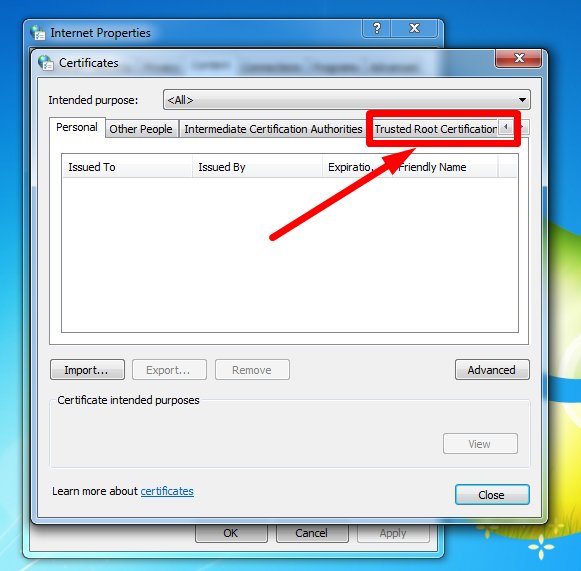
- Now download the .cer file by clicking on this Link.
- After downloading the file just go back to your Internet options and simply click on “Import Button”.
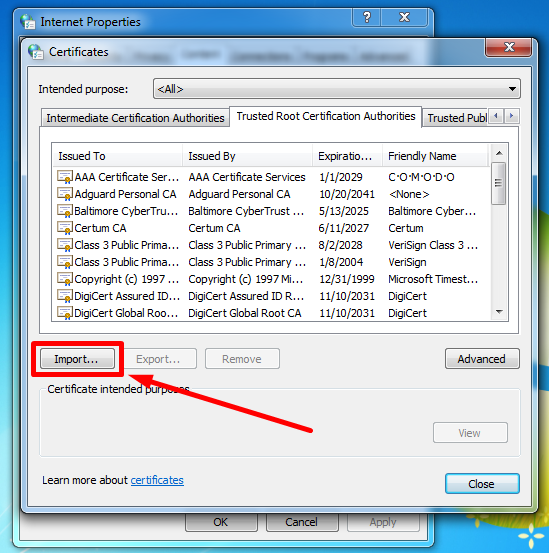
- Now select the file which you’ve downloaded earlier and click Open.
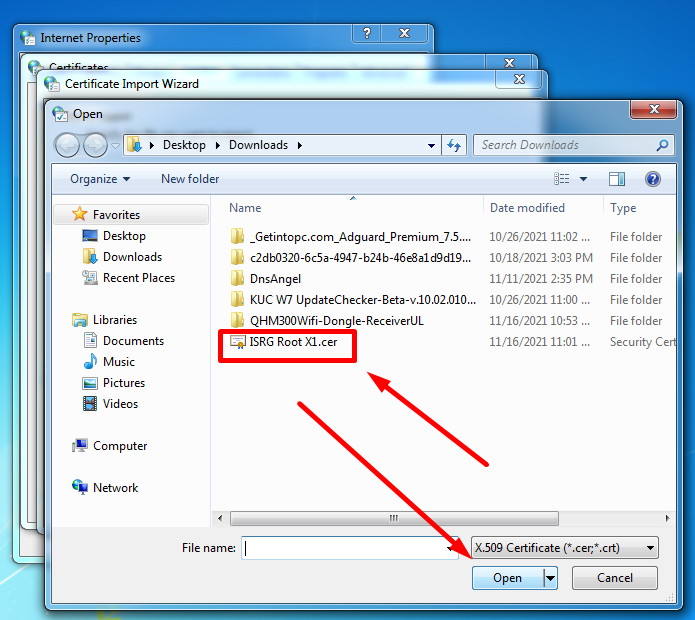
- You’ll see a popup, just click on Next.
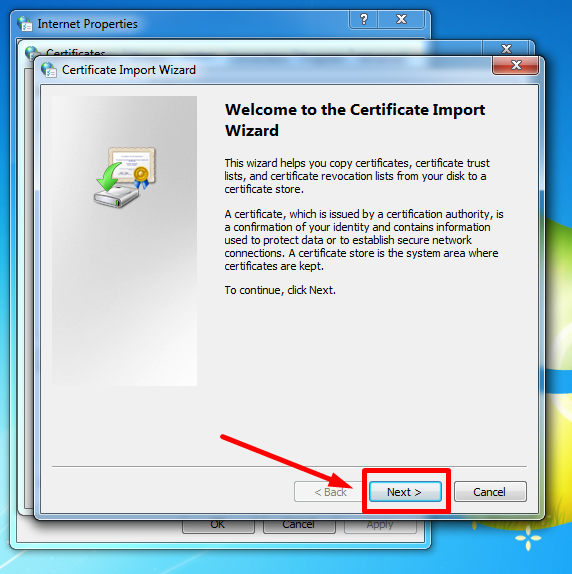
- Now you just have to follow the Installation process and at the end click on the Finish button.
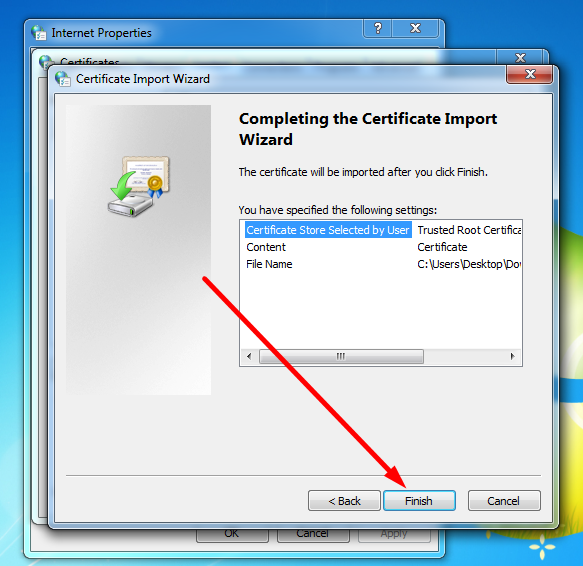
- Now a pop-up will come asking for Yes/No, click on Yes & you’re done.
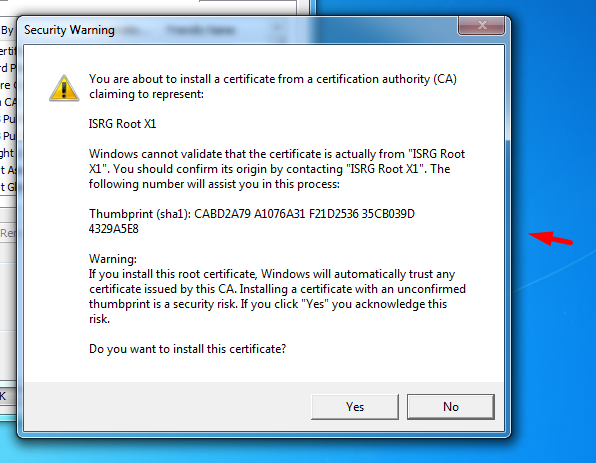
- You’ll see a pop-up from Certificate Import Wizard that shows “The import was successful”.
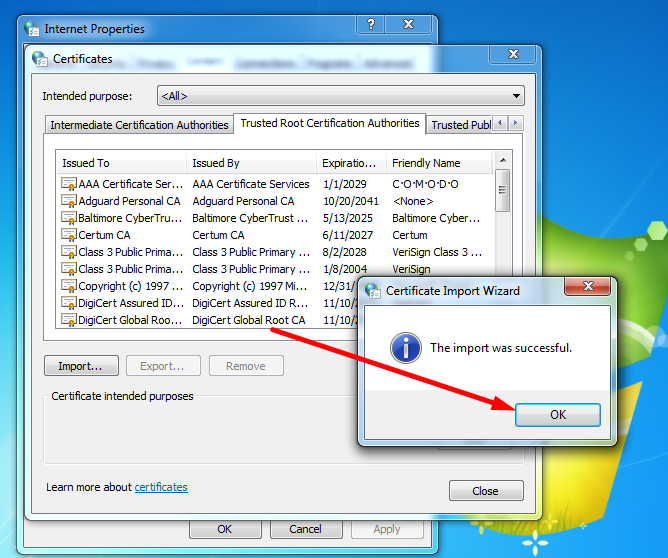
- Now go again to your browser and refresh the website which was showing an error earlier.
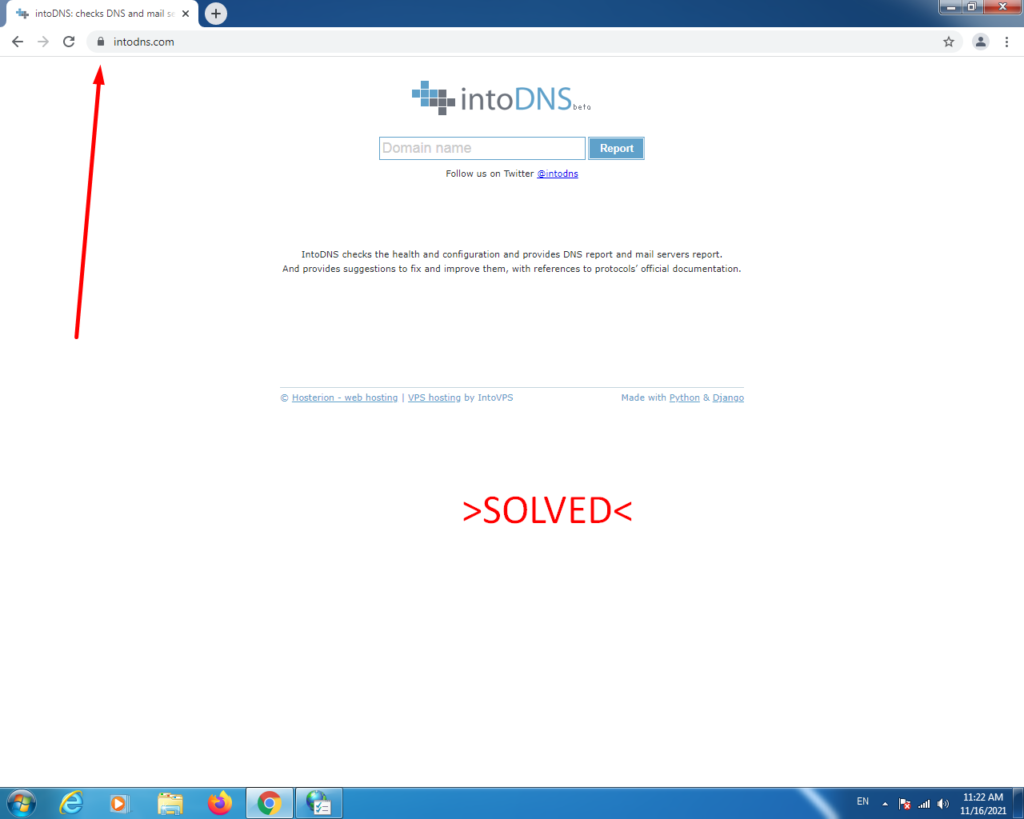
- Now you’ll see no error because we’ve done the fixing part. Enjoy
Do not forget to follow our social media accounts for the latest updates.