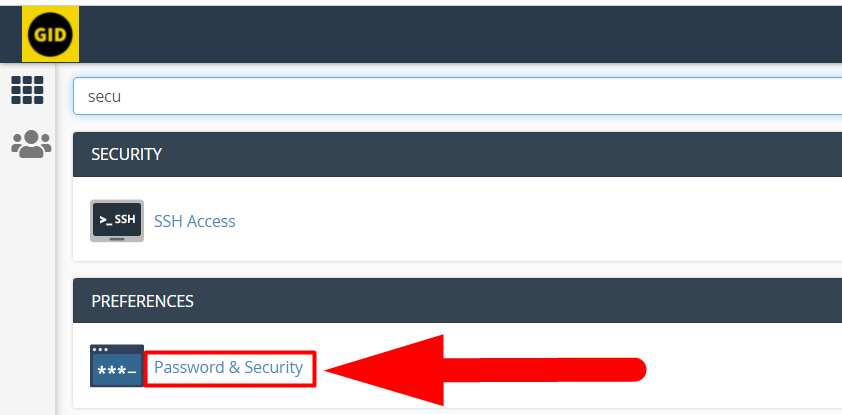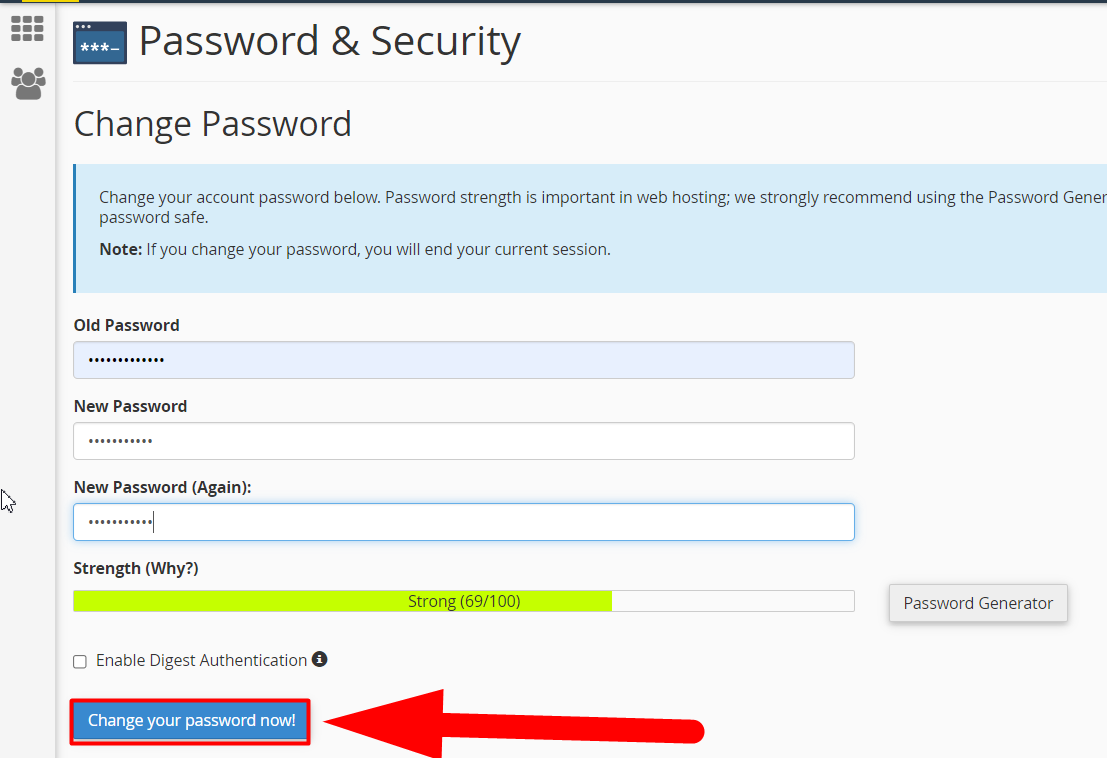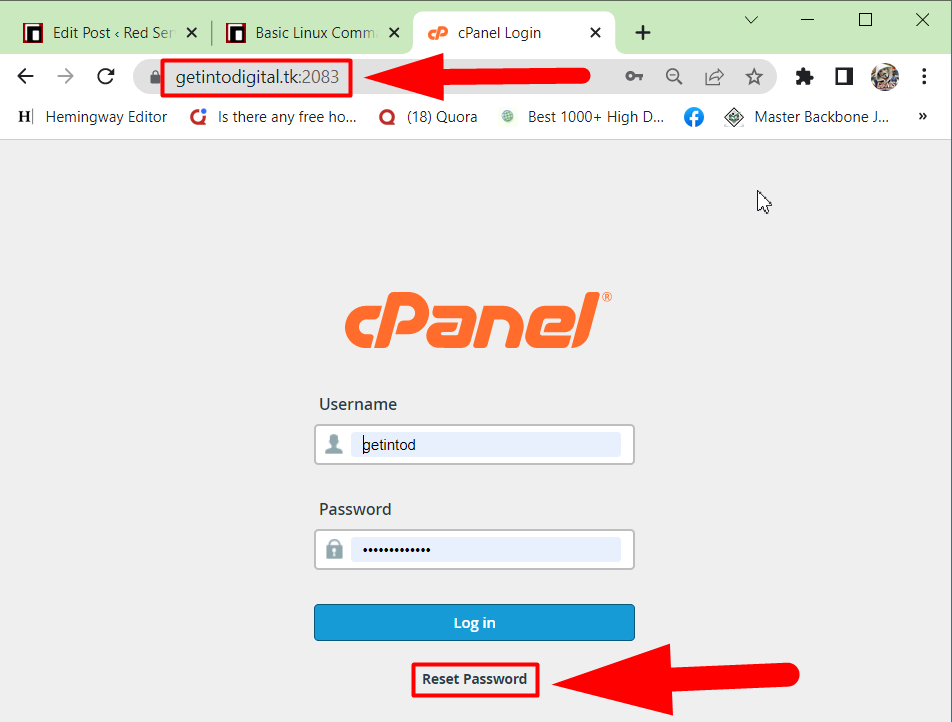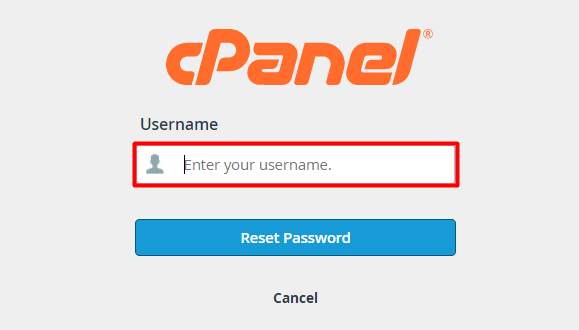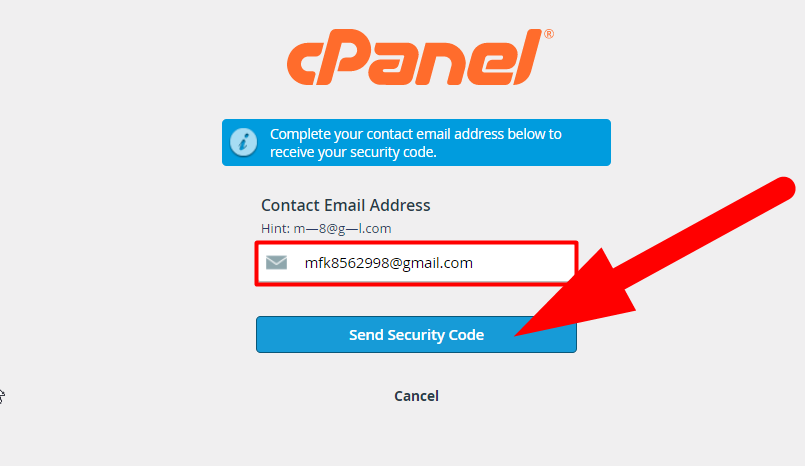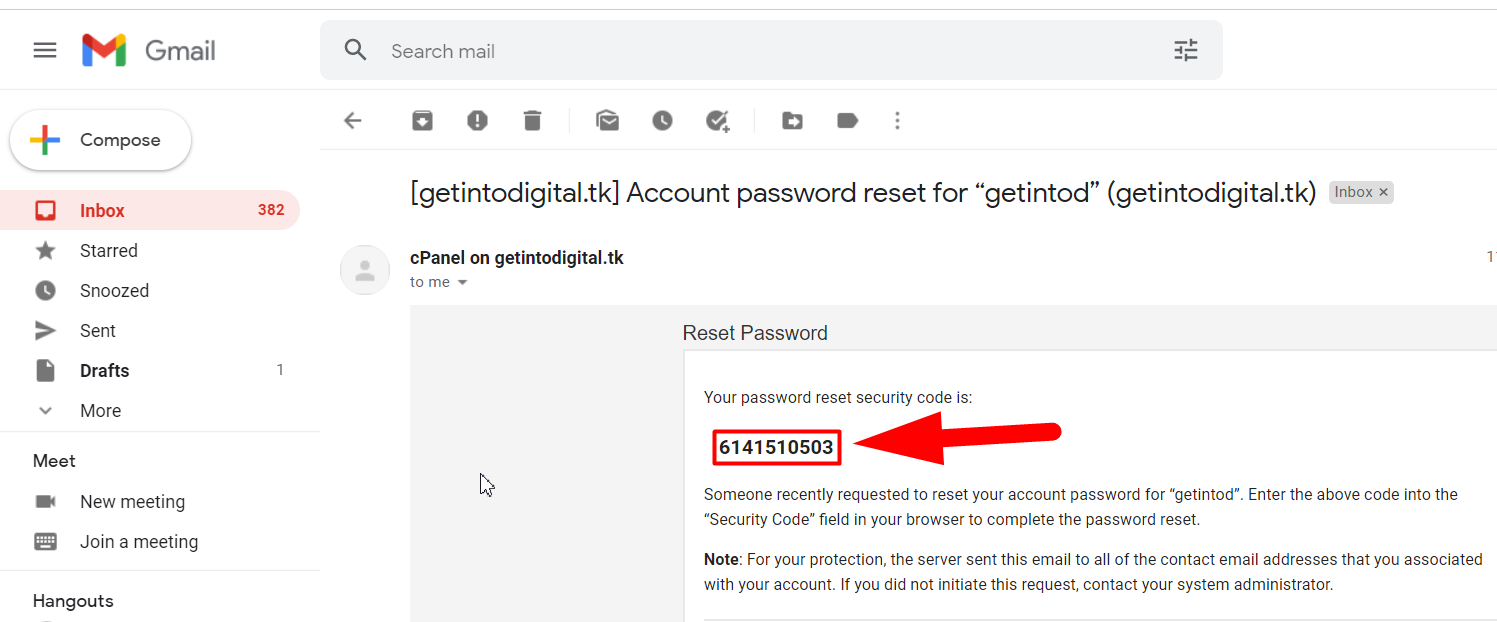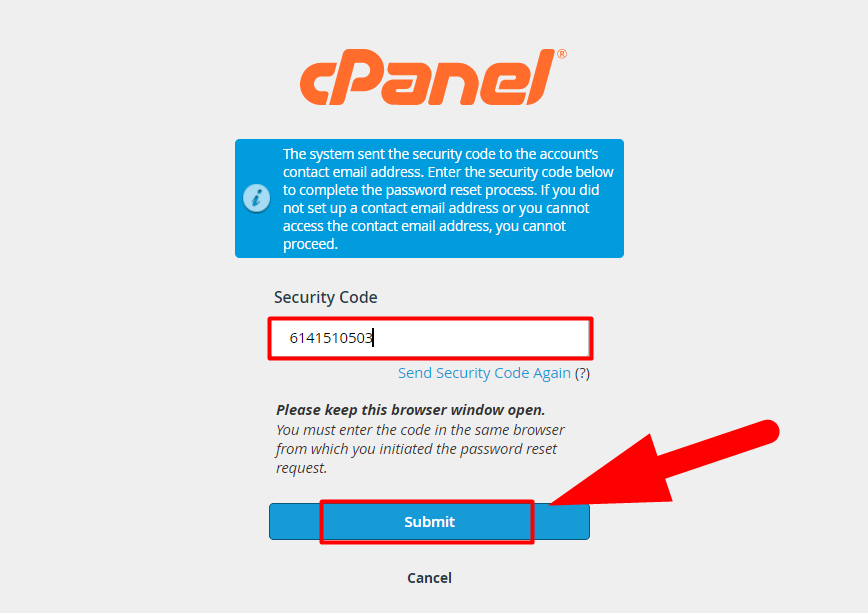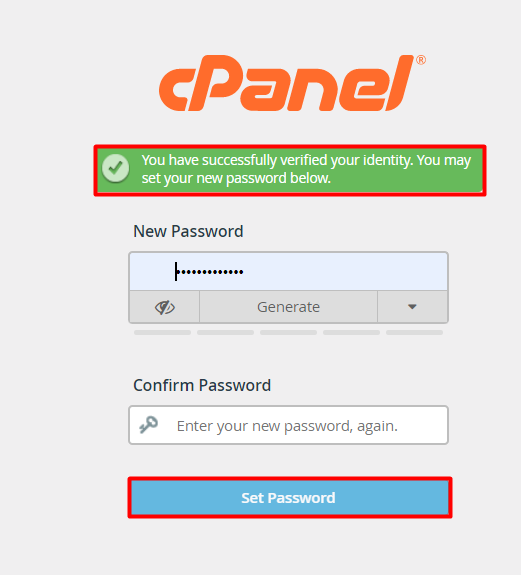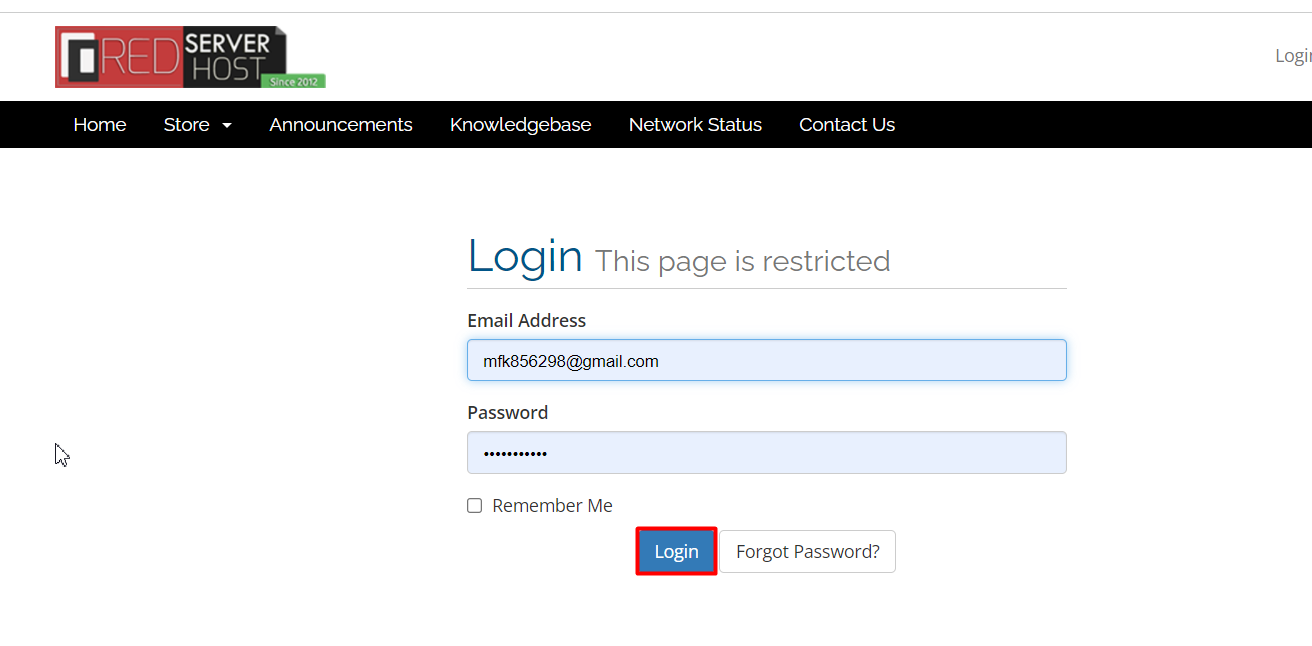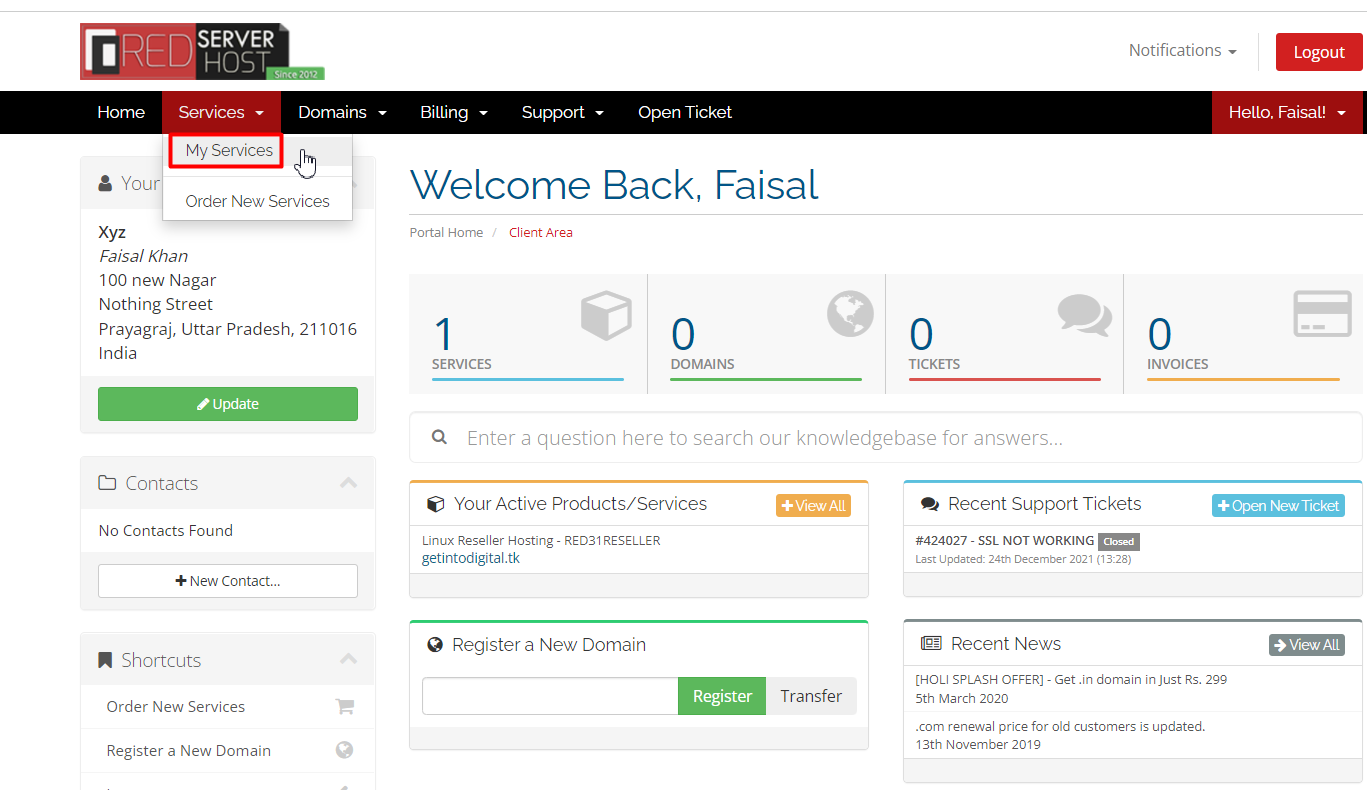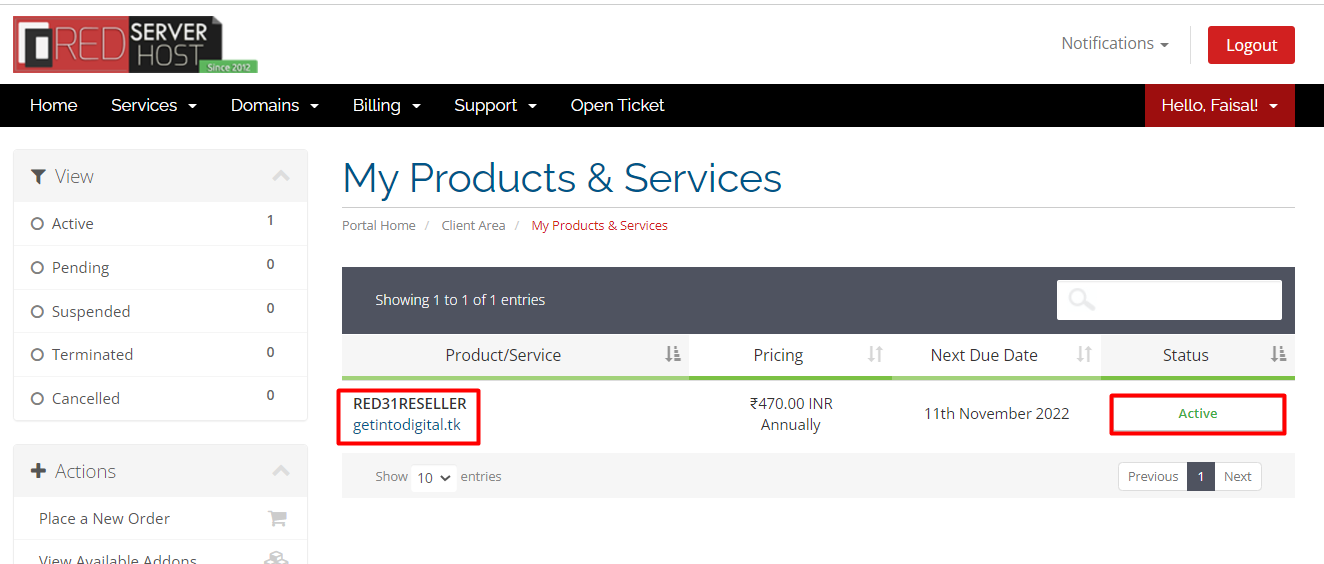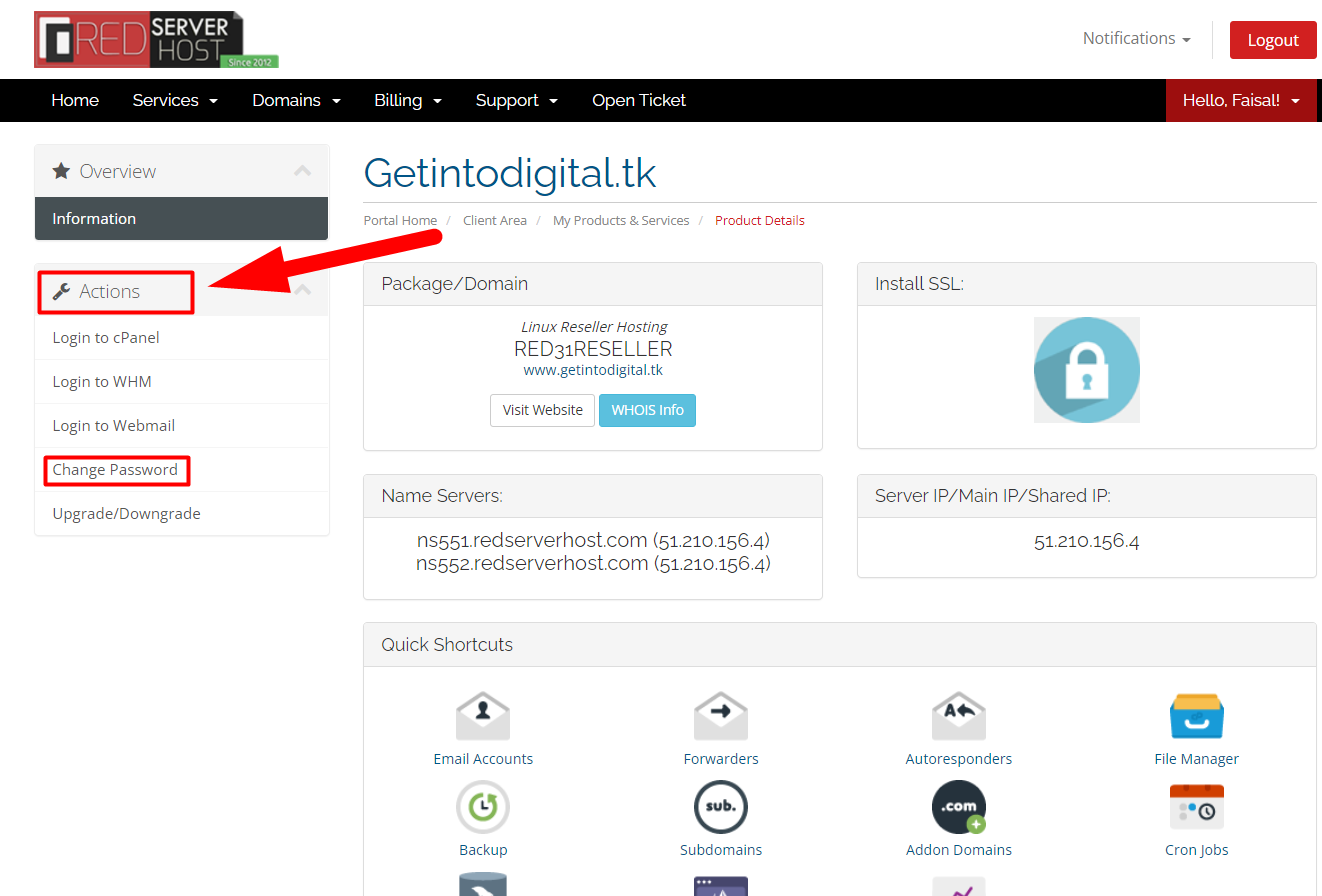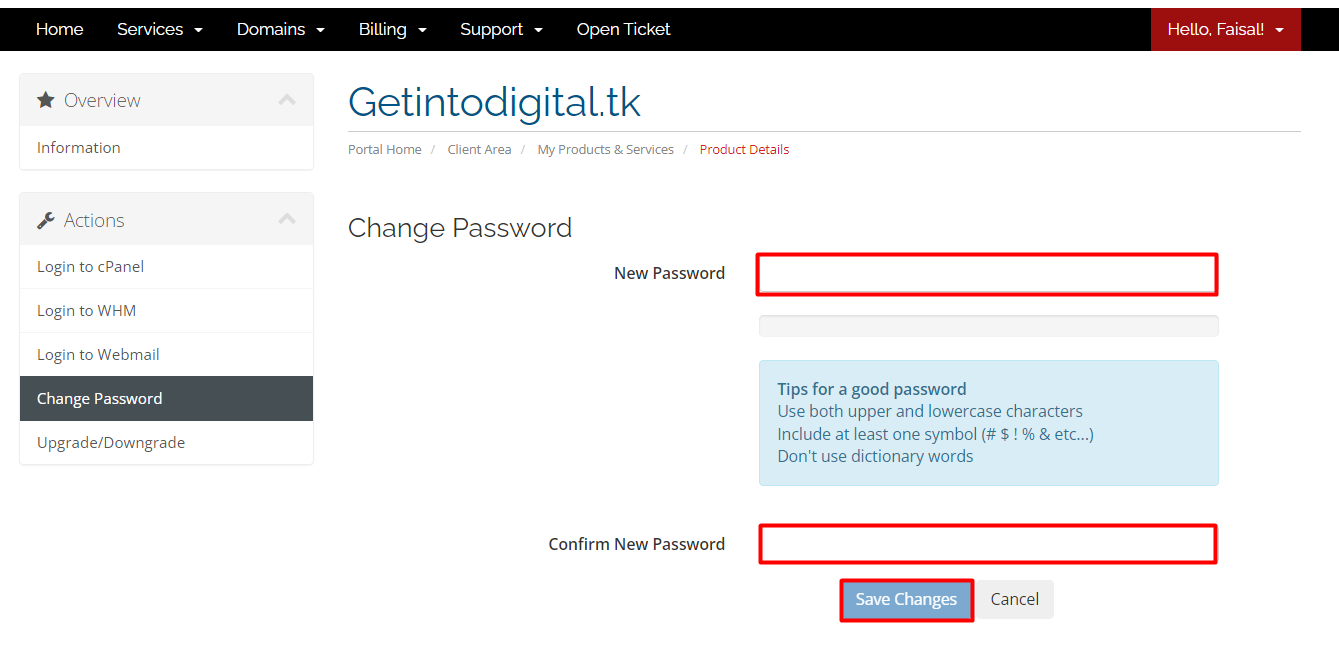Hi there,
So, today we’re gonna talk about the different ways to change your cPanel password easily. cPanel is something that needs to be secure all the time. If you assume something malicious activity in your cPanel, changing its password could help you secure your cPanel account from the hacker before they entirely hack into your cPanel account.
There are 3 ways to change your cPanel password effortlessly.
- Change the cPanel password from cPanel.
- Change the cPanel password from login page.
- Change cPanel password from Client Area.
However, there are several more methods to reset the cPanel password but it requires root access. If you’re a WHM user with root access then you can easily change the password of all the cPanel accounts present in your server using some basic Linux commands.
1: Changing password from cPanel itself
If you’re logged into your cPanel account then you can change the password easily by following the below steps:
- Log into the cPanel if not.
- Navigate to the PREFERENCES section, and click over Password & Security option.

Password and Security Option cPanel - The Old Password will be filled automatically in the Old Password box. Type manually if not.

Change cPanel password - Type the New Password and confirm it by repeating the password.
- Hit the Change your password now! button to finally change your cPanel password.
Related Article:
That’s how you can easily change your cPanel password from cPanel itself. However, if you’re not able to log into your cPanel account but it’s urgent to change the cPanel password, you can use the second method to change your cPanel password.
2: Change cPanel Password from Login Page
Changing the cPanel password without logging into cPanel is also easy. Follow the below steps to change the cPanel password easily.
- Navigate to your cPanel login page. (www.domain.com:2083 or www.domain.com/cpanel)

cPanel login page - Click on Reset Password.
- Enter your cPanel username, and hit the Reset Password button.

enter cPanel username - Enter the email address registered with your cPanel account and hit the Send Security Code button.

Enter Registered Email Address - Open your registered mail account and copy the security code.

Submit OTP from email - Paste the security code, and hit the Submit button.

Submit OTP - Set a new cPanel password, and you’re done.

Set a new cPanel password - That’s it.
That’s how you can easily change your cPanel password without logging into the cPanel account. Additionally, there is still one alternate method to perform this task that can be done from your client area. Let’s take a look at it.
3: Change cPanel Password from Client Area
Follow the below steps to change your cPanel password from the client area of your Web Hosting Provider.
- Log into your Web Hosting Client Area.

Log into your Web Hosting - Navigate to your active services section.

My Services - Click on the domain you want to perform the task.

Active Hosting Services - On the middle-left corner, you’ll be able to see the Change Password button. Click on that.

Change cPanel password from client area - Type and confirm the new password, and hit the Save Changes button. This will immediately change your cPanel password.

Save Changes Button - That’s it.
That’s how you can change the cPanel password in 3 different ways. I hope you liked this article. To report any suggestion or query, you can contact us on Facebook & Twitter. Other than this, if you’re looking for the Cheapest & Reliable web hosting solution, I’ll recommend you give us (Redserverhost.com) a chance.