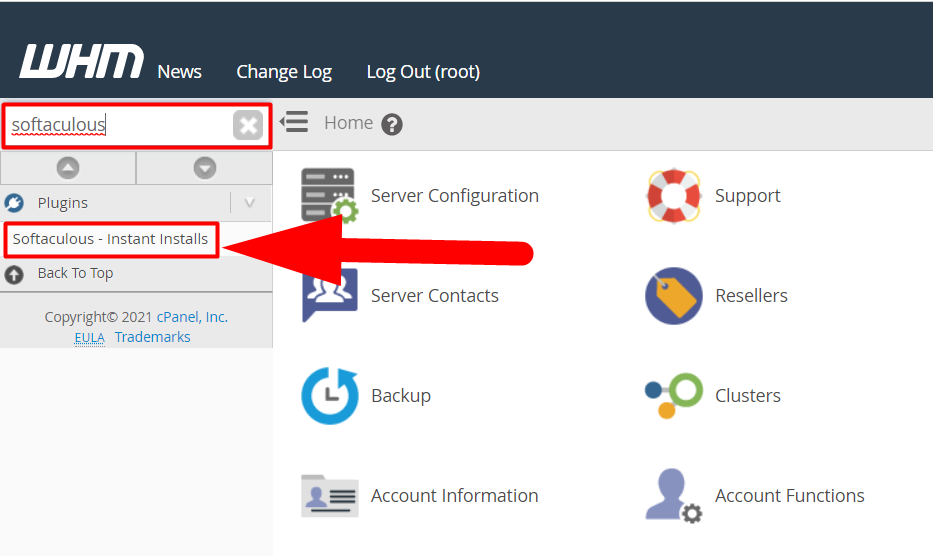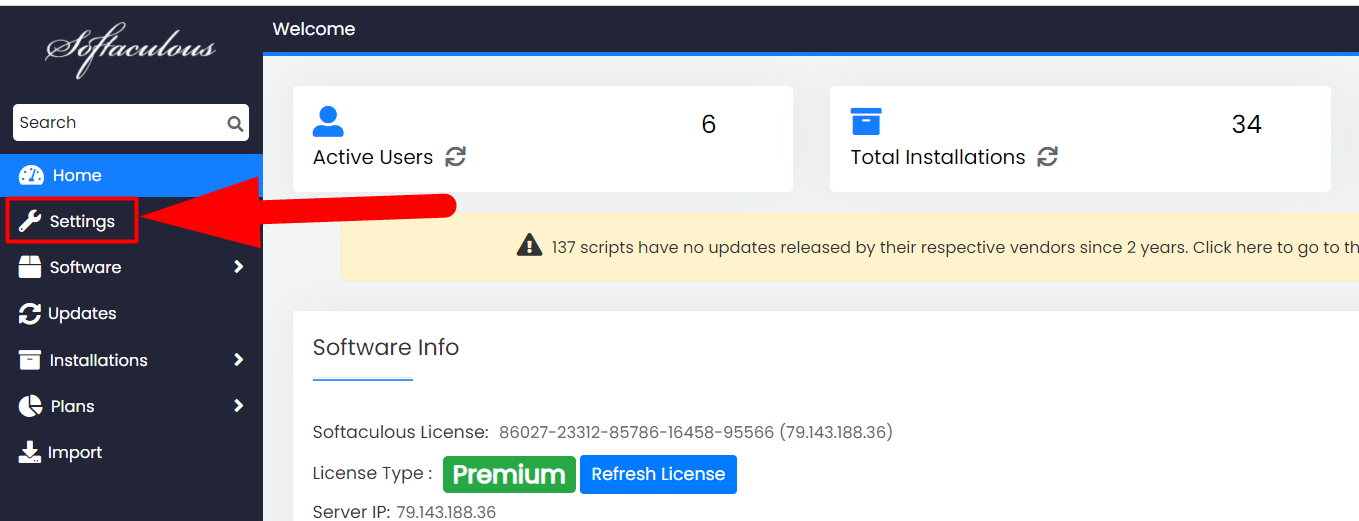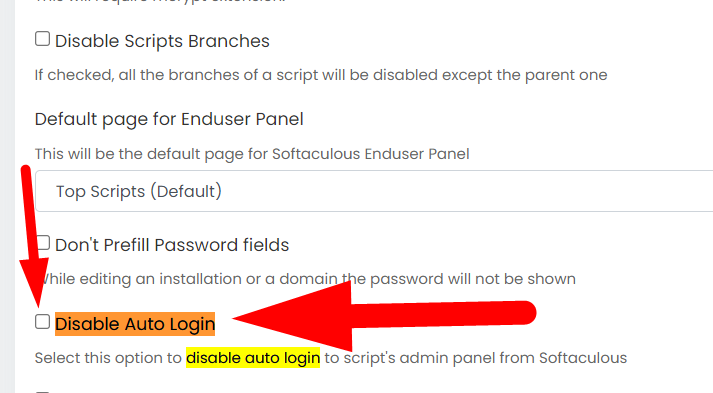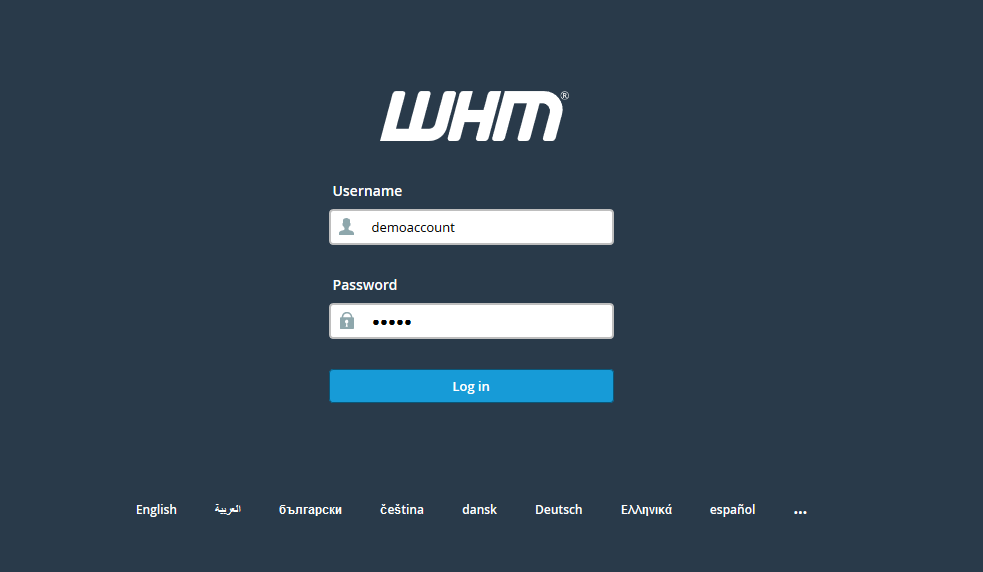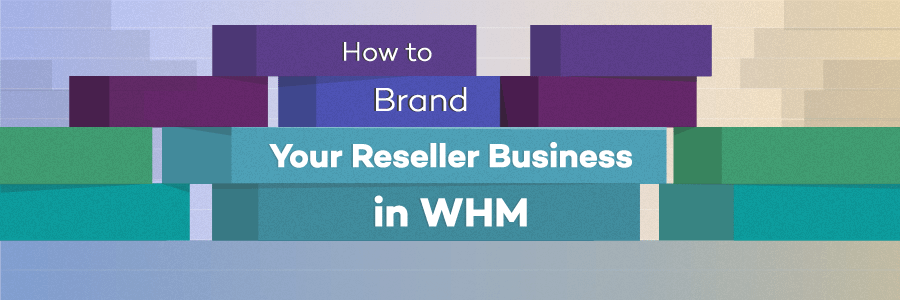Hi,
In this tutorial, we’ll walk you through a complete guide to disable auto login option in Softaculous from WHM.
Note: Having a WHM root access is mandatory to perform this task.
Disable Softaculous Auto-Login Feature
Well, it’s fairly easy to disable auto login feature in Softaculous if you have the root access. If not, you can purchase VPS or Dedicated Hosting from your favorite hosting provider, or simply upgrade your current plan with the root one.
- First of all, log into WHM with root access.
- Type “Softaculous” in the search bar and click on Softaculous – Instant Installs.

Softaculous – Instant Installs - From the left tab, navigate to the Settings >> General.

Softaculous Settings - Under the End User Panel Settings tab, check the Disable Auto Login box.

Disable Auto-Login - Hit the Edit Settings button, and you’re done.
That’s it.
This is how you can easily disable the auto-login feature in Softaculous from WHM root. I hope this tutorial helps you. If not, feel free to hit the comment section. Other than this, you can also follow us on Facebook and Twitter for any further inquiries or suggestions.