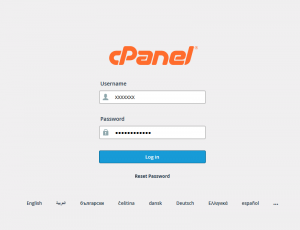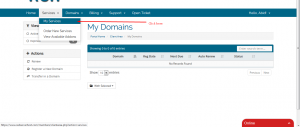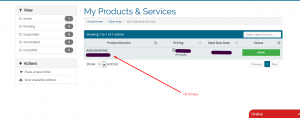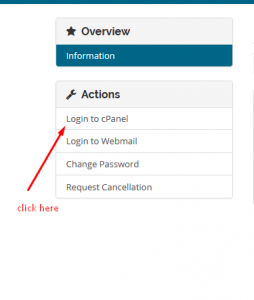Now, when you have purchased the best Linux hosting from us, you would wish to upload your files/folders or create a website. To do so, you need to log in to your cpanel.
There are 2 ways to login to your cpanel:
- Login via URL.
- Login via the client area.
Login Via URL
After you have purchased hosting from us, you must have received a mail with all the details and credentials regarding your cpanel. You just have to follow these steps to log in to your cpanel:
- In your browser, you have to type “yourdomainname.tld/cpanel“. For eg. If your domain is mydomain.com then you have to type “mydomain.com/cpanel“
- Now you will see a screen that will ask you for a username and password.

- You have to enter the username or password provided to you in the mail and log in.
- That’s it.
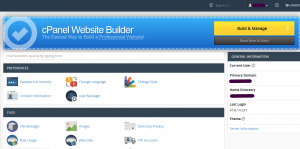
Login Via Client Area
Red Server Host provides a very interactive client area that is very helpful and easy to access. You just have to click on login button.
- Enter your registered email id and password with us.
- Go to Services >> My Services from the menu.

- Click on the service/domain for which you wish to open your cpanel.

- From the left-hand side panel, click on Login to cPanel.

- That’s it, you are logged into the cpanel.