How do i reset cPanel password from Client area? [EXPLAINED]
Here in this post you will learn about How to change your cPanel password from client area [STEP BY STEP]
So in order to change cpanel password from your client area you need to perform these few steps: [Important]
Step::1 Login to your client area
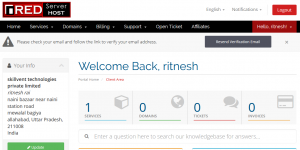
Step::2 Click on Services
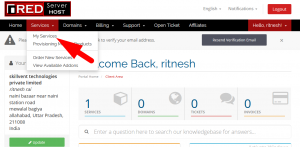
Step::3 Now click on the green colour Active button
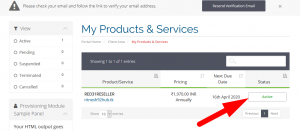
Step::4 Now on the next page on the right hand side find change cpanel password option and click on it
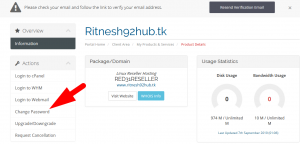
Step::5 Now here in this page fill the old password and new password and click on save new password.
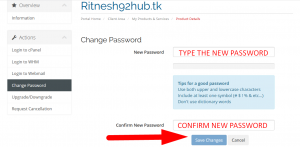
That’s it!!!!
You can also watch the video on How to change your cPanel password from client area here
We hope this article was clear enough to make you understand How to change your cPanel password from client area.
If you have any questions or queries, feel free to leave them in the comments section below.

Thanks for Reading!!!




