How to Change image formats in cPanel? [STEP BY STEP]☑️
In today’s tutorial we will guide you through the steps to convert image file formats using the cPanel Images Converter.
Video Tutorial– “How to Change image formats in cPanel”
Follow the steps to change Image formats in cPanel:
Step::1 Log into cPanel and click the “Images” link under Files section.
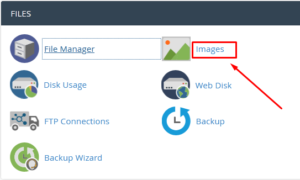
Step::2 Click on the “Converter” link.
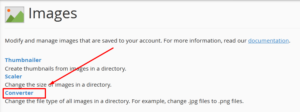
Step::3 Mostly your image files will be part of a website, so click the “public_html” folder icon.
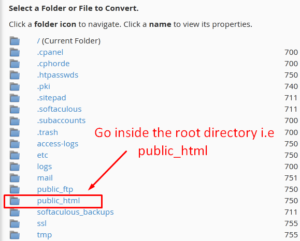
Step::4 Click the folder icon for the directory that contains the image you wish to convert.
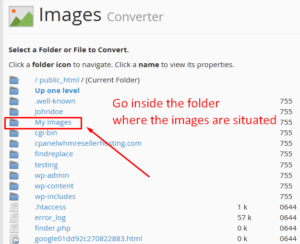
Step::5 Now select the file of the image you wish to convert.
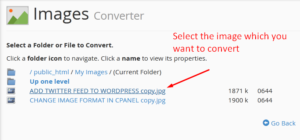
Step::6 Choose the new file type from the drop-down menu for the image.
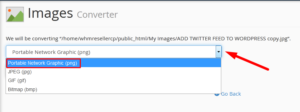
For demonstration purposes, I am choosing .png.
Step::7 Finally click over Convert button
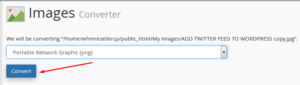
When the conversion is complete you will see a success message.
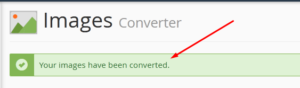
Navigate back to the directory you were working in to see the newly converted file along with the original file.
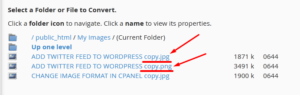
Thanks for Reading this article !!! We hope this was helpful to you all.
For more information, kindly follow us on social media like Twitter and Facebook and for video tutorials, subscribe to our YouTube channel –https://youtube.com/redserverhost.com
Facebook Page– https://facebook.com/redserverhost
Twitter Page– https://twitter.com/redserverhost.com
If you have any suggestions or problems related to this tutorial, please let us know via the comment section below.
Tags: cheap linux hosting, buy linux hosting, cheap reseller hosting, buy reseller hosting, best reseller hosting, cheap web hosting, cheapest web hosting, cheapest reseller hosting, cheap reseller host, cheap linux host, cheapest linux hosting, best linux hosting, best web hosting




