How to check total CPU Cores and server load details through cPanel Interface? [EASY GUIDE]☑️
Today in this video you will learn how to view total CPU Cores and server load details through the cPanel Interface. It is important to know the details about the processor and the specification of the system used. In this video, we will be covering how to get the details regarding the number of cores, server load, etc.
Follow the steps given below to check CPU Cores details through cPanel:
Step::1 Log into your cPanel account
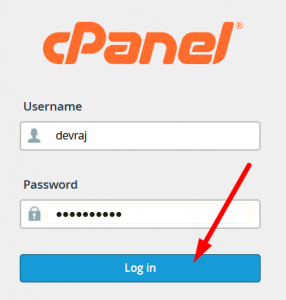
Step::2 On the right side of the cPanel click the Server Information link
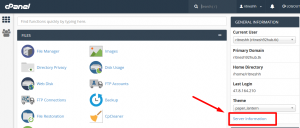
Step::3 A new page will load where you can see a lot of details about your web hosting account, like: Apache, PHP, MySQL, PERL, cPanel versions; server load including CPUs core.

That’s it!!!
For more information, kindly follow us on social media like Twitter and Facebook and for video tutorials, subscribe to our YouTube channel –https://youtube.com/redserverhost.com
Facebook Page- https://facebook.com/redserverhost
Twitter Page- https://twitter.com/redserverhost.com
If you have any query, feel free to let us know via the comments section below.
Thanks for Reading!!!
Tags: cheap linux hosting, buy linux hosting, cheap reseller hosting, buy reseller hosting, best reseller hosting, cheap web hosting, cheapest web hosting, cheapest reseller hosting, cheap reseller host, cheap linux host, cheapest linux hosting, best linux hosting, best web hosting




