How to Connect FTP/SFTP in FileZilla as Root?
Here in this documentation you will learn How to Connect FTP/SFTP in FileZilla as Root.
Video Tutorial– How to Connect FTP/SFTP in FileZilla as Root
Follow the steps to Connect FTP/SFTP in FileZilla as Root:
Step::1 Open Filezilla and click on Site Manager section under Files tab
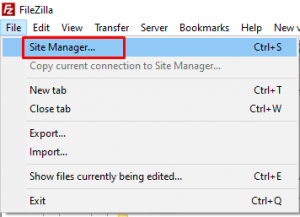
Step::2 Click on “New Site” button
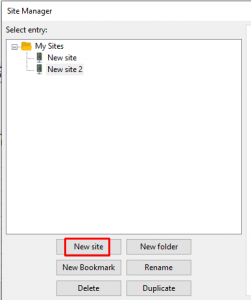
Step::3 On the right panel choose the protocol as SFTP(root access/SSH)
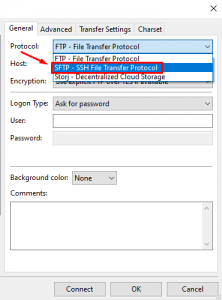
Step::4 Fill the host field with your domain name but make sure your domain is pinging towards the correct server IP address
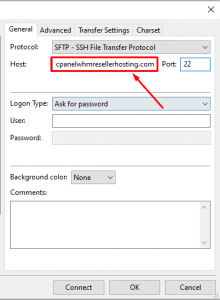
Step::4 For Port number use 22– the default FTP port number.
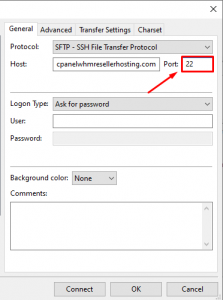
Step::5 Set Encryption: to “Only use plain FTP (insecure)”.
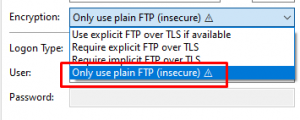
Step::6 For “Logon Type” choose Ask for password.
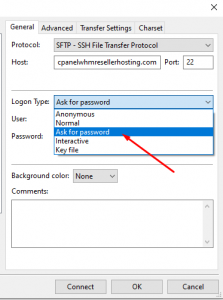
Step::7 Enter the user name as root.
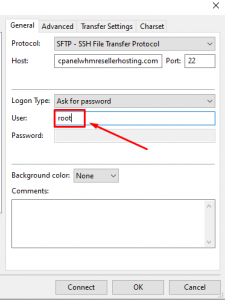
Step::8 Click on the Connect button.
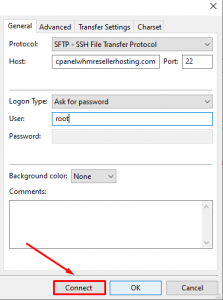
Step::9 Now enter the root’s password and tap on OK
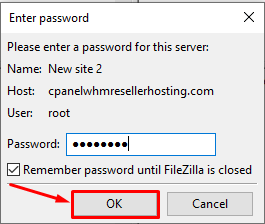
That’s all.
Thanks for Reading this article !!! We hope this was helpful to you all.
For more information, kindly follow us on social media like Twitter and Facebook and for video tutorials, subscribe to our YouTube channel –https://youtube.com/redserverhost.com
Facebook Page– https://facebook.com/redserverhost
Twitter Page– https://twitter.com/redserverhost.com
If you have any suggestions or problems related to this tutorial, please let us know via the comment section below.
Tags: cheap linux hosting, buy linux hosting, cheap reseller hosting, buy reseller hosting, best reseller hosting, cheap web hosting, cheapest web hosting, cheapest reseller hosting, cheap reseller host, cheap linux host, cheapest linux hosting, best linux hosting, best web hosting





