How to enable & use a Twitter feed on your WordPress site? [STEP BY STEP]☑️
Today in this blog we will learn about how to enable & use a Twitter feed on your WordPress blog. Social media interaction is one of the most cost-efficient methods for marketing your website on the Internet. As Twitter experiences millions of active users each month, it’s one of the more popular platforms in which to engage potential visitors and customers. With the right plugin, you can directly engage those visitors regardless of where you are.
Video Tutorial– “How to enable & use a Twitter feed on your WordPress site”
Follow the steps to enable and use a Twitter feed on your WordPress blog:
Step::1 Login to your WordPress admin Dashboard.
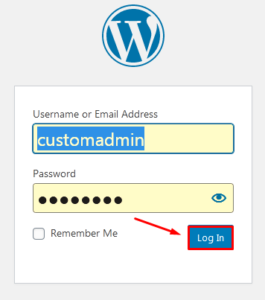
Step::2 Go to the Plugins section and click on Add New
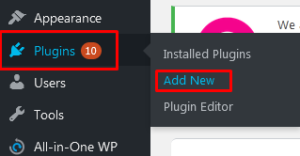
Step::3 Search for Easy Twitter Feed Widget Plugin(Designorbital) in the search box
Step::4 Click on Install Now button to install the plugin
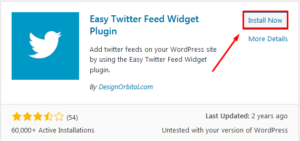
Step::5 Now click on Activate button
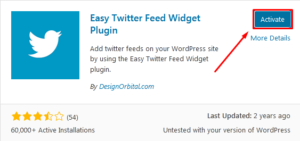
Step::6 Next go to the Widgets option under Appearance section
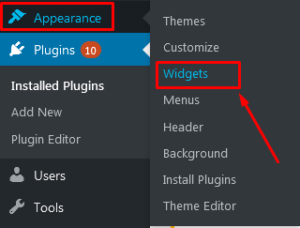
Step::7 Now add this widget plugin under footer section This way it will be displayed in your website under the footer section.
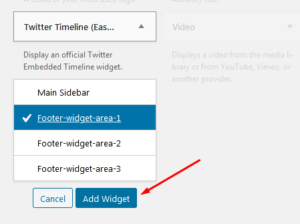
Step::8 Next you can add your Twitter credentials under the Twitter Timeline section.
You can add your Twitter Username, Widget ID(you can enter any Widget ID), Height, width and other settings.
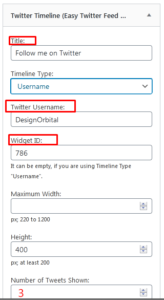
Step::9 Once you are done with the changes, click on Save button.
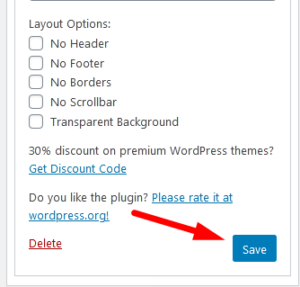
That’s all!! Now Twitter feed is completely visible on your WordPress site.
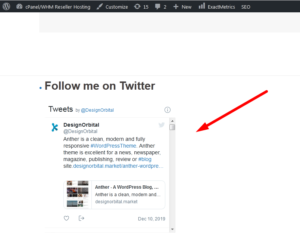
This is how you can enable & use a Twitter feed on your WordPress blog
Thanks for Reading this article !!! We hope this was helpful to you all.
For more information, kindly follow us on social media like Twitter and Facebook and for video tutorials, subscribe to our YouTube channel –https://youtube.com/redserverhost.com
Facebook Page– https://facebook.com/redserverhost
Twitter Page– https://twitter.com/redserverhost.com
If you have any suggestions or problems related to this tutorial, please let us know via the comment section below.
Tags: cheap linux hosting, buy linux hosting, cheap reseller hosting, buy reseller hosting, best reseller hosting, cheap web hosting, cheapest web hosting, cheapest reseller hosting, cheap reseller host, cheap linux host, cheapest linux hosting, best linux hosting, best web hosting





