How to Import MySQL database with phpMyAdmin? [STEP BY STEP]☑️
Today in this tutorial we will learn how to import MySQL database with phpMyAdmin. This article will show you how to import an SQL database backup file to your database server with phpMyAdmin. You can also watch this short video tutorial on How to import MySQL database to phpMyAdmin.
If you don’t want to watch the video tutorial, skip and proceed with the text version mentioned below.
Follow the steps given below to import MySQL database with phpMyAdmin:
Step::1 Log into cPanel.
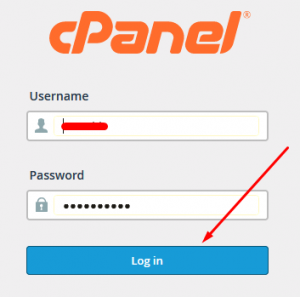
Step::2 Go to DATABASES section and click on MySQL Database
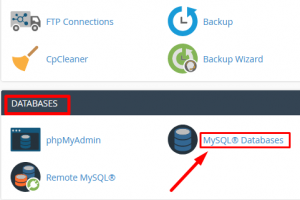
Step::3 Create a Database
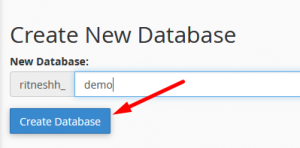
Step::4 Add New User by specifying Username, Password and then click on Create User tab
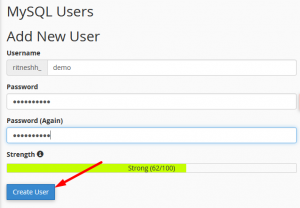
Step::5 Next Add User to Database By specifying Username and associated Database, then click Add
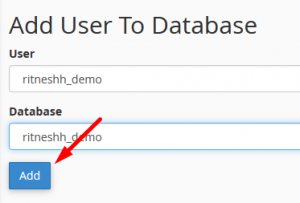
Step::6 Manage All User Privileges and click on Make Changes tab
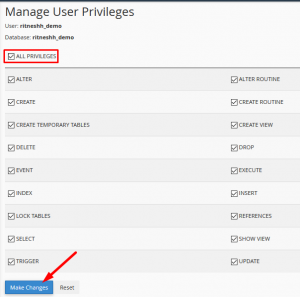
Step::7 Now go back to DATABASES section and open phpMyAdmin by clicking the phpMyAdmin icon

Step::8 On the left, select the database that you will be working with and click Import in the top menu.

Step::9 Under File to Import, click Browse and select the backup file you previously created (.sql file)


Step::10 Click Go at the bottom right to import the database file

Step::11 When the database has been imported successfully, you should see a message at the top of the page similar to: Import has been successfully finished, ## queries executed.

Congratulations, you have just imported a MySQL database using phpMyAdmin!
That’s all, You are done!!!
For more information, kindly follow us on social media like Twitter and Facebook and for video tutorials, subscribe to our YouTube channel –https://youtube.com/redserverhost.com
Facebook Page- https://facebook.com/redserverhost
Twitter Page- https://twitter.com/redserverhost.com
If you have any query, feel free to let us know via the comments section below.
Thanks for Reading!!!
Tags: cheap linux hosting, buy linux hosting, cheap reseller hosting, buy reseller hosting, best reseller hosting, cheap web hosting, cheapest web hosting, cheapest reseller hosting, cheap reseller host, cheap linux host, cheapest linux hosting, best linux hosting, best web hosting





