How to Install OpenCart in cPanel using Softaculous? [STEP BY STEP]☑️
In this tutorial, I am going to show you how to quickly install OpenCart from Softaculous. Softaculous is available with almost every web hosting package. If you are using Redserverhost web hosting, you will get a Softaculous apps installer without any extra cost.
Video Tutorial– “How to Install OpenCart in cPanel using Softaculous?”
OpenCart is an open-source store management system. Using OpenCart, you can create an eCommerce store. It provides all the features you need to manage the eCommerce store.
Follow the steps to install OpenCart in cPanel via Softaculous:
Step::1 Login to your cPanel and scroll down to the “Softaculous Apps Installer.” located under the Software section.
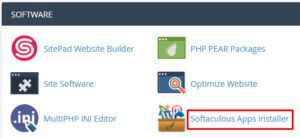
Step::2 Search for OpenCart in the available search box at the left side panel
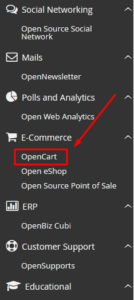
Step::3 Click on the Install Now button to quickly install OpenCart
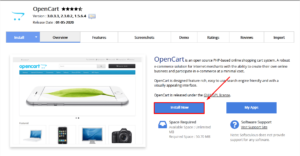
Step::4 Fill the required information
In the Software Setup section, enter the following details:
Choose the verison you want to install- Please select the version to install.
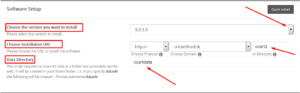
Step::5 In the Store Settings, Enter the Store Name, Store description, Store Owner name and Store Address
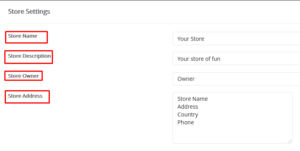
Step::6 In Admin Account section Enter the admin login information like Admin username, Admin password and Email address that you will use to log in to the admin panel of your store.
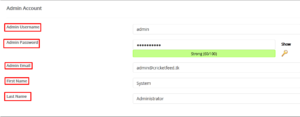
Select Language – Choose the desired language from the drop-down

Step::7 After entering all the required information in the form, click on the Install button given at the bottom of the page to start the installation.
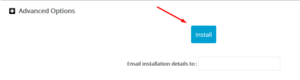
Step::8 Once the installation is complete, you will get a success message along with the Admnistration Link URL to your store and the admin login URL.
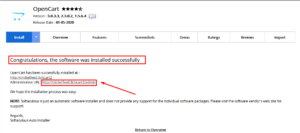
Thanks for Reading this article !!! We hope this was helpful to you all.
For more information, kindly follow us on social media like Twitter and Facebook and for video tutorials, subscribe to our YouTube channel –https://youtube.com/redserverhost.com
Facebook Page– https://facebook.com/redserverhost
Twitter Page– https://twitter.com/redserverhost.com
If you have any suggestions or problems related to this tutorial, please let us know via the comment section below.
Tags: cheap linux hosting, buy linux hosting, cheap reseller hosting, buy reseller hosting, best reseller hosting, cheap web hosting, cheapest web hosting, cheapest reseller hosting, cheap reseller host, cheap linux host, cheapest linux hosting, best linux hosting, best web hosting




