How to pay an invoice at RedServerHost using Bank Transfer? [STEP BY STEP]☑️
Today in this documentation we will explain you how to pay all unpaid invoices from Redserverhost client area using Bank transfer.
Video Tutorial– “How to pay an invoice at RedServerHost using Bank transfer?”
Follow the steps to pay an invoice at RedServerHost using PayPal:
Step::1 Login to your Redserverhost Client area
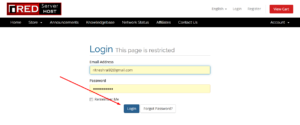
Step::2 On the menu bar, click on Billing and select “My Invoices” option
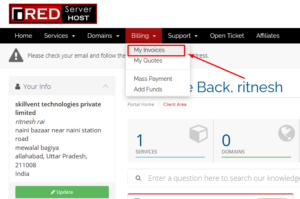
Here in “My Invoices” page you can view your all paid and unpaid invoices
This list includes Invoice Number, Invoice Date, Due Date, Total amount of invoice and Status (i.e. Unpaid, Paid, Cancelled, Refunded) of an invoice
Step::3 Click on the Unpaid button to view the invoice
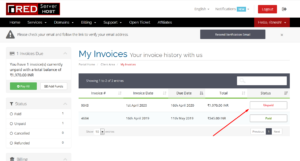
Step::4 Once you are able to view the invoice simply go to Payment method and choose Bank Transfer
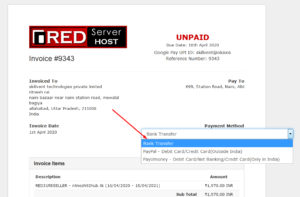
Step::5 Now you will be able to see the details at the top right corner
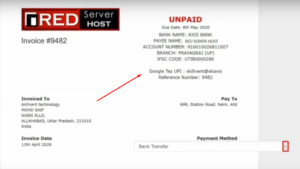
That’s all…
Complete the payment process manually through bank transfer!!!
Thanks for reading this article…
We hope this was helpful to you all!!
For more information, kindly follow us on social media like Twitter and Facebook, and for video tutorials, subscribe to our YouTube channel –https://youtube.com/redserverhost
Facebook Page– https://facebook.com/redserverhost
Twitter Page– https://twitter.com/redserverhost.com
If you have any suggestions or problems related to this tutorial, please let us know via the comment section below.
Tags: cheap linux hosting, buy linux hosting, cheap reseller hosting, buy reseller hosting, best reseller hosting, cheap web hosting, cheapest web hosting, cheapest reseller hosting, cheap reseller host, cheap linux host, cheapest linux hosting, best linux hosting, best web hosting





