How to Setup DMARC record for your domain in cPanel? [STEP BY STEP]☑️
Today in this tutorial you will learn how to add DMARC record for your domain in cPanel. But before going ahead let us quick watch this short video tutorial on “How to Setup DMARC record for your domain in cPanel”
Follow the steps to add DMARC record for your domain in cPanel:
Step::1 Login to your cPanel dashboard
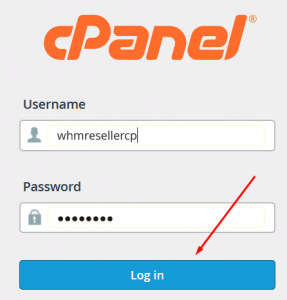
Step::2 Go to EMAILS Section and click on Authentication icon
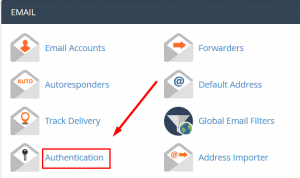
Step::3 Now enable here both DKIM & SPF
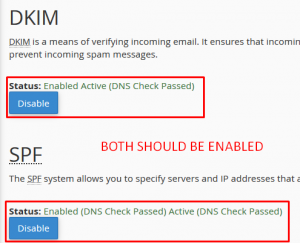
Step::4 Once DKIM & SPF are enabled, go back to cPanel dashboard
Step::5 Click on DNS Zone Editor under DOMAINS
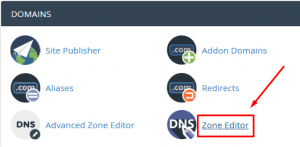
Step::6 Next click on Manage button next to your domain for which you want to add DMARC record
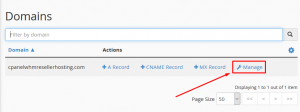
Step::7 Now here click on Add Record drop-down arrow and choose the Add DMARC record
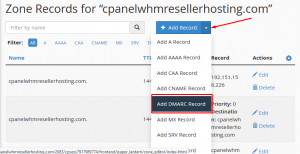
Step::8 Finally click on Add Record button
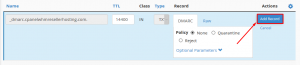
In this way DMARC record for your domain is added successfully.
Thanks for Reading this article !!! We hope this was helpful to you all.
For more information, kindly follow us on social media like Twitter and Facebook and for video tutorials, subscribe to our YouTube channel –https://youtube.com/redserverhost.com
Facebook Page– https://facebook.com/redserverhost
Twitter Page– https://twitter.com/redserverhost.com
If you have any suggestions or problems related to this tutorial, please let us know via the comment section below.
Tags: cheap linux hosting, buy linux hosting, cheap reseller hosting, buy reseller hosting, best reseller hosting, cheap web hosting, cheapest web hosting, cheapest reseller hosting, cheap reseller host, cheap linux host, cheapest linux hosting, best linux hosting, best web hosting




