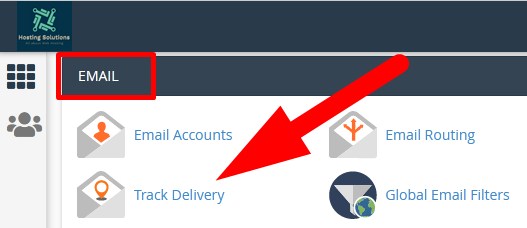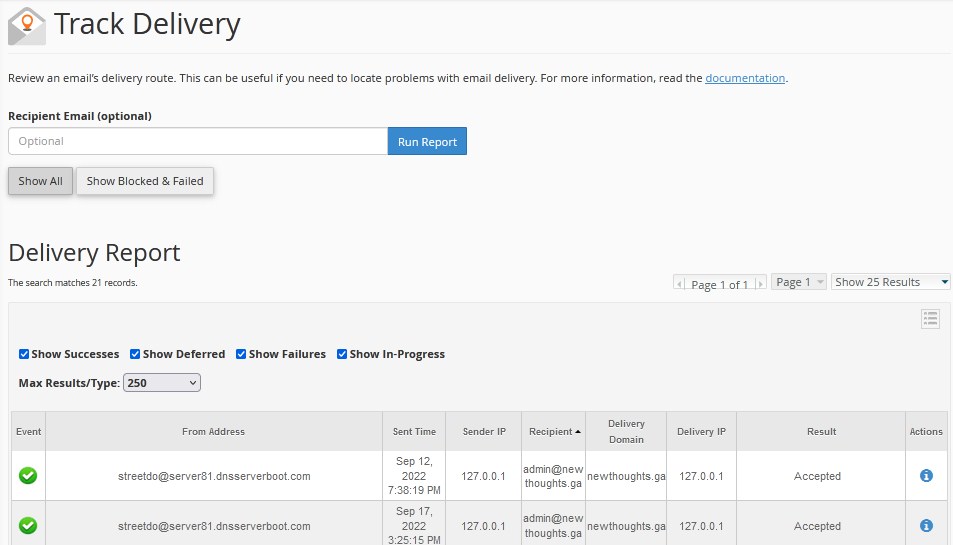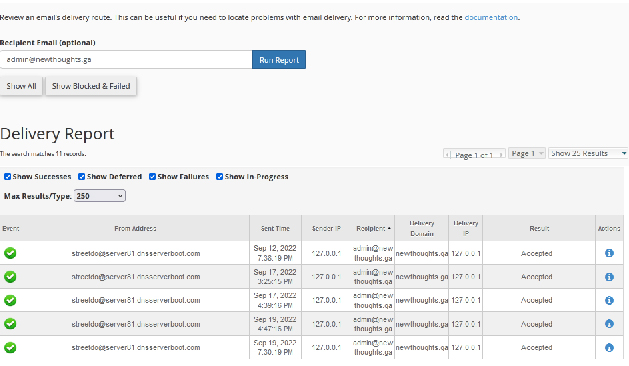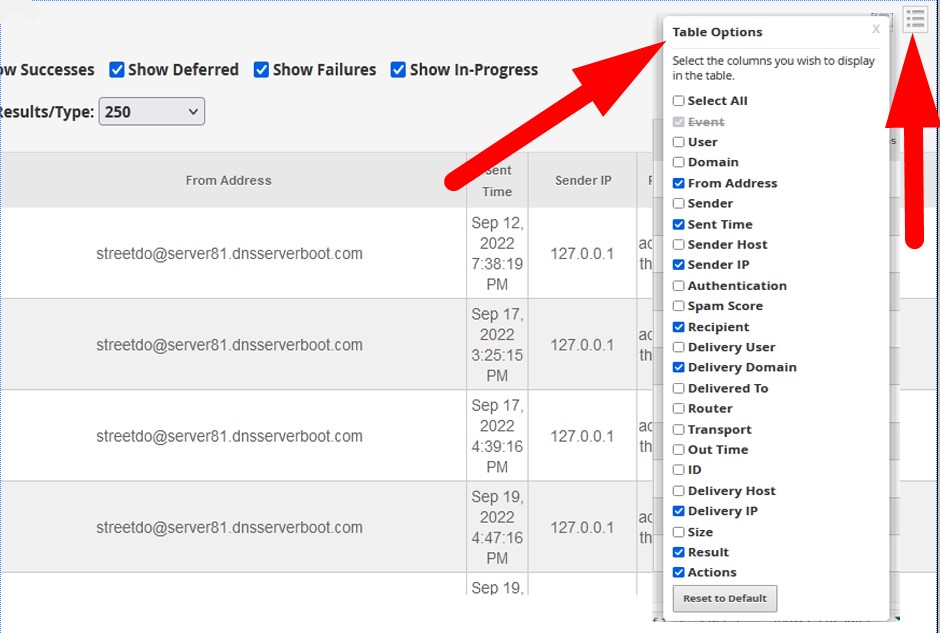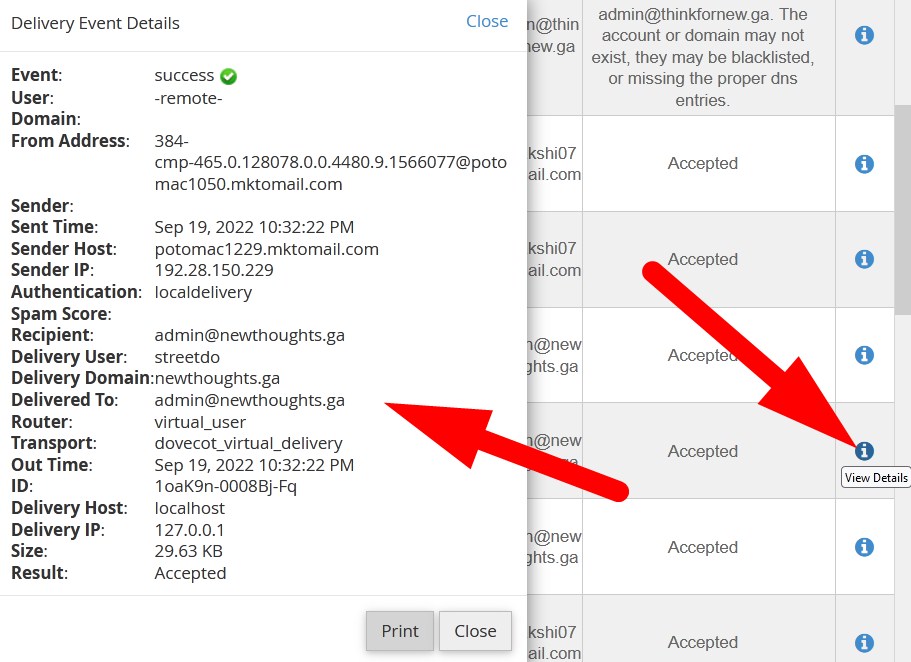cPanel provides multiple features with which user can manage all the task related to domain, website and hosting services. In this tutorial, we will discuss the procedure to track email delivery in cPanel. You can check the video tutorial on how to create and access custom emails.
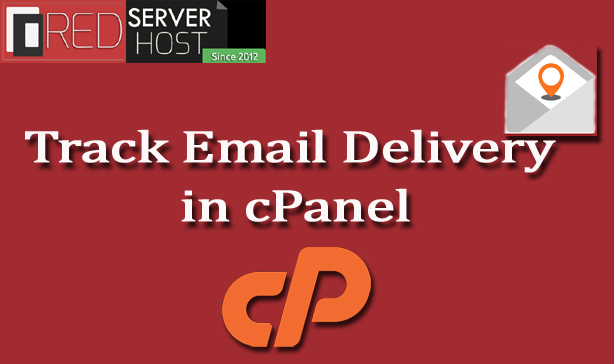
Let us go through the procedure in detail.
- Login to your cPanel account.
- Navigate to EMAIL section and select Track Delivery from the list.

Select Track Delivery - You will be directed to the next page. You can track email delivery from here.
- Click over Show All to track email delivery of all your email accounts.

Show Result of all the Emails - Click over Show Blocked & failed to track the status of failed or blocked emails.
- If you want to track the email report for a particular user or email then enter the domain email in the Recipient Email box and Run Report. List of all the blocked, delivered and in progress emails will appear of the particular domain.

Show Result of a Particular Domain
Now, there are more things that can be checked from here.
- You can filter out more details of the emails. Click over 3 lines at the right corner and list of options will appear. Check the box which you want to see in the section and uncheck which you don’t.

Select the Options - You can see the status in detail or the send or received email. Go to actions column and click over view details icon as directed in the image.

View details of all the Email - As you click over blue icon, a page window will open that contains all the details of the selected recipient. Refer to the above given image.
That’s It !
Hope the article better describes the procedure to track email delivery in cPanel. Do share it with your colleagues if you find it working. Also share your suggestions and drop your queries to start the discussion on the related topic. Lets connect on social media with the below links.
Facebook Page: https://facebook.com/redserverhost Twitter Page: https://twitter.com/redserverhost.com