How to Transfer Files from One cPanel to Another? [EASY METHODS]☑️
Today in this tutorial you will learn how to transfer files from one cPanel to another. There are various methods to transfer a file from one cPanel to another. So here we will list 3 easy methods to transfer a file from one cPanel to another. You can also watch this short video tutorial on how to transfer any file from one cPanel to another.
Follow the steps to transfer files from one cPanel to another:
1st Method- via php script
Step::1 Login to your cPanel account
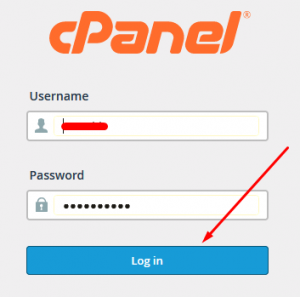
Step::2 Check the location path of the file you want to transfer
Step::3 Now login to your new cPanel account
Step::4 Open File Manager and go into public_html
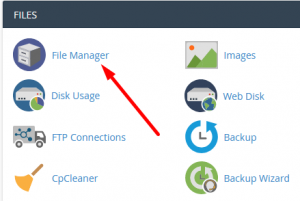
Step::5 Create a .php file
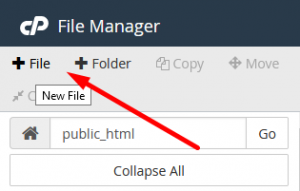
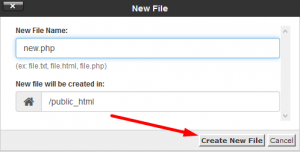
Step::6 Right click on the newly created php file and choose the Edit option
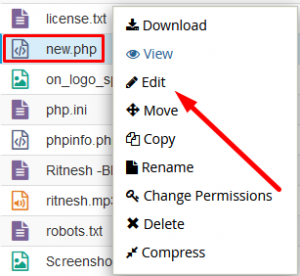
Step::7 Copy the code given below and paste it in the newly created file, then click on Save changes and close the editor
<?php
$anything=shell_exec('wget www.domain.tld/file.txt');
echo "<pre>$anything</pre>";
?>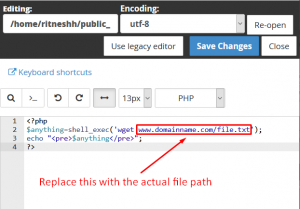
Step::8 Now run the newly created file from a new window
As soon as you hit the file from new window, the code written inside the file will execute and wget the specified file in your new cPanel.
2nd Method- via Shell access
Step::1 Login to your domain using SSH
Step::2 After successful SSH connection, run the command given below to know your present working directory
pwd
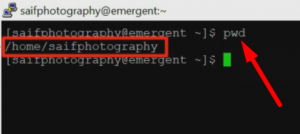
Step::3 This command will show you the present working directory where you are, reach out to public”_html by running a command given below
=====================
cd /home/username/public_html
=====================
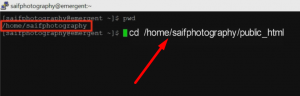
Step::4 Next run the command given below to transfer the file from the source to destination ========================
wget www.domain.com/file.txt
========================
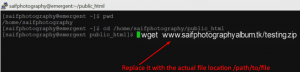
3rd Method- via Remote Backup
Step::1 Login to new cPanel
Step::2 Click on FTP Accounts under FILES section
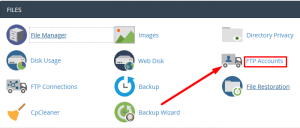
Step::3 In the Add FTP Account page fill all the required details like Log In, Domain, Password, Directory to create FTP Account
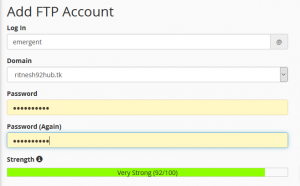

Step::4 After it is created, login to your old/source cPanel account
Step::5 Click on Backup Wizard under FILES section

Step::6 On the next page, click on Backup tab
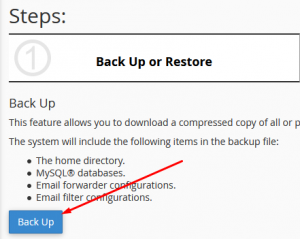
Step::7 Next click on Full Backup
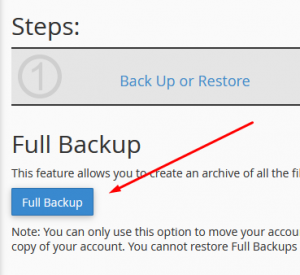
Step::8 Now open the drop-down from the Backup Destination section and choose Remote FTP Server
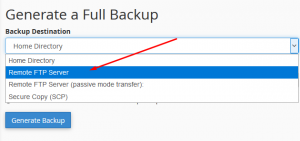
Step::9 Click on Generate Backup tab
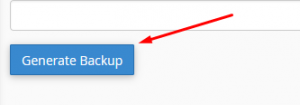
Step::10 On the next page fill the details required like Email Address, Remote Server, Remote User, Remote Password, Port and then click on Generate Backup tab.
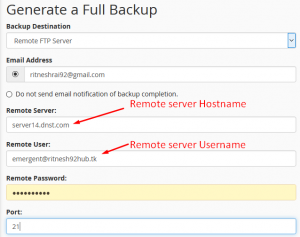
Congratulations, you have learnt how to transfer a file from one cPanel to another!
That’s all!!!
For more information, kindly follow us on social media like Twitter and Facebook and for video tutorials, subscribe to our YouTube channel –https://youtube.com/redserverhost.com
Facebook Page- https://facebook.com/redserverhost
Twitter Page- https://twitter.com/redserverhost.com
If you have any query, feel free to let us know via the comments section below.
Thanks for Reading!!!
Tags: cheap linux hosting, buy linux hosting, cheap reseller hosting, buy reseller hosting, best reseller hosting, cheap web hosting, cheapest web hosting, cheapest reseller hosting, cheap reseller host, cheap linux host, cheapest linux hosting, best linux hosting, best web hosting




