How to Uninstall WordPress manually? [COMPLETE GUIDE]☑️
The following article will walk you through the process of manually removing a basic WordPress installation. Like any installation, a WordPress website will sometimes need to be removed. If you are hosting your website with RedServerHost, you do have the option to uninstall WordPress via Softaculous but only if you installed with that same application. The process to manually uninstall WordPress is not difficult, but you will need to have access either an FTP client or the Cpanel File Manager and the Cpanel MySQL database section. But before getting started watch out this short video on how to manually uninstall WordPress.
In order to start the uninstall process, you first need to know the name of the database and user associated to the WordPress installation.
Follow the steps given below to manually uninstall WordPress:
Step::1 First, you will need to log into your cPanel account
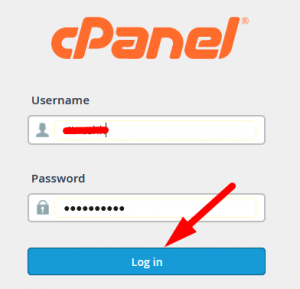
Step::2 Next, enter in File Manager tool under FILES section
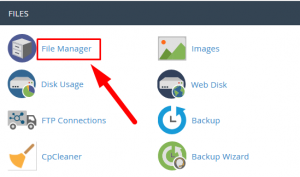
Step::3 From within the File Manager, navigate to the folder for your WordPress installation.
Step::4 You will see many files but you just need the wp-config.php file.
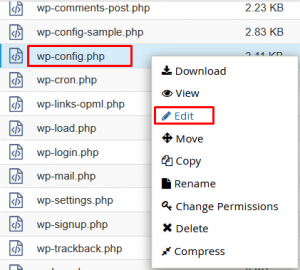
Step::5 Right-click on the file and then click on the Edit button A popup will appear on the screen, click the Edit button there as well.
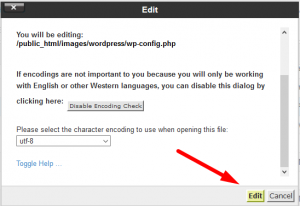
Step::6 In the Editor page, you will see a lot of code regarding WordPress. Find the lines which is written something like shown below
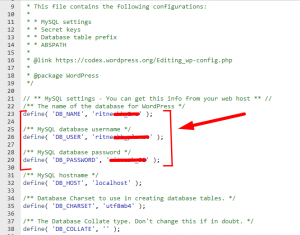
Step::7 Once you have this information, record it for later reference and you can begin to delete the WordPress installation.
Step::8 Now go to the DATABASE section and click on MySQL Databases.
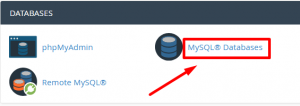
Step::9 You will see a list of databases a table. To delete the database click on the DELETE button link in the far right column of the table.

Step::10 In the same way delete the Database User.

Step::11 Now go back to the WordPress Installation Directory and Click on the folder containing your WordPress installation files.
Step::12 Click on SELECT ALL in the top right side of the File Manager to select the files
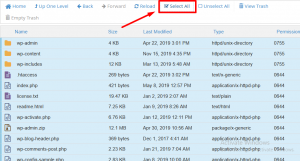
Step::13 Now click on DELETE in order to delete the files and folders.
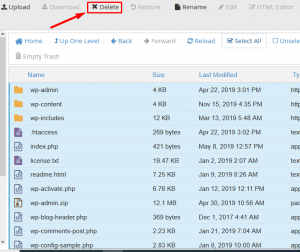
That completes the manual uninstall process for WordPress.
For more information, kindly follow us on social media like Twitter and Facebook and for video tutorials, subscribe to our YouTube channel –https://youtube.com/redserverhost.com
Facebook Page- https://facebook.com/redserverhost
Twitter Page- https://twitter.com/redserverhost.com
If you have any query, feel free to let us know via the comments section below.
Thanks for Reading!!!
Tags: cheap linux hosting, buy linux hosting, cheap reseller hosting, buy reseller hosting, best reseller hosting, cheap web hosting, cheapest web hosting, cheapest reseller hosting, cheap reseller host, cheap linux host, cheapest linux hosting, best linux hosting, best web hosting




