How to use UrbanVPN in Firefox browser? [EASY GUIDE]☑️
Today in this tutorial we will learn how to use UrbanVPN in Firefox browser.
Video tutorial– “How to use UrbanVPN in Firefox browser?”
Follow the steps to use UrbanVPN in Firefox:
Step::1 Open Firefox browser and open this url
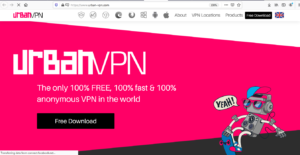
Step::2 Here you can click on the Firefox icon and then tap on Get for Free option
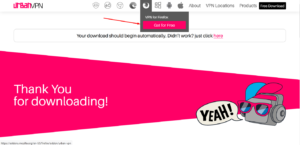
Step::3 Next click on +Add to Firefox button
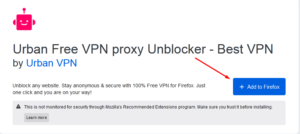
Step::4 Finally allow the permissions and click on Add.

Simply select the name of any country or location and then click on the start button.
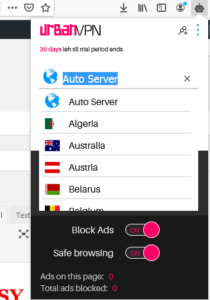
Once you click on the start button the timer will start.

That’s it, now enjoy using UrbanVPN in Firefox browser.
Thanks for Reading this article !!! We hope this was helpful to you all.
For more information, kindly follow us on social media like Twitter and Facebook and for video tutorials, subscribe to our YouTube channel –https://youtube.com/redserverhost.com
Facebook Page– https://facebook.com/redserverhost
Twitter Page– https://twitter.com/redserverhost.com
If you have any suggestions or problems related to this tutorial, please let us know via the comment section below.
Tags: cheap linux hosting, buy linux hosting, cheap reseller hosting, buy reseller hosting, best reseller hosting, cheap web hosting, cheapest web hosting, cheapest reseller hosting, cheap reseller host, cheap linux host, cheapest linux hosting, best linux hosting, best web hosting





