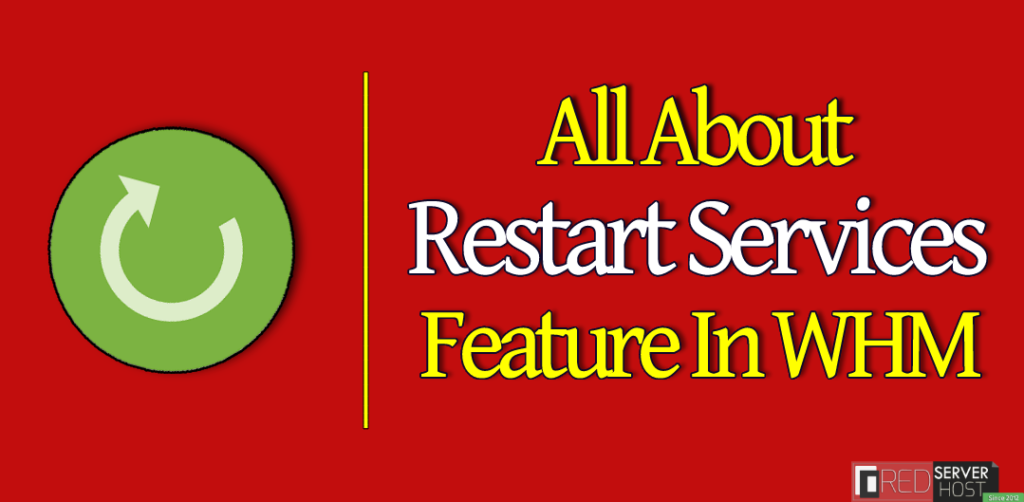
What Is Restart Services Feature in WHM?
Introduction
As you know that the WHM control panel has tremendous services working continuously without resting for a second. These continuously running background services are the reason that you’re able to run your server smoothly. For example, the Exim service is concurrently running in the background so that you can easily send and receive emails, the Apache is responsible for serving your website’s content on the web and making it accessible to your visitors.
These services could run continuously for a long but you can use the Restart Services feature to restart any exim services manually that are running in the background without taking a break. Apart from them, numerous other services are running continuously in the backend of the server and can be restarted from your WHM.
In this tutorial, we’re gonna walk you through all the services present inside the Restart Services section in WHM, and how you can easily restart them.
Accessing the Restart Services in WHM
- To visit the Restart Services feature, you need to log into the WHM control panel of your Dedicated Server, VPS, or Reseller Server.
- From the homepage of your WHM, you can simply navigate to the Restart Services tab, or type ‘restart’ in the search bar located on the top left corner of the page, and hit the Restart Services option from the result.
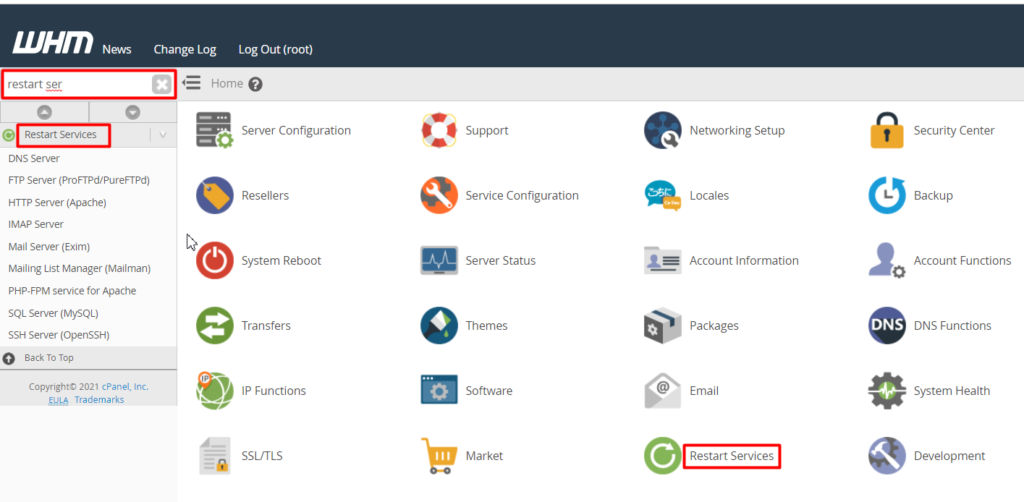
- All the dropdown results you can see in the above image are the Restart Services Features. You can restart several settings from these options. Let’s restart them one by one.
Restart Services Features
Restart DNS Server
The Domain Name System (DNS) converts your domain name into an IP address so that the browser can read them and load the resources. Well, the DNS server doesn’t require to restart manually. It can run for ages without restart. However, if you want to restart the DNS server manually, you can do it from the DNS server option present inside the Restart Services section.
Click over the DNS Server option.
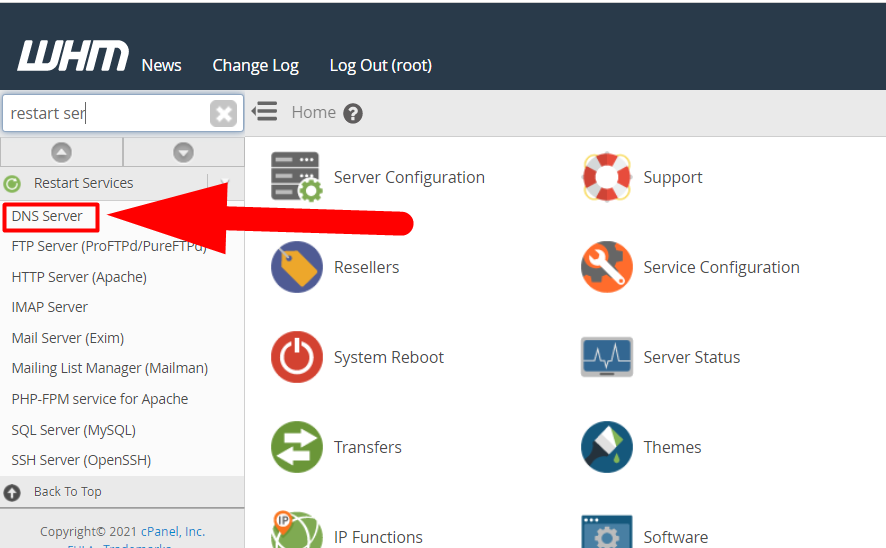
Hit the Yes button to restart the DNS server services.
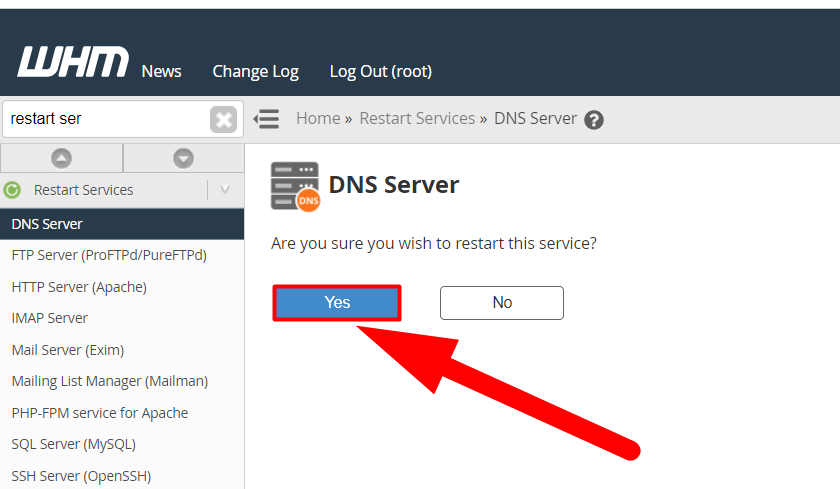
That’s it. You’ve successfully restarted the DNS services.
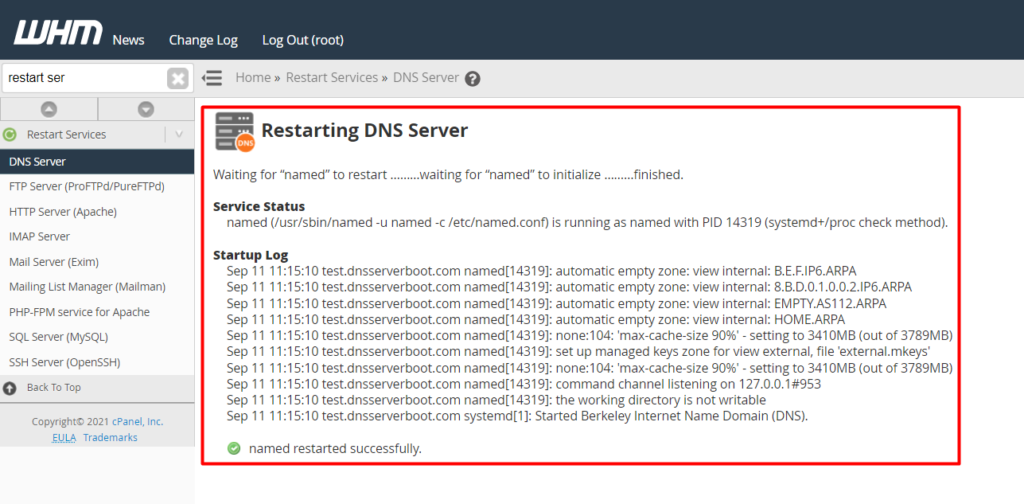
Restart FTP Server
The FTP Server is responsible for transferring files from FTP using the File Transfer Protocol. For example, when you’re connected with any FTP client such as FileZilla, it makes a connection on your behalf in order to allow you to transfer files from using an FTP client. If you’ve modified the FTP configuration file and now you’re not able to log into your FTP account from any FTP client software, you should try restarting the FTP Server in order to diagnose the issue.
Hit the FTP Server tab present inside the Restart Services section.
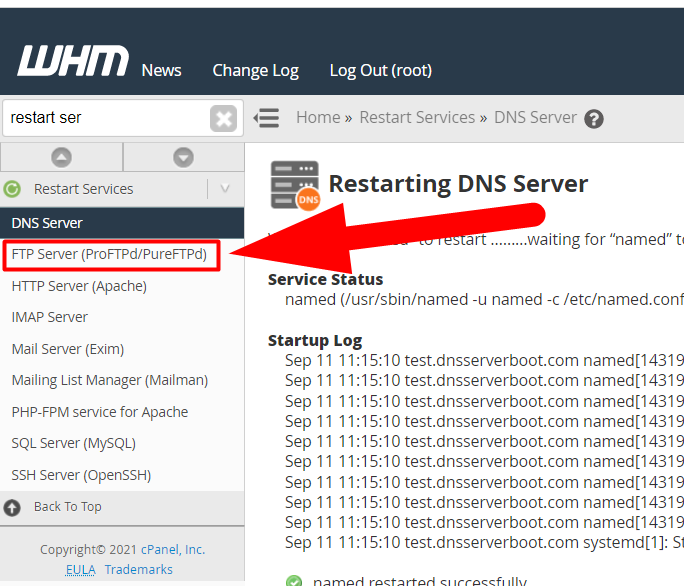
Hit the Yes button if you want to Restart the FTP Server Manually.
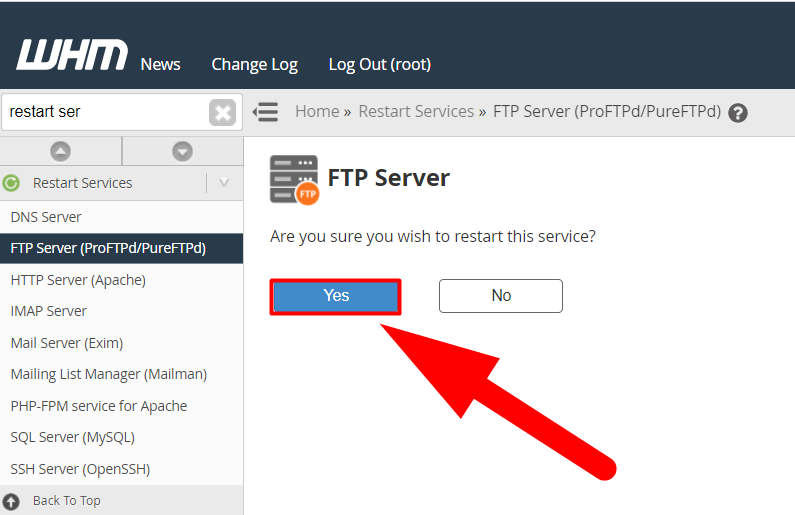
You’ll be redirected to a new page where you’ll the message contains “pureftpd restarted successfully”.
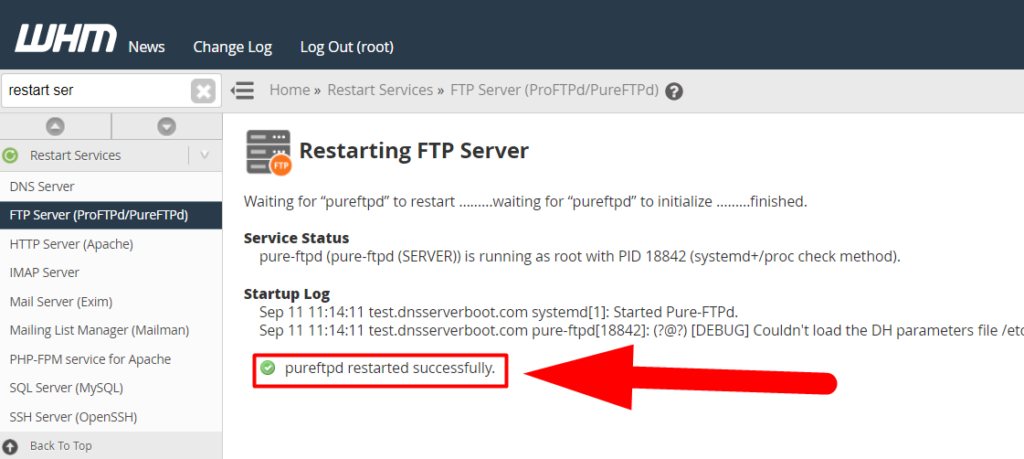
That’s it. You’ve successfully restarted the FTP services manually.
Restart HTTP Server (Apache)
The Apache web server is responsible for serving content to every website. For example, if someone is typing your domain name in the browser, the Apache webserver will act as a delivery-man, deliver the content to the web address, and allow the visitor to view it. You might have to restart the webserver manually from your WHM if you would have made any changes to the Apache configuration file.
Hit the HTTP Server (Apache) button from the dropdown, and click over the Yes button to restart it.
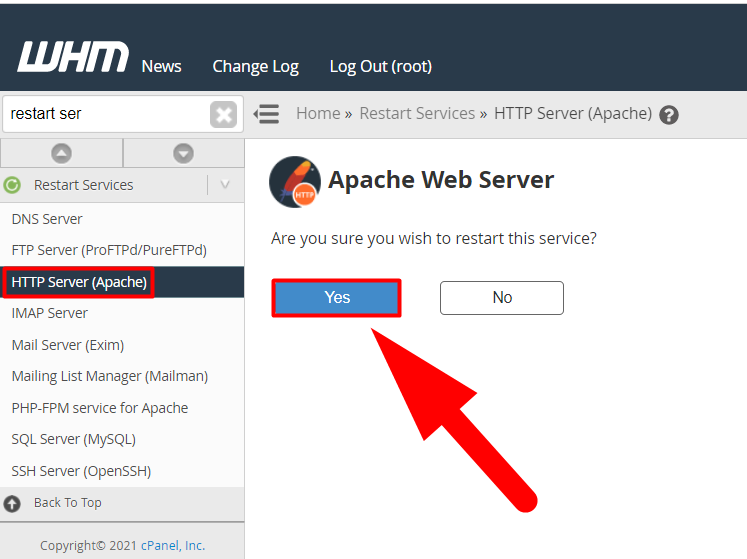
Clicking on the Yes button will lead you to restart the Apache Web Server manually.
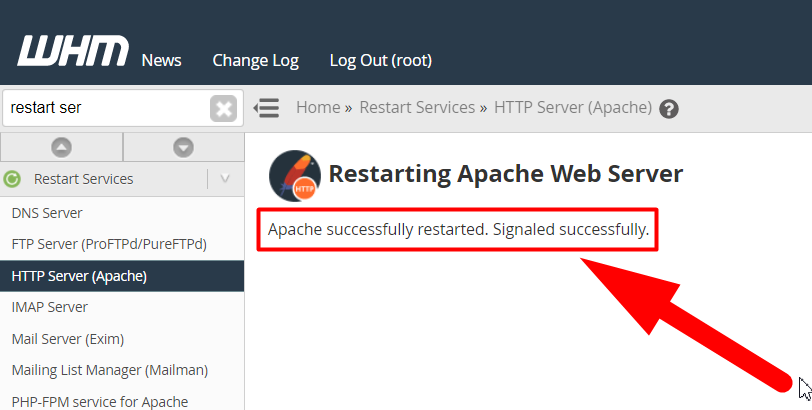
That’s it. You’ve successfully restarted the Apache webserver services manually from your WHM control panel.
Well, now I believe that you can restart the rest of the services on your own just by repeating the above steps. You should definitely restart the services manually if you’re stuck somewhere and looking for an instant result. These services will also restart automatically but at a certain time. It’s recommended to restart it manually if you did some changes in the related category and facing issues now.
Several other services are left to describe but I don’t think there is anything to describe in it. It’s a two-step process to restart the services. However, below I’m mentioning some information about the rest of the options so that you can learn more about them.
IMAP Server
Internet Message Access Protocol (IMAP) is responsible for email delivery on every server. Well, the easiest way to learn about the IMAP Server is by assuming it as an intermediary between your email client and your email server. The first step you should take after modifying the IMAP server configuration file could be restarting its services manually to avoid any downfall.
Mail Server (Exim)
The Exim Mail Server is a mail transfer agent that is responsible to send and receive email messages to your server. Servers use the Simple Mail Transfer Protocol (SMTP) to send and receive emails.
Mailing List Manager (Mailman)
The Mailman service is a third-party service provided by the cPanel to manage the email lists. However, you might never need to restart the mailman service, but still, WHM provides an option, and you can do it manually if ever needed.
PHP-FPM Service For Apache
The FPM is a process to manage the FastCGI SAPI (Server API) in PHP. Basically, it replaces the need for SpawnFCGI. It generates the FastCGI children adaptively. It is not the default service provided by the cPanel or WHM. However, you can still enable it for your domain with the help of some third-party tools about whom we’ll discuss in a separate article.
SQL Server (MySQL)
The SQL server has an important role in your server. The MySQL server provides a database management system to your server with querying and connectivity capabilities. It also provides excellent data structure and integration with many different platforms. You’ll require to restart the SQL service with extreme caution and you’ll have to make sure that NONE of the services that use it are working. Other than this, if you’re facing an issue in restarting the SQL service, there might be a broken table or broken database in your SQL configuration file.
SSH Server (OpenSSH)
SSH is the last option in the Restart Services section. It provides you the ability to establish a secure remote connection using SSH protocol and exchange the data between your computer to the server. You don’t have to restart the SSH Server manually if you haven’t made any changes to its configuration file.
That’s it.
You’ve gone through all the services present inside the Restart Services section in your WHM. I hope now you can easily restart all the services present inside the Restart Services services.
If you have any confusion, suggestion, or inquiry related to the article, you can contact us on Facebook or Twitter. Other than this, you can also directly hit the comment section. We’ll be happy to answer you.





