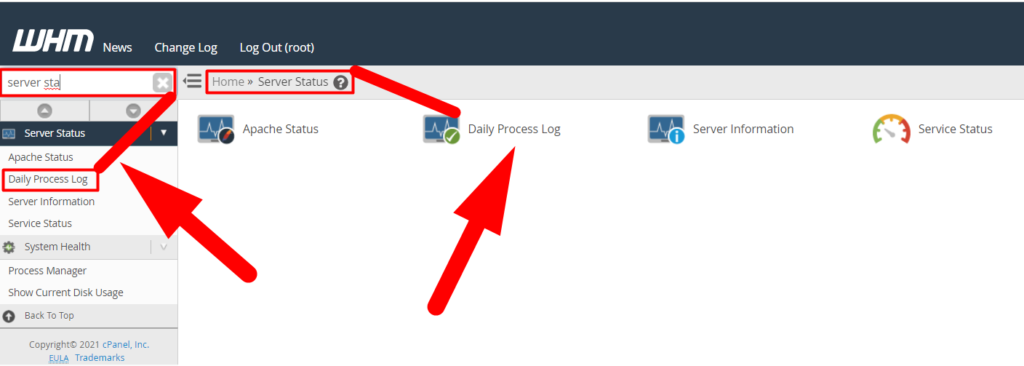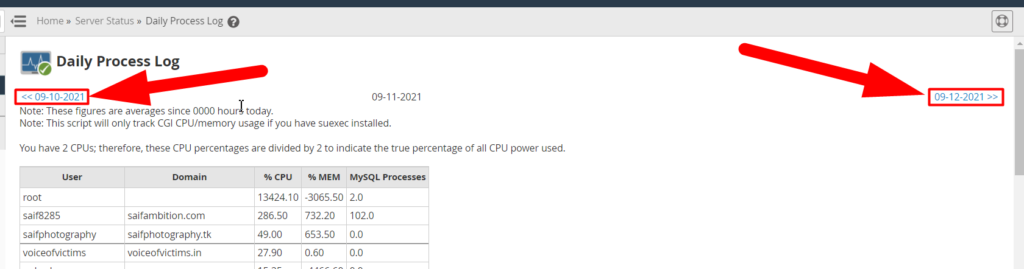What is Daily Process Log Feature in WHM?
Using the Daily Process Log Feature in WHM could help you analyze the server performance and diagnostics. The root access is compulsory to visit the daily process log feature in WHM.
From the Daily Process Log feature, you can view and analyze the server performance by various columns such as the daily process log of the user, domain, top processes by the user/domain, and many others. But, before going through these processes, you must have the knowledge to access the daily process log section in WHM. So, let’s dive right in!!
Accessing Daily Process Log Feature
Well, it’s fairly easy to access the daily process log feature from your WHM root. Follow the below steps to do it practically.
- First of all, log into the WHM.
- Navigate to the Server Status > Daily Process Log, or simply search ‘server status’ and click over the Daily Process Log option from the result to jump to the Daily Process Log page.

Accessing Daily Process Log - Once you click on the Daily Process Log, you’ll be redirected to a new page where you can analyze the performance and process of your server by using the several columns mentioned below.
User – List of all the users inside the server.
Domain – Domains associated with the users.
% CPU – The average daily percentage usage of CPU.
% MEM – The average daily memory usage by a user.
MySQL Processes – The average MySQL processes completed by the user.
Other than this, you can also visit the WHM documentation section to learn more about the Daily Process Log feature.
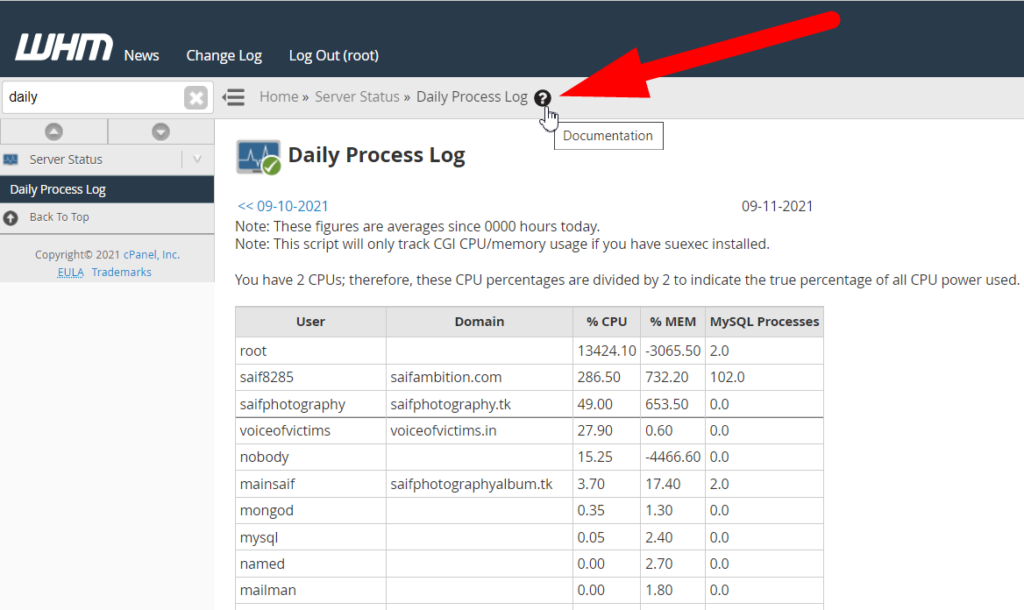
You’ll be redirected to a detailed documentation page of the Daily Process Log feature in WHM where you can learn almost every important thing about Daily Process Log.
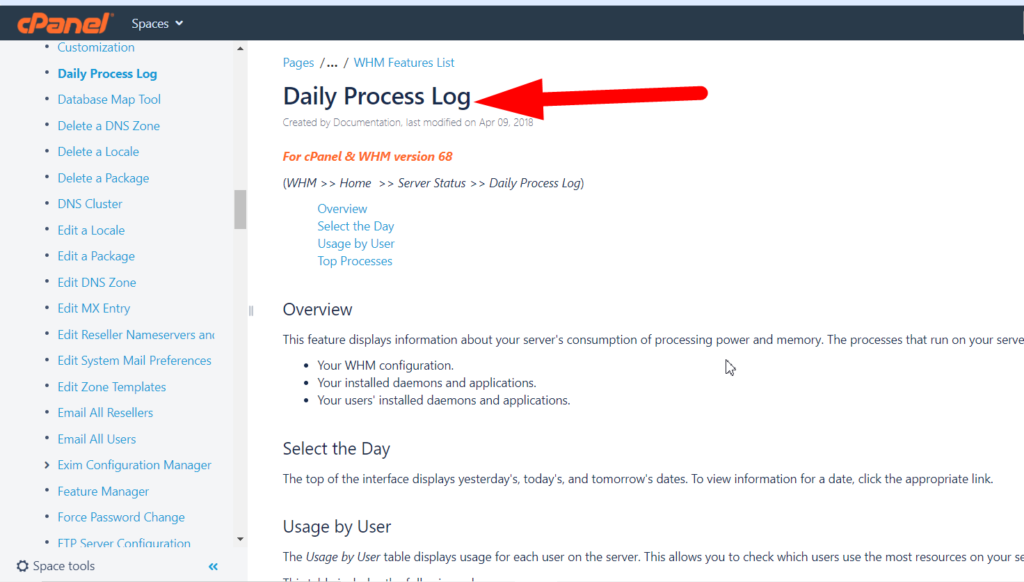
View Previous Process Logs
Let’s take a live example, you clicked over the Daily Process Log option from the search bar and you’re redirected to the new page where you can check all the process logs of the current date. What if you don’t want to see today’s daily process log but some previous process log? You can easily do it by following the below steps:
- Log into your WHM, and navigate to the Daily Process Log section.
- Once you’re on the daily process log page, at the top left of the page, you can see the previous date. By clicking over the previous date, you can see backdate daily process logs. Similar to the previous, you can view the daily process log of one step forward date. However, if you exceeded your current date, you won’t be able to see any reports.

Daily Process Log Change Date - That’s it.
That’s all about the Daily Process Log. I hope you liked us, if not, please hit the comment section and specify the issue. We would love to hear from you. Additionally, if you’re a Small/Big business owner, Entrepreneur, developer, or a student trying to find the best suitable Web Hosting Provider, Redserverhost.com could be your first choice as we’re committed to providing the transparent services to our users at the lowest cost over the Internet.
Other than this, you can also follow us on Facebook and Twitter for any further inquiries or suggestions. We always appreciate suggestions.