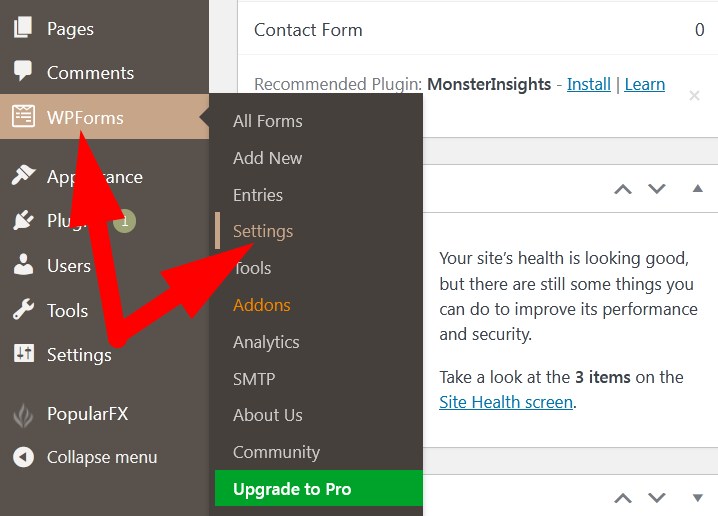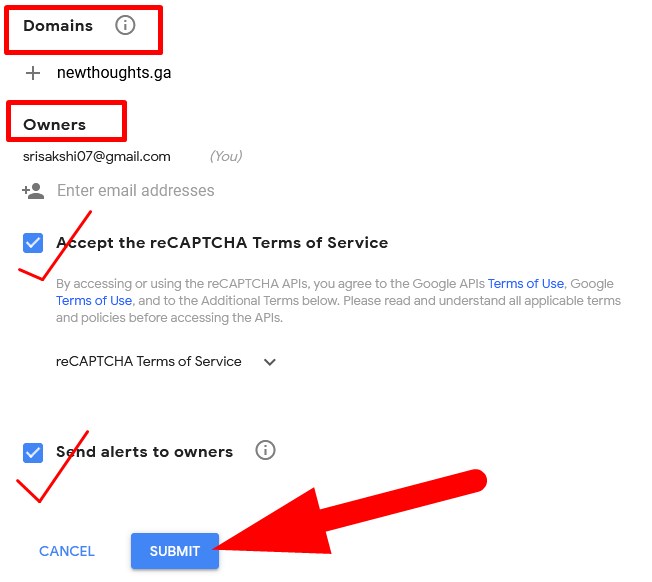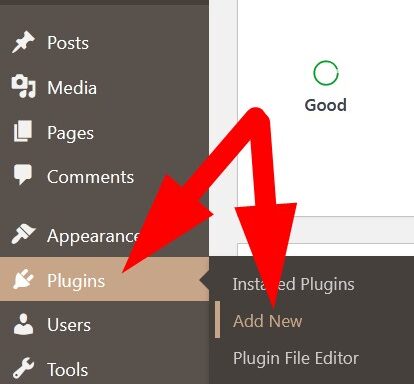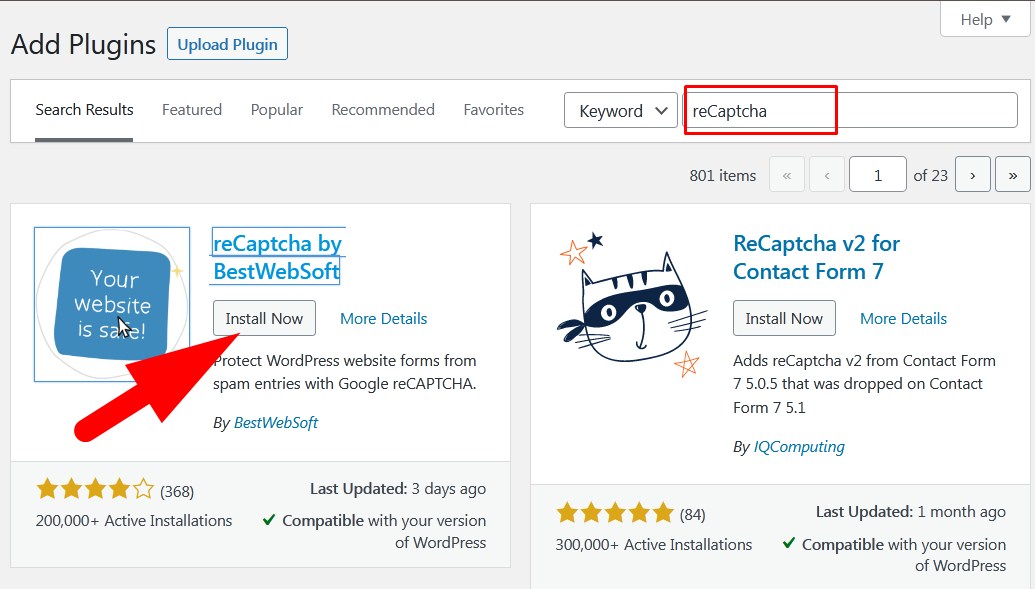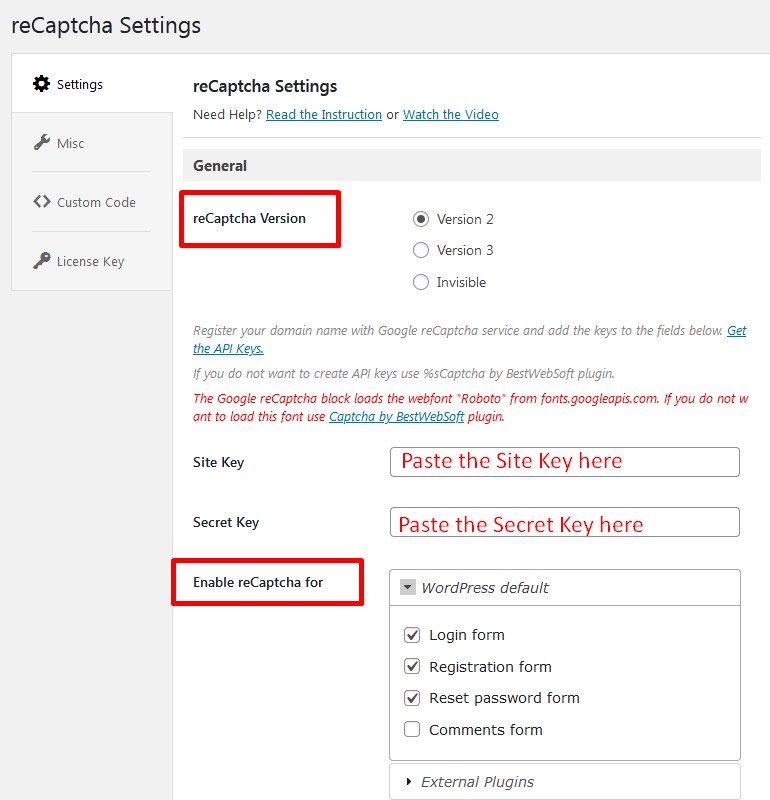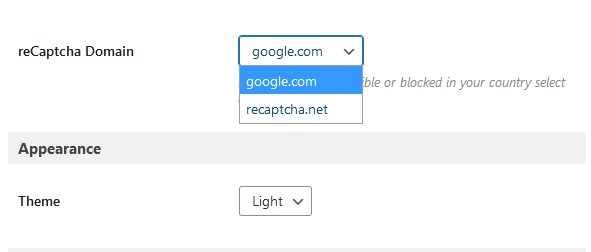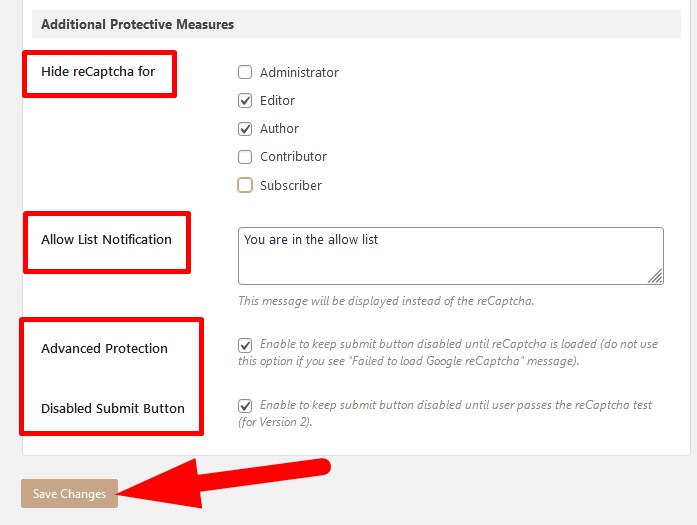Captcha is a type of authentication that is used to reduce the unwanted traffic or bots on the website. It is also known as challenge response authentication.
If you’re using WordPress to create your website then it is very easy for you to add captcha to the website. WordPress provides themes and plugins to manage authenticity of the website and reduce the chance of getting any malicious activity. In this tutorial, we will explain in-detail procedure to add captcha in WordPress forms. Here, I’m gonna add captcha in my WordPress contact form.
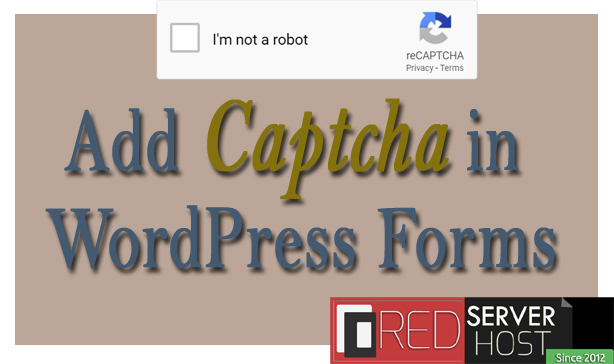
You can add Captcha using Plugin or from WP Forms. Let us go through each procedure in detail.
#1. Add CAPTCHA with WPForms
WPForms allows user to create register or login form for your WordPress website. We’ve discussed the in-detail procedure to add or create form in your WordPress website. After creating a form you can add captcha to it. Let us go through the procedure.
- Login to WordPress dashboard of your website.
- From the left panel list, click over WPForms and then Settings.

WPForms Settings - On the next page, switch to CAPTCHA tab and then select a captcha. We will choose reCAPTCHA.

Select CAPTCHA - Now, search for Google reCaptcha or visit the URL www.google.com/recaptcha/about/.
- Go to v3 Admin Console and then follow the steps as directed.
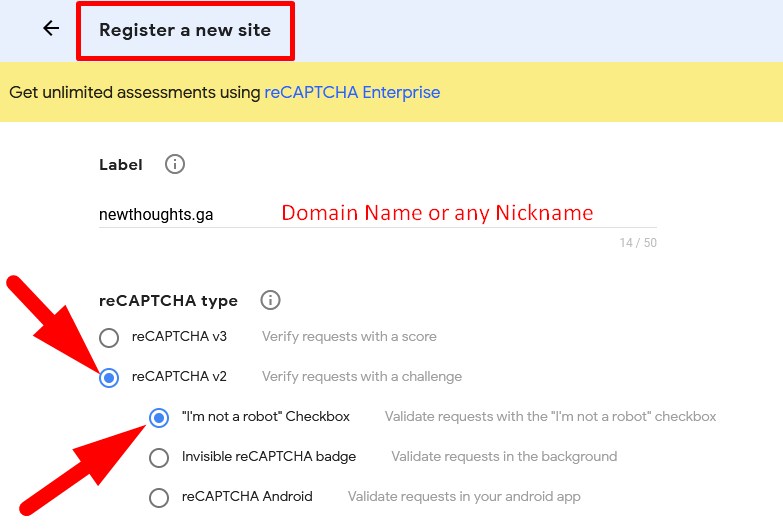
- Label: In this section, enter your domain name or any nick name.
- reCAPTCHA type: Select the type of CAPTCHA you want to add on your WordPress form. It is suggested to select reCAPTCHA v2. Then select validate request option.
- Domains: In this section, enter your website domain.

Complete the Information - Owners: Enter the email address at which you will be notified.
- Accept the reCAPTCHA Terms of Service: Check the box to accept T&C.
- Send alerts to owners: Mark the box if you want to get notified about suspicious traffic etc.
- Click over Submit and proceed.
- On the next page, you will get Site Key and Secret Key. Copy then and save somewhere.

Copy Site Key & Secret Key - Click over Settings and you will be directed to Preview settings.
- Scroll down to Security Preference and scroll the bar to Most Secure and then Save.

Security Preference - Now, go to WPForms page where you have selected the type of CAPTCHA.
- Scroll down and enter the credentials.
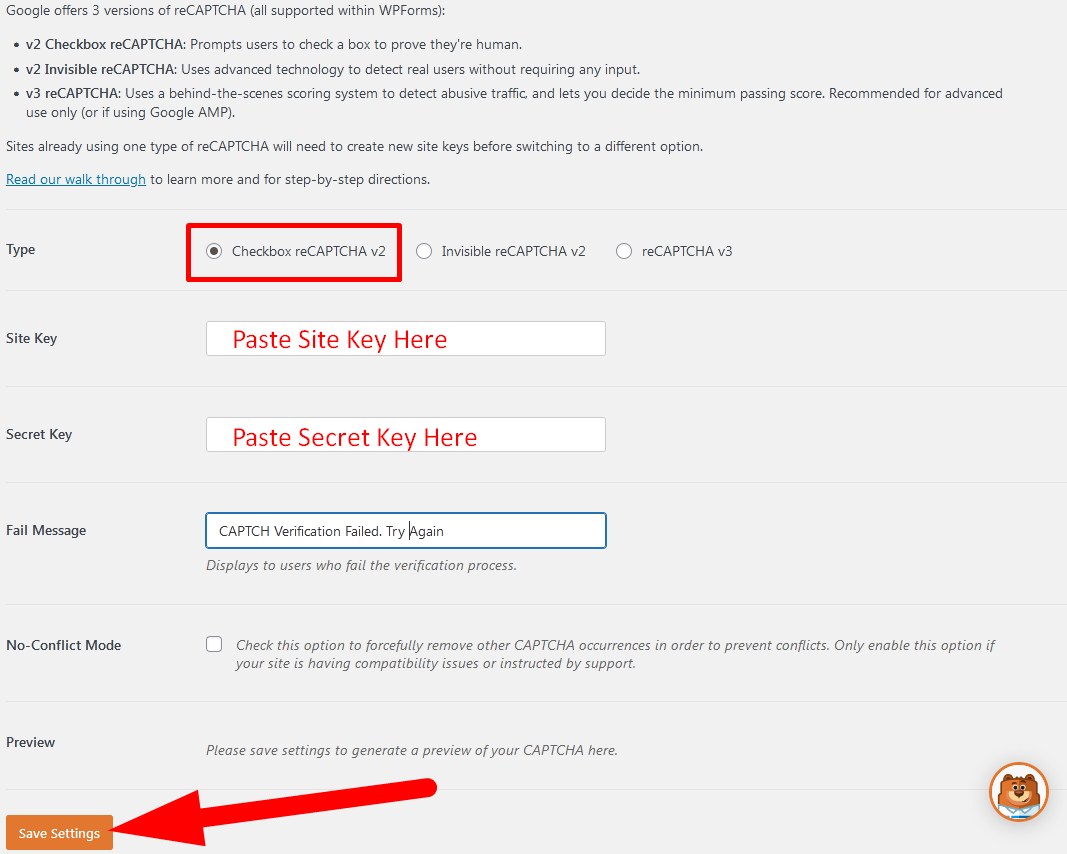
- Type: Select the CAPTCHA type.
- Site Key: Paste the Site Key in the box which you’ve copied.
- Secret Key: Paste the Secret Key in the box.
- Fail Message: Enter the message which will display to the visitors after wrong attempt.
- Preview of CAPTCHA will appear. Click over Save Settings to save the changes.
Now, visit your form page to verify the changes. (If you want to enable reCAPTCHA in your existing form, then Edit the form and from Add Fields section enable reCAPTCHA in your WordPress form).
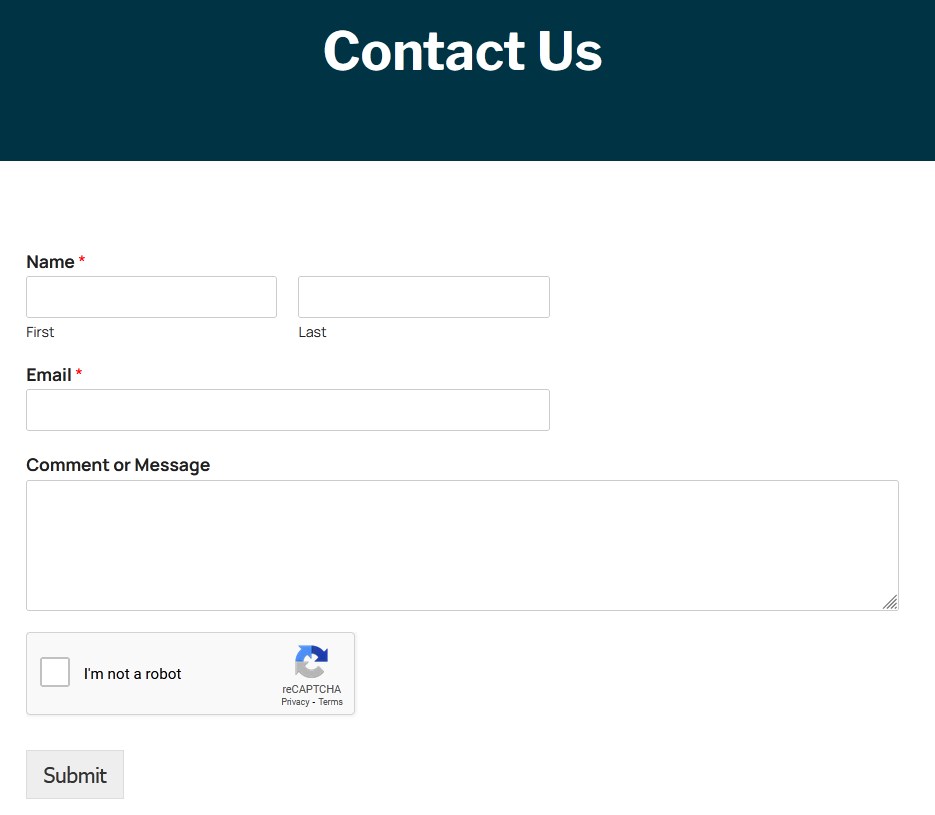
#2. Add CAPTCHA using Plugins
Another way to add CAPTCHA to your WordPress website is with plugin. Let us go through the procedure to add captcha to WordPress using Plugin.
- Login to your WordPress dashboard and get into Plugins section.
- Click over Add New form the list.

Add New Plugin - Search recaptcha in the search bar. Multiple Plugins related to it will appear.
- Go to reCaptcha by BestWebSoft and click over Install Now.

Install reCAPTCHA - After installing successfully. Activate the Plugin.
- You will be directed to Installed Plugins page. Go to Settings of reCAPTCHA.
- Now, on the reCaptcha Settings page, enter the credentials as directed.

reCaptcha Settings
- reCaptcha Version: select the version of reCaptcha. (It is recommended to choose Version2)
- Site Key: Enter the Site Key which you have copied.
- Secret Key: Enter the secret key which you have copied.
- Enable reCaptcha for: In this section, select the forms for which you want to enable reCaptcha.
- reCaptcha Domain: Select the domain from the drop down, i.e, google.com.
- Theme: Select the theme from the drop down.

Select Domain & Theme - Hide reCaptcha for: If you’ve multiple users of your WordPress account then you can hide the Captcha from the user.
- Allow List Notification: Message that user will see.
- Advanced Protection: Mark the box.
- Disabled Submit Button: Check the box to disable submit button till successful attempt.

Complete & Save settings
- Click over Save Changes.
Now, you can verify from WordPress login page.
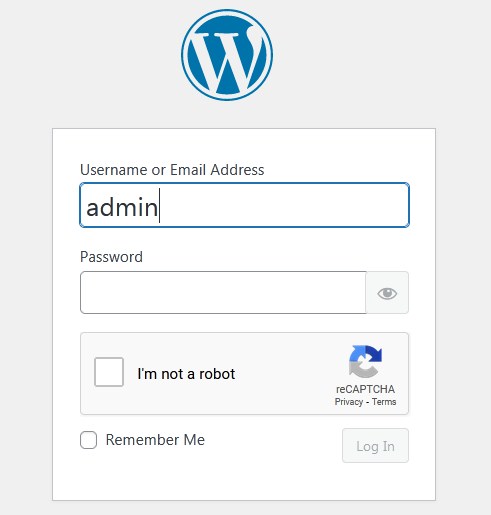
That’s It !
Hope the article better describes the procedure to add captcha to WordPress Forms. Do share it with your colleagues if you find it working. Also share your suggestions and drop your queries to start the discussion on the related topic. Lets connect on social media with the below links.
Facebook Page: https://facebook.com/redserverhost Twitter Page: https://twitter.com/redserverhost.com